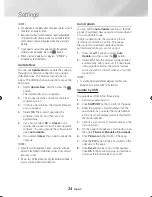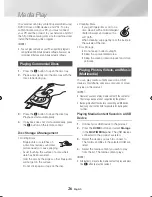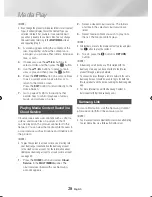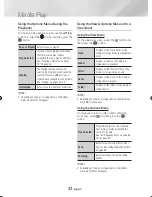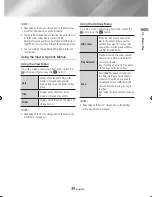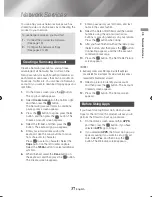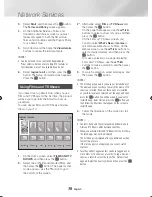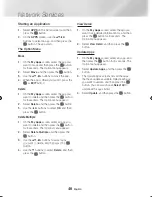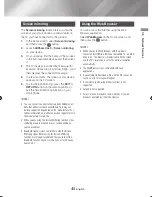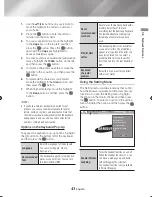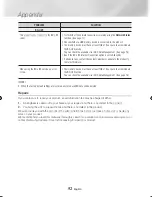38
English
Network Services
3.
Select
Start
, and then press the
v
button.
The
Terms and Policy
screen appears.
4.
On the Additional Services, Terms and
Conditions and Choices screen, you must
review and agree to both the Smart Hub
Terms and Conditions and the Privacy Policy
to use Smart Hub.
5.
Scroll down, and then click the
View details
buttons to review the full documents.
|NOTE |
\
You do not need to consent to the Supplemental
Privacy Notice, but one or more Smart TV features or
functionalities may not be available if you do not.
6.
Select
I agree to all
, and then press the
v
button. The Setup Complete screen appears.
Press the
v
button.
Using films and Tv Shows
If you haven’t set up Smart Hub, when you use
Films and TV Shows for the first time, the product
will ask you to perform the Smart Hub set up
procedure.
You can stream Films and TV Shows and view
them on your TV.
Recommended
FILMS AND TV SHOWS
Favourites
Featured
Films
TV Shows
Trailers
Trending
1.
On the Home screen, select
FILMS AND TV
SHOWS
, and then press the
v
button.
2.
Select one of the Recommended Films, and
then press the
v
button. The page for that
movie appears. Use the ▼ button to go to
the bottom of the screen.
2
-1
. Alternately, select
Films
or
TV Shows
and
then press the
v
button.
On the page that appears, use the ▲▼◄►
buttons to select a show or movie, and then
press the
v
button.
On the Films or TV Shows screen, you
can also select
What’s New
or
Genres
to
see more available shows or Films. On the
Genres screen, use the ▲▼◄► buttons to
select a desired Genres, and then press the
v
button.
To make a selection on a page displaying
Films and TV Shows, use the ▲▼◄►
buttons to make a selection, and then press
the
v
button.
3.
To watch a selection, select listed apps, and
then press the
v
button.
|NOTE |
\
The listed apps appears if you have not installed any of
the movie apps you could use to watch the movie or TV
show you selected. If none of these apps are installed
on your Blu-ray player, select one of the apps, and then
press the
v
button. You will be asked if you want to
install the app. Select Install, press the
v
button, and
then follow the directions that appear on the screen to
install the app.
4.
Follow the directions on the screen to start
the movie.
|NOTE |
\
Contents items and the corresponding bottom menu in
Films and TV Shows differ between countries.
\
When you activate Films and TV Shows for the first time,
the listed apps may not be displayed.
The listed apps is displayed after you download a video
contents App for use.
If the listed apps is not displayed, you cannot watch
contents.
\
Favorites will not appear unless you have tagged one or
more films or TV shows as a favorite. To tag a movie or
show as a favorite, select the show. The Detail screen
appears. Select the heart symbol, and then press the
v
button.
02465J-BD-H6500-XN_ENG-.indd 38
2014-02-25 오후 4:43:40