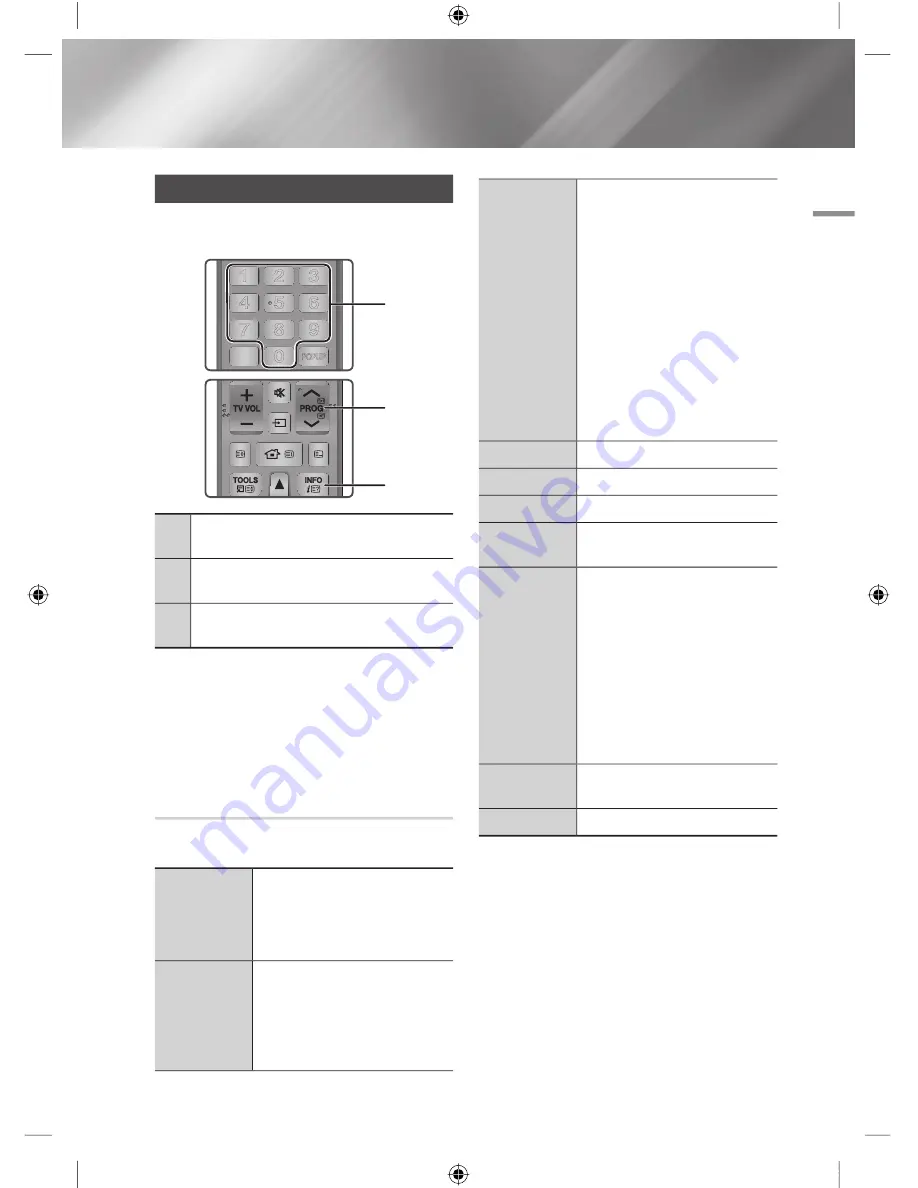
06
DTV Functions
Watching TV Channels
After Tuning is completed, you can watch TV
channel.
1
NUMBER
buttons : To move TV channel directly,
press the channel numbers of desired TV channel.
2
PROG
buttons : Press this button to change TV
channels.
3
INFO
buttons : Press this button to display detailed
information of selected channel.
|NOTE |
!
If you want to watch TV while you are playing Blu-ray
Disc/DVD/CD contents with AllShare, or Internet contents
via Smart Hub, press the
EXIT
button on your remote
control. With the
EXIT
button, you can also watch TV
directly on the Menu screen.
Using the Tools Menu
Press the
TOOLS
button while you are viewing a
channel.
3D Perspective
Select to adjust the 3D perspective
|NOTE |
!
This menu can be displayed when
convert 2D contents into 3D.
3D Depth
Select to adjust the 3D depth of 2D to
3D conversions.
|NOTE |
!
This menu can be displayed when
convert 2D contents into 3D.
Picture Mode
Select this to set the picture mode.
-
Dynamic
: Choose this setting to
increase Sharpness.
-
Standard
: Choose this setting for
most viewing applications.
-
Movie
: This is the best setting for
watching movies.
-
User
: Lets you adjust the sharpness
and noise reduction function
respectively.
|NOTE |
!
This menu can not be displayed
when you use the BD wise function.
Audio Language
Select to set the desired audio language.
Dual I II
Select to set the desired audio.
Edit Favourites
Select to Edit Favourites.
Signal
Information
Select to check the signal information.
PIP
Select to display PIP screen.
-
PIP
: If you select
On
, you can use
PIP function.
-
Channel
: Select to change channels
-
Size
: Select to set PIP screen size.
-
Position
: Select to set PIP screen
position.
-
Sound Select
: Select one of Main
or Sub which you want to hear the
sound.
Audio
Description
Select to add a verbal description to the
main audio to help the visually impaired.
Subtitle
Select to set the desired subtitle.
DTV Functions
TV MUTE
TV SOURCE
CH LIST
HOME
GUIDE
3
2
1
2
3
4
5
6
7
8
9
SUBTITLE INPUT
DISC MENU
TITLE MENU
0
POPUP
BD
TV
1
English
49
|
02230H-BD-E8900A-XY-ENG.indd 49
YWXYTW\TWYGGG㝘䟸GXa\XaWW






























