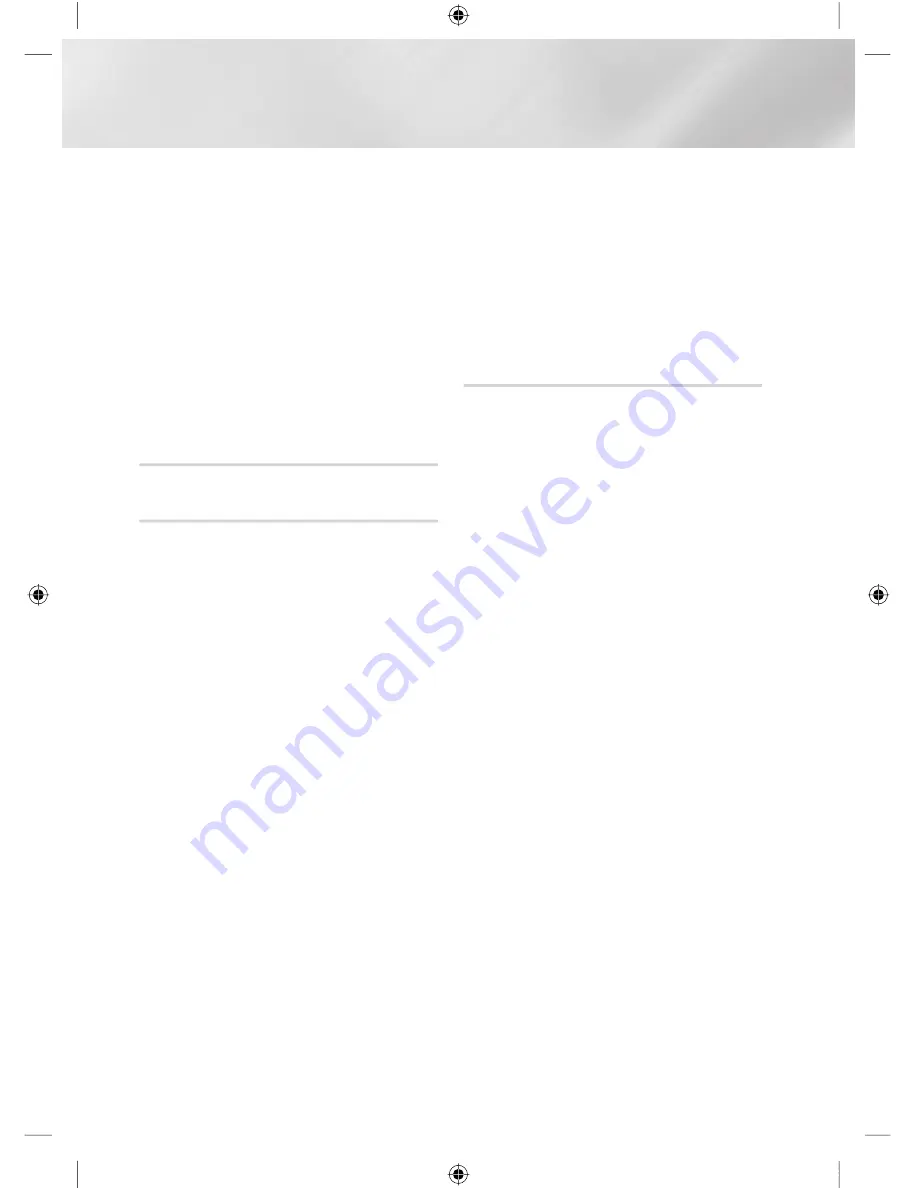
Settings
3.
When the download is complete, the
Upgrade Query window appears with three
choices: Upgrade Now, Upgrade Later, or
Don't Upgrade.
4.
If you select Upgrade Now, the product
upgrades the software, turns off, and then
turns on automatically.
5.
If you do not make a selection in one minute
or select Upgrade Later, the product stores
the new upgrade software. You can upgrade
the software later using the By Downloaded
function.
6.
If you select Don't Upgrade, the product
cancels the upgrade.
By Channel
Upgrade software using the broadcasting signal.
By USB
1.
Visit www.samsung.com.
2.
Click
SUPPORT
on the top right of the page.
3.
Enter the product's model number into the
search field, and then click
Find Product
.
4.
Click
Get downloads
in the centre of the
page below the Downloads header.
5.
Click
Firmware
in the centre of the page.
6.
Click the
ZIP
icon in the File column on the
right side of the page.
7.
Click
OK
in the pop-up that appears to
download and save the firmware file to your
PC.
8.
Unzip the zip archive to your computer. You
should have a single folder with the same
name as the zip file.
9.
Copy the folder to a USB flash drive.
10.
Make sure no disc is inserted in the product,
and then insert the USB flash drive into the
USB port of the product.
11.
In the product's menu, go to Settings >
Support > Software Update.
12.
Select
By USB
.
|NOTE |
!
There should be no disc in the product when you upgrade
the software using the USB Host jack.
!
When the Software update is done, check the software
details in the software update menu.
!
Do not turn off the product during the software update.
It may cause the product to malfunction.
!
Software updates using the USB Host jack must be
performed with a USB flash memory stick only.
By Disc
1.
Follow Steps 1 through 7 in
By USB
.
2.
Unzip the zip archive to your computer. You
should have a single folder with the same
name as the zip file.
3.
Write the folder onto a disc. We recommend
a CD-R or DVD-R.
4.
Finalize the disc before you remove it from
your computer.
5.
Insert the disc into the product.
6.
In the product's menu, go to Settings >
Support > Software update.
7.
Select
By Disc
.
|NOTE |
!
When the system upgrade is done, check the software
details in the software update menu.
!
Do not turn off the product during the Software update.
It may cause the product malfunction.
|
36
English
WYYZWoTikTl_`WWhTTlunUGGGZ]
YWXYTW\TWYGGG㝘䟸GXa\Wa\X






























