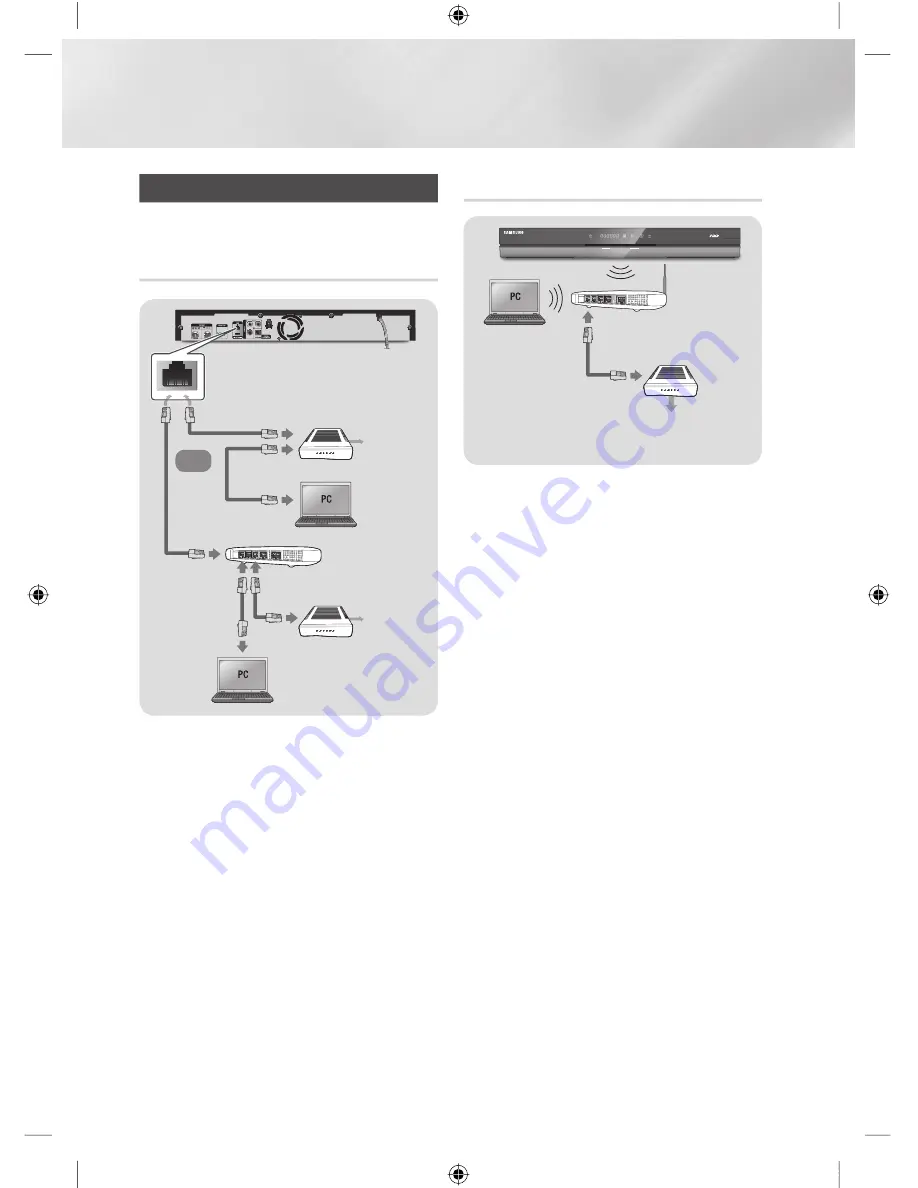
Connections
Connecting to a Network Router
You can connect your product to your network
router using one of the methods illustrated below.
Wired Network
|NOTE |
!
Internet access to Samsung’s software update server
may not be allowed, depending on the router you use or
your ISP’s policy. For more information, contact your ISP
(Internet Service Provider).
!
DSL users, please use a router to make a network
connection.
!
To use the AllShare function with your PC, you must
connect your PC.
Wireless Network
|NOTE |
!
If the wireless router supports DHCP, your product can
use a DHCP or static IP address to connect to the wireless
network.
!
Set your wireless router to Infrastructure mode. Ad-hoc
mode is not supported.
!
The product supports only the following wireless security
key protocols:
-
WEP (OPEN/SHARED), WPA-PSK (TKIP/AES),
WPA2-PSK (TKIP/AES)
!
Select a channel on the wireless router that is not
currently being used. If the channel set for the wireless
router is currently being used by another device nearby, it
will result in interference and communication failure.
!
If you select the Pure High-throughput (Greenfield)
802.11n mode and set the Encryption type on your router
or router to WEP, TKIP or TKIP-AES (WPS2Mixed), the
product will not support a connection in compliance with
new Wi-Fi certification specifications.
!
If your router supports WPS (Wi-Fi Protected Setup),
you can connect to the network via PBC (Push Button
Configuration) or PIN (Personal Identification Number).
WPS will automatically configure the SSID and WPA key
in either mode.
!
Wireless LAN, by its nature, may cause interference,
depending on the operating conditions (router
performance, distance, obstacles, interference by other
radio devices, etc).
!
To use the AllShare function with your PC, you must connect
your PC.
Broadband
service
Wireless Router
Broadband
service
Broadband
service
Broadband modem
(with integrated router)
Broadband
modem
Router
Or
|
20
English
02230H-BD-E8900A-XY-ENG.indd 20
YWXYTW\TWYGGG㝘䟸GXa\Wa[^
















































