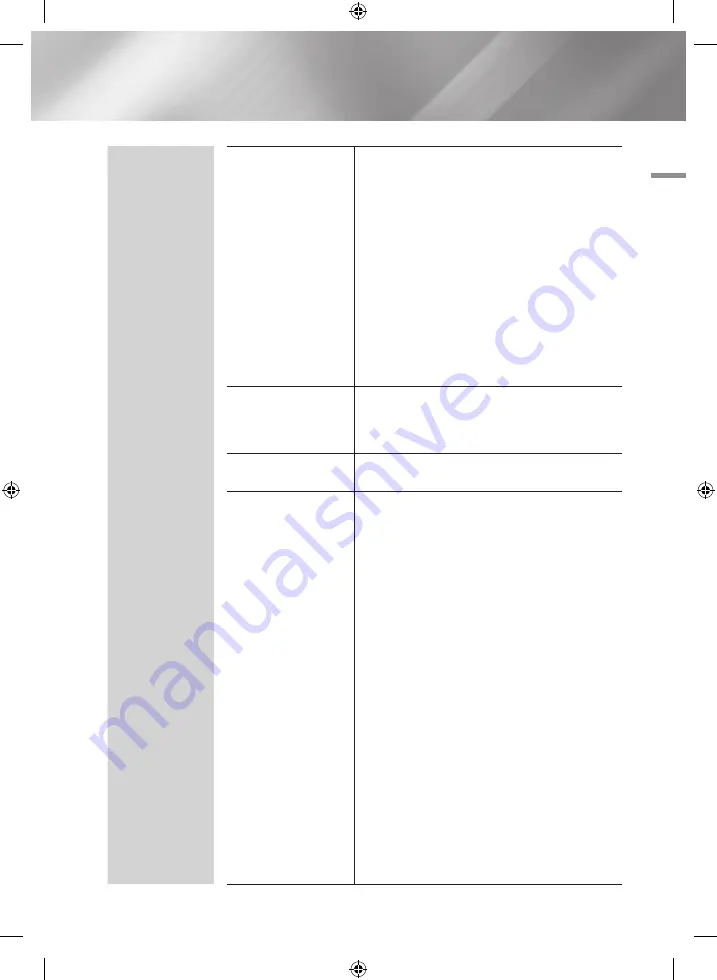
04
Settings
System
Device Manager
`
To use a mouse with the product's menu:
1.
Connect the USB mouse to the product.
2.
Click the primary button you selected in Mouse
Settings. The Simple Menu appears.
3.
Click the menu options you want.
|NOTE |
\
Depending on the model of the USB HID keyboard and mouse
may not be compatible with your product.
\
Some HID keyboard keys may not work.
\
Wired USB keyboards are not supported.
\
Some applications may not be supported.
\
If a wireless HID Keyboard does not operate because of
interference, move the keyboard closer to the product.
Language
You can select the language you prefer for the On-
screen menu, disc menu, etc.
• The selected language will only appear if it is
supported.
Digital Text
If the programme broadcasts with digital text, this
feature is enabled.
Security
This function works in conjunction with Blu-ray Disc/
DVDs that have been assigned an age rating or numeric
rating that indicates the maturity level of the content.
These numbers help you control the types of Blu-
ray Disc/DVDs that your family can watch. When you
access this function, the security screen appears.
Enter the your Security password.
(The default password is 0000.)
DTV Channel Lock
: You can lock some channels
using the Channel Lock function so that children
cannot watch them.
DTV Program Rating Lock
:
This function works
in conjunction with DTV that have been assigned a
rating, which helps you control the types of DTV that
your family watches. Select the rating level you want
to set.
BD Parental Rating
: Prevent playback of Blu-ray
Discs with specific age ratings unless a password is
entered.
DVD Parental Rating
: Prevent playback of DVDs
with specific numerical ratings unless a password is
entered.
A larger number indicates that the programme is
intended for adult use only.
Change PIN
: Change the 4-digit password used to
access security functions.
English
29
|
02230A-BD-E8900M-XU-ENG.indd 29
2012-05-02 오후 1:49:08
















































