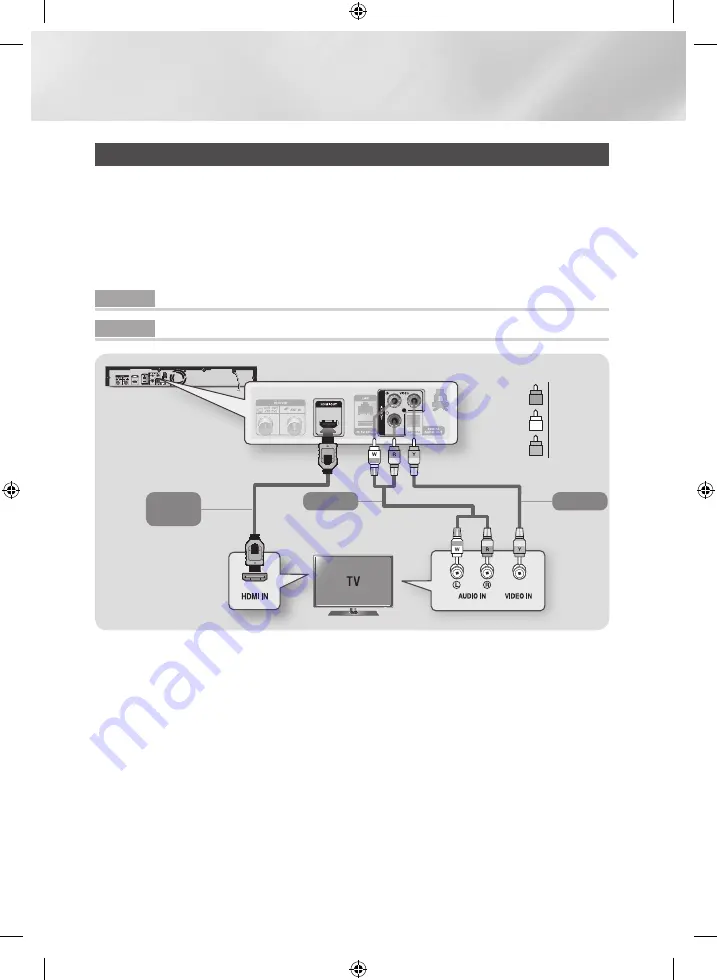
Connections
Connecting to a TV
1.
Connect the product to your TV using one of the methods illustrated below.
2.
Turn on the product and TV.
- Do not connect the power cord until you have made all the other connections.
- When you change the connections, turn off all devices before you start.
3.
Press the input selector on your TV remote control until the signal from the product appears on the
TV screen.
Method 1 Using an HDMI cable (not included) - Best Quality (Recommended)
Method 2 Using a Video and an Audio cable - Good Quality
|NOTE |
\
If you use an HDMI-to-DVI cable to connect to your display device, you must also connect the Digital Audio Out on the
product to audio system to hear audio.
\
An HDMI cable outputs digital video/audio, so you don’t need to connect an audio cable.
\
Depending on your TV, certain HDMI output resolutions may not work. Please refer to the user manual of your TV.
\
When you connect the product to the TV using the HDMI cable for the first time or to a new TV, the HDMI output resolution
will be automatically set to the highest supported by the TV.
\
A long HDMI cable may cause a screen noise. If this occurs, set Deep Colour to Off in the menu.
\
If the product is connected to your TV in the HDMI 720p, 1080i, or 1080p output mode, you must use a High speed (category
2) HDMI cable.
\
HDMI outputs only a pure digital signal to the TV.
If your TV does not support HDCP (High-bandwidth Digital Content Protection), random noise appears on the screen.
\
You must have an HDMI connection to enjoy videos with 3D technology.
Audio
Video
Video
Match the colours
Audio
Match the colours
Method 1
Method 2
R
Red
W
White
Y
Yellow
|
18
English
02230A-BD-E8900M-XU-ENG.indd 18
2012-05-02 오후 1:49:04
















































