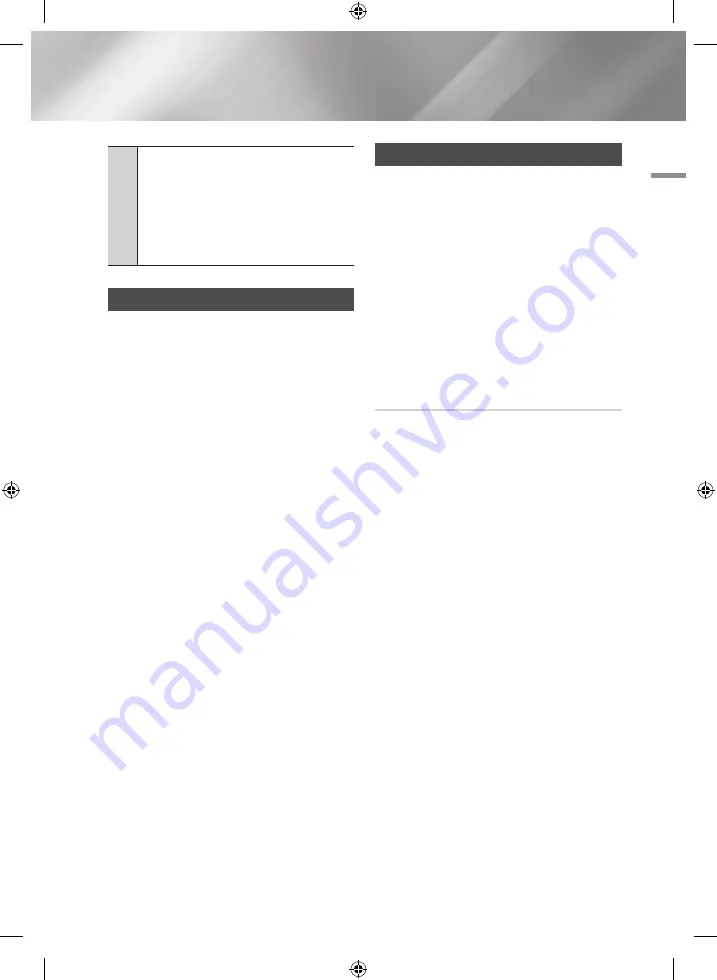
08
Network Services
2
Navigation Help
: Displays the remote control
buttons you can use to navigate in Web Browser.
•
GREEN (B)
: To display the Control Panel.
•
YELLOW (C)
: To switch the pointer.
•
BLUE (D)
: To use the PIP function.
•
Tools
: To display Tools window.
•
Exit
: To exit the Web Browser.
bD-LIVE™
Once the product is connected to your network,
you can enjoy various movie-related service
contents available on BD-LIVE compliant discs.
1.
Attach a USB memory stick to the USB jack
on the front of the product, and then check
its remaining memory. The memory device
must have at least 1GB of free space to
accommodate the BD-LIVE services.
2.
Select
Settings
on the Home screen, and
then press the
v
button.
3.
Select
Network
, and then press the
v
button.
4.
Select
BD Live Settings
, and then press the
v
button.
5.
Select
Delete BD Data
, and then press the
v
button.
6.
Select
Select Device
, and then press the
v
button.
7.
Select
USB
, and then press the
v
button.
8.
Insert a Blu-ray Disc that supports BD-LIVE.
9.
Select an item from the list of BD-LIVE service
contents provided by the disc manufacturer.
|NOTE |
\
The way you use BD-LIVE and the provided contents may
differ, depending on the disc manufacturer.
Samsung Smart View
This function is available via Samsung Smart View
app for Samsung BD-HDD Combo.
To Enjoy Smart View, your BD-HDD Combo and
mobile device should be connected via Wi-Fi.
The connection can be established as follows
1.
BD-HDD Combo and mobile device are
Connected to the same wireless Router
2.
Mobile device is connected to BD-HDD
Combo directly via Soft AP function in
Network Menu.
3.
If your mobile device supports Wi-Fi Direct, it
can connect to BD-HDD Combo directly via
Wi-Fi Direct function in Network Menu.
Dual View
Enjoy TV channel right from your mobile device
that's connected to Samsung BD-HDD Combo.
You can view the same channel of TV, or a
different channel than selected on TV, on your
mobile device at the same time.
|NOTE |
\
Available only if the mobile device supports this function.
\
Samsung Smart View is a dedicated application to
Samsung smart phone/tablet. If you have a Samsung
smart phone/tablet supporting this feature (Smart View),
you can download Smart View from Android Market
or Samsung Apps and install it on your device. (The
compatibility of mobile devices or mobile platform is
subject to change in the future.)
\
Viewing two different channels on BD-HDD Combo and
mobile device is not available if those are paid channels.
\
When switching to paid-channel in Dual View mode, only
the first device among mobile device and BD-HDD Combo
that selected a paid channel is allowed to view the paid
channel.
Once started Dual View mode, changing to another
paid channel may not be available due to paid-channel
accessing history. In such cases, restart the Dual View
again.
English
63
|
02230A-BD-E8900M-XU-ENG.indd 63
2012-05-02 오후 1:49:26






























