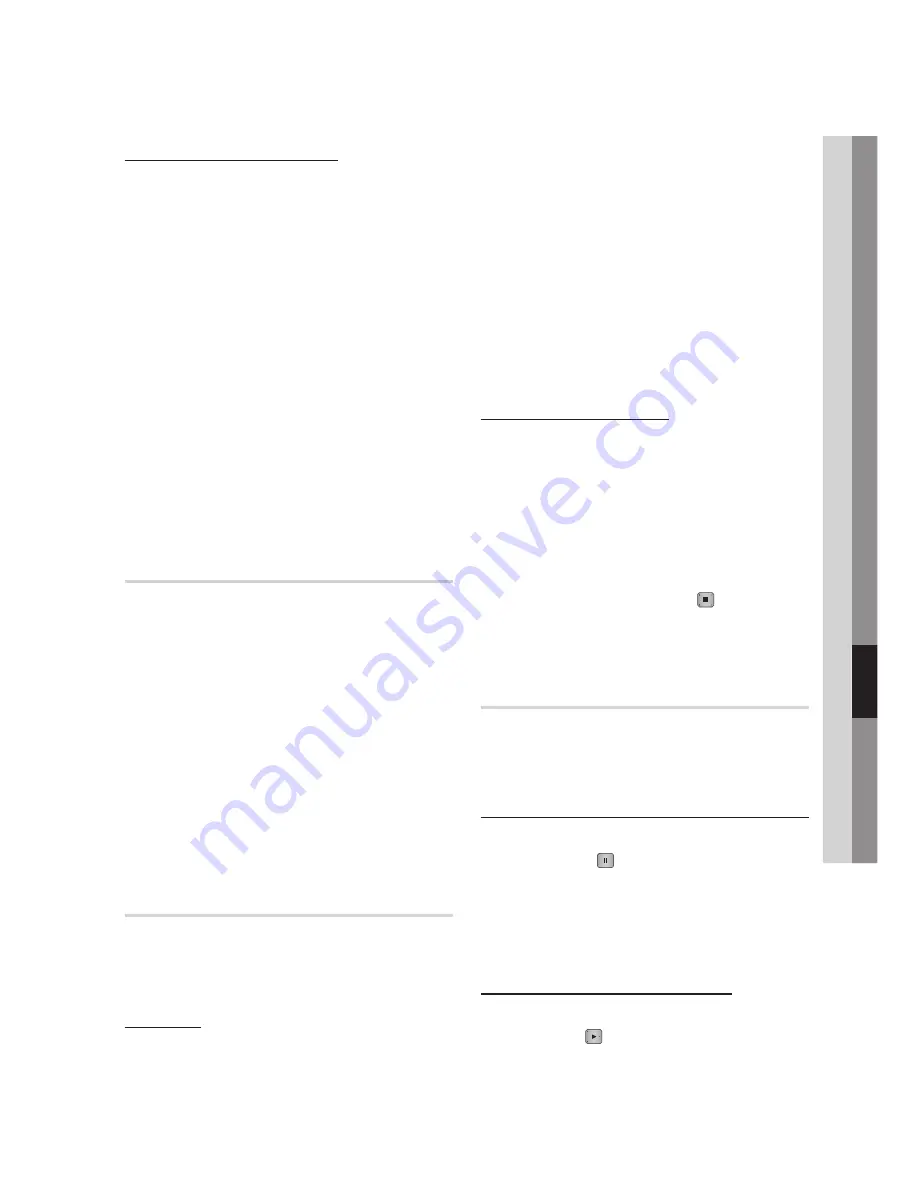
English
08
Advanced Functions
Checking Recordable Time
You can check recordable time in your HDD.
In the Home menu, press the ◄► buttons to
select
My contents
.
Press the ▲▼ buttons to select the
Recorded
TV
, and then press the
ENTER
button.
The Recorded TV List will be displayed.
Press ◄ button to select
HDD
, then press
INFO
button.
NOTE
After formatting, the capacity of HDD is displayed
as roughly 93% when compared to the vendor
specification of HDD.
This product store some data in HDD for functional
purpose.
If available storage is left less than 10MB during the
recording, recording is finished automatically.
Watching other channels during
Recording a TV channel
While a TV programme is being recorded, you can
also watch other free TV channels.
However, you can not watch scrambled TV
channels while other TV channel is being recorded.
During the recording, press the
PROG
(
,
/
.
)
or number buttons to change the channel you
want to watch.
NOTE
Recored files of less than 10 seconds are not saved.
If the free space available for recording and
multimedia files in the HDD is less than 10MB,
recording will be not enabled.
Playing a Disc while Recording a
TV channel
You can play a disc while you are recording a TV
channel.
When disc is already loaded before start
recording
Press the
MENU
button on your remote while
recording a TV channel.
In the Home menu, press the ◄► buttons to
move to
My Devices
.
1.
2.
3.
✎
▪
▪
1.
✎
▪
▪
1.
2.
Press the ▲▼ buttons to select a disc to play
and press the
ENTER
button.
When Disc is not loaded
Insert a disc into Disc Slot.
Disc will be loaded and played while keeping
recording.
NOTE
This product supports Blu-ray Video, DVD Video and
CD-DA.
Playing Recorded TV contents while
Recording a TV channel
Press the
MENU
button on your remote while
recording a TV channel.
In the Home menu, press the ◄► buttons to
move to
My Contents
.
Press the
ENTER
button to Recorded TV.
NOTE
To stop recording, please change operation mode to
DTV view and press the
STOP
( ) button.
The TV programme under recording is not displayed
at ‘Recorded TV’ page in ‘My contents’.
Time Shift function
You can pause a live TV or start watching the TV
programme from the beginning point you started
Time Shift function.
Start Time Shift function with PAUSE button
When you are watching a TV channel, press
the
PAUSE
( )
button.
The image of TV programme will be paused,
and then Time Shift bar will appear.
#
Pause is displayed on the left side of Time
Shift bar.
Start Time Shift with PLAY button
When you are watching a TV channel, press
the
PLAY
( ) button.
The Time Shift function starts and the Time
Shift bar will appear. Live TV is displayed on
the left side of Time Shift bar.
3.
1.
2.
✎
▪
1.
2.
3.
✎
▪
▪
1.
2.
1.
2.
Содержание BD-D8200A
Страница 93: ...AK68 02063V 00 ...






























