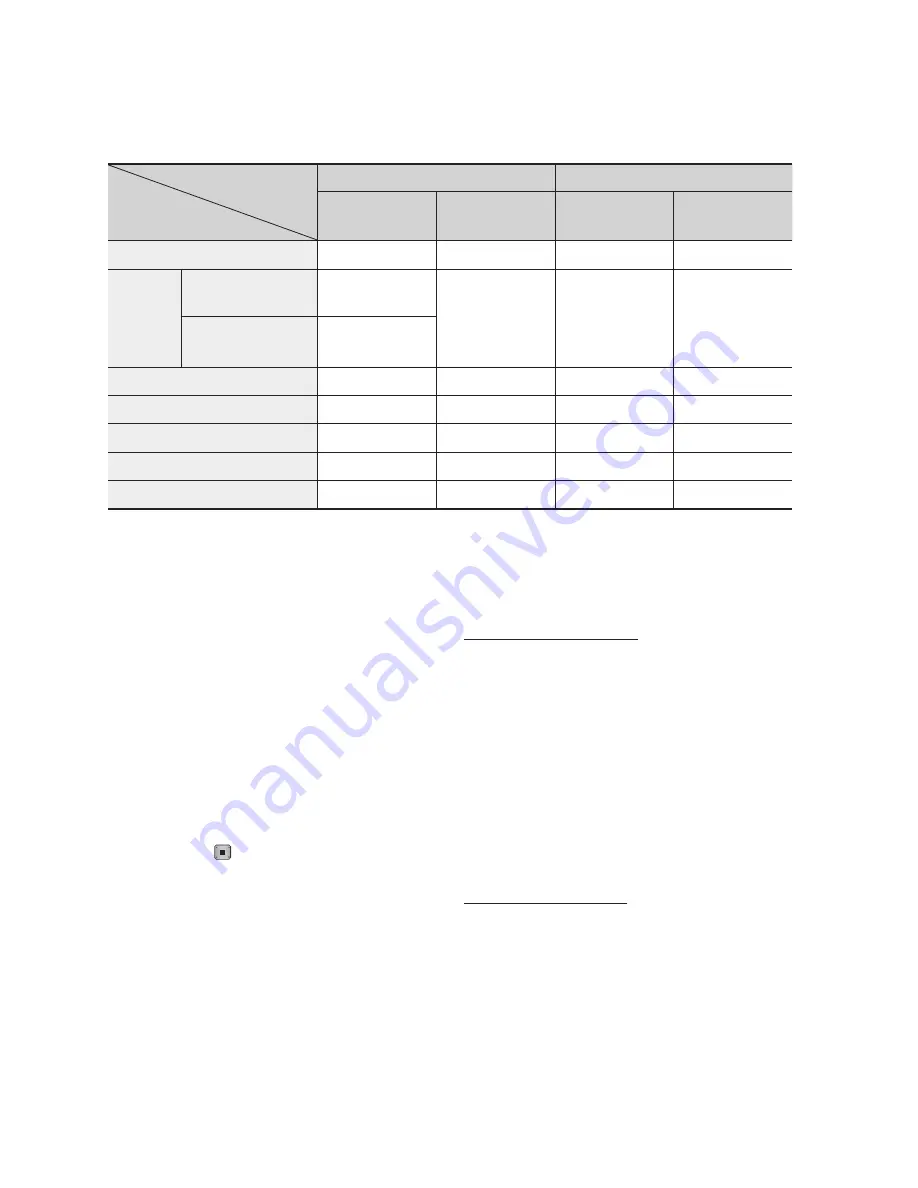
English
Setup
DTV View
Output
Resolution
HDMI connected
HDMI not connected
HDMI Mode
Component/
VIDEO MODE
Component Mode
VIDEO Mode
BD Wise
1080p
576i/480i
-
-
Auto
DTV Smart Resolution
“Auto”
Resolution of
Broadcast stream
576i/480i
-
-
DTV Smart Resolution
“Off”
Max Resolution of
TV input
1080p
1080p
576i/480i
-
-
1080i
1080i
576i/480i
576p/480p
576i/480i
720p
720p
576i/480i
576p/480p
576i/480i
576p/480p
576p/480p
576i/480i
576p/480p
576i/480i
576i/480i
-
-
576i/480i
576i/480i
NOTE
DTV smart resolution is activated only when
resolution option is set to
Auto
.
If the TV you connected to the product does not
support Movie Frame or the resolution you selected,
the message “If no pictures are shown after
selecting ‘Yes’, please wait for 15 seconds to return
to the previous resolution. Do you want to change
the resolution?” appears.
If you select
Yes,
the TV’s screen will go blank for
15 seconds, and then the resolution will revert to the
previous resolution automatically.
If the screen stays blank after you have changed the
resolution, remove all discs, and then press and hold
the
STOP
( ) button on the front of the product for
more than 5 seconds. All settings are restored to the
factory default. Follow the steps on the previous page
to access each mode and select the Display Setup
that your TV will support.
When the factory default settings are restored, all
stored user BD data is deleted.
The Blu-ray Disc must have the 24 frame feature for
the product to use the Movie Frame (24Fs) mode.
If both HDMI and Component jacks are connected
and you are currently viewing Component output,
the resolution is fixed to 576i/480i.
✎
▪
▪
▪
▪
▪
▪
For Copy protected DivX content, the ouput resolution
of component Video is forced to 576i/480i.
DTV Smart Resolution
Use this function to automatically optimised
screen resolution for digital broadcasts.
Auto
: Screen resolution is automatically
optimised for digital broadcast.
Off
: Turn off DTV Smart Resolution.
NOTE
When you change your TV channel with this function
set to
Auto
, according your TV, the display time of
next channels may take longer than the function set
to
Off
.
HDMI Colour Format
Lets you set the colour space format for HDMI
output to match the capabilities of the connected
device (TV, monitor, etc).
Auto
: Automatically sets the product to the
optimum format supported by your device.
YCbCr (4:4:4)
: If your TV supports the YCbCr
colour space via HDMI, select this to output the
normal YCbCr colour gamut.
RGB (Standard)
: Select this to output the
normal RGB colour gamut.
▪
•
•
✎
▪
•
•
•
Содержание BD-D8200A
Страница 93: ...AK68 02063V 00 ...
















































