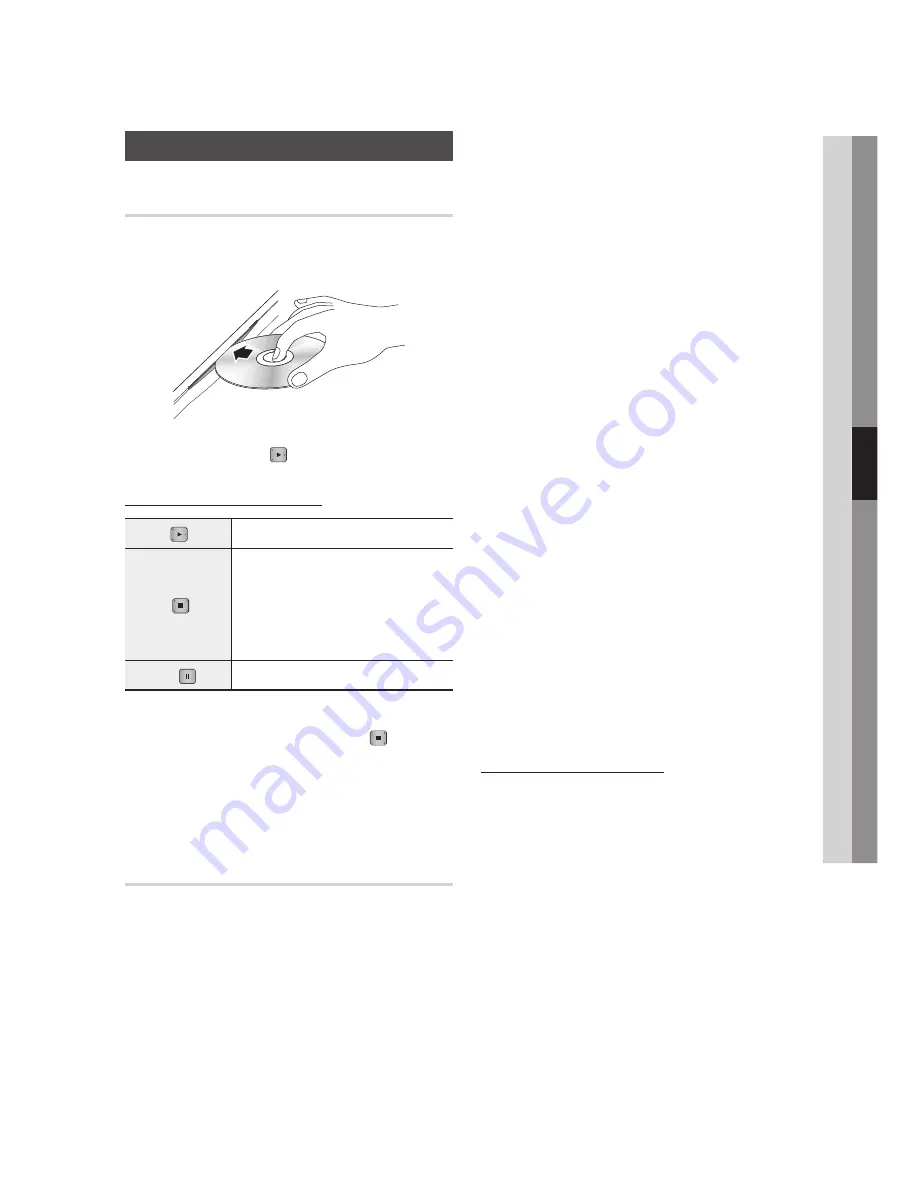
English
05
Setup
Playing a Video
Playback
Push a disc into the product with the disc’s
label facing up.
Press the
PLAY
( ) button.
Playback related buttons
PLAY ( )
Starts playback.
STOP ( )
Stops playback.
If you press the button once : The
stop position is memorized.
If you press the button twice : The
stop position is not memorized.
•
•
PAUSE ( )
Pauses playback.
NOTE
For some discs, pressing the
STOP
(
) button
once may not memorize the stop position.
Video files with high bit rates of 20Mbps or more
strain the product’s capabilities and may stop
playing during playback.
3D Converter
This function can convert the 2D output of 2D
contents into 3D.
Connect this product to a TV that supports
3D using an HDMI cable.
When you play 2D contents, press the
2D
3D
button on the remote control to convert
2D into 3D contents.
1.
2.
✎
▪
▪
1.
2.
Basic Functions
You can toggle between 2D and 3D by
pressing the
2D
3D
button repeatedly.
If you are playing 3D contents in the 3D
mode, you cannot use this function.
NOTE
You can’t convert 2D contents into 3D or use the 2D
to 3D button In the following cases:
When the product is not connected with an HDMI
cable
When the connected TV does not support 3D
When you are playing 3D contents (disc, file).
2D content is converted into the following 3D
formats:
1080p 24fps : Output to 1080p 24 fps 3D.
Others : Output to 720p 3D.
Photo files : Output to 720p 3D.
2D content that the product can convert to 3D:
2D content that supports 3D conversion
Smart Hub content, DVD Video, BD-ROM, VCD,
Video files, photo files, DTV programme, and
recorded DTV programme.
When you use the 3D converter, the BONUSVIEW
function is not available.
(Depending on the disc, a black outline appears.)
Some viewers may experience discomfort while
viewing 3D contents such as dizziness, nausea, and
headaches.
Adjusting the 3D Depth
The 3D Depth function lets you adjust the 3D
depth of 2D to 3D conversions. Values range from
1 to 10. The higher the number, the deeper the
3D depth.
When you are viewing converted 3D contents,
press the
TOOLS
button.
Press the ▲▼ buttons to select
3D Depth
,
and then press the
ENTER
button.
Adjust the 3D Depth using the ◄► buttons.
3.
✎
▪
-
-
-
▪
-
-
-
▪
-
-
▪
▪
1.
2.
3.
Содержание BD-D8200A
Страница 93: ...AK68 02063V 00 ...
















































