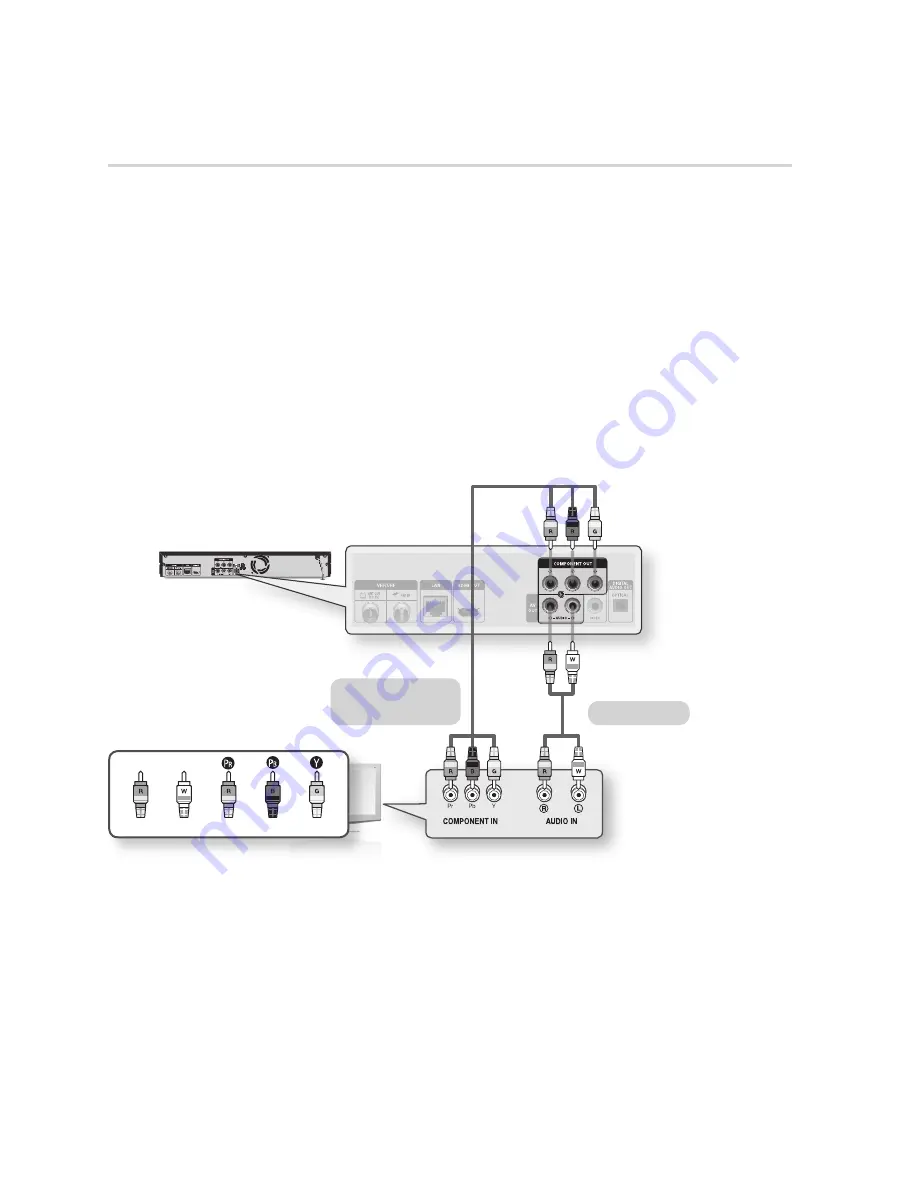
English
Connections
Case 2 : Connecting to a TV with a Component Cable - Better Quality
You can connect the product to your TV using Component video cables.
You will enjoy high quality images with accurate colour reproduction. Component video separates
the picture element into black and white (Y), blue (P
B
) and red (P
R
) signals to present clear and clean
images. (Audio signals are delivered through the audio output.)
Using a Component video cable, connect the
COMPONENT OUT
terminals on the rear of the
product to the
COMPONENT IN
terminals of your TV.
Using audio cables, connect the
AUDIO OUT (white and red)
terminals on the rear of the product
to the
AUDIO IN
(white and red)
terminals of your TV.
Turn on the product and TV.
Press the input selector on your TV remote control until the “COMPONENT” signal from the product
appears on the TV screen.
If you have set the remote control to operate your TV (See pages 22~23), press the
TV SOURCE
button on the remote control and select COMPONENT as the external source of the TV.
NOTE
Depending on the manufacturer, the component terminals on your TV may be marked “R-Y, B-Y, Y ” or “Cr, Cb, Y”
instead of “P
B
, P
R
, Y”. The number and position of terminals may vary depending on the TV set.
Please refer to the user manual of your TV.
You can select from a variety of resolution settings as 1080i, 720p, 576p/480p or 576i/480i, depending on the
contents type. (See pages 36~38)
The actual resolution may differ from the setting in the setup menu if you have connected both Component and HDMI
cables. The resolution may also be different depending on the contents type. (See pages 36~38)
-
-
1.
2.
3.
4.
•
✎
▪
▪
▪
White Red
Blue Green
Red
Audio cable
Component cable
(not included)
Содержание BD-D8200A
Страница 93: ...AK68 02063V 00 ...
















































