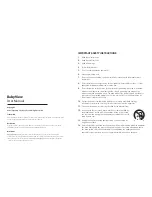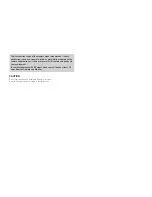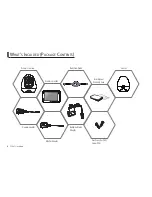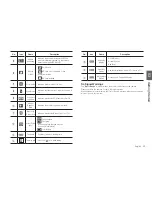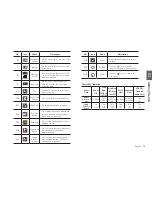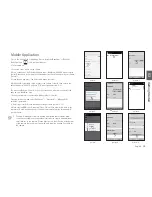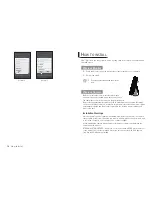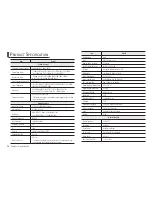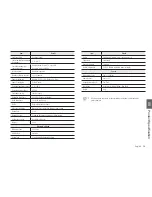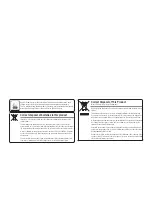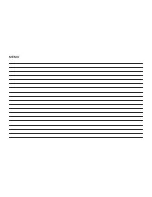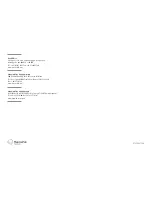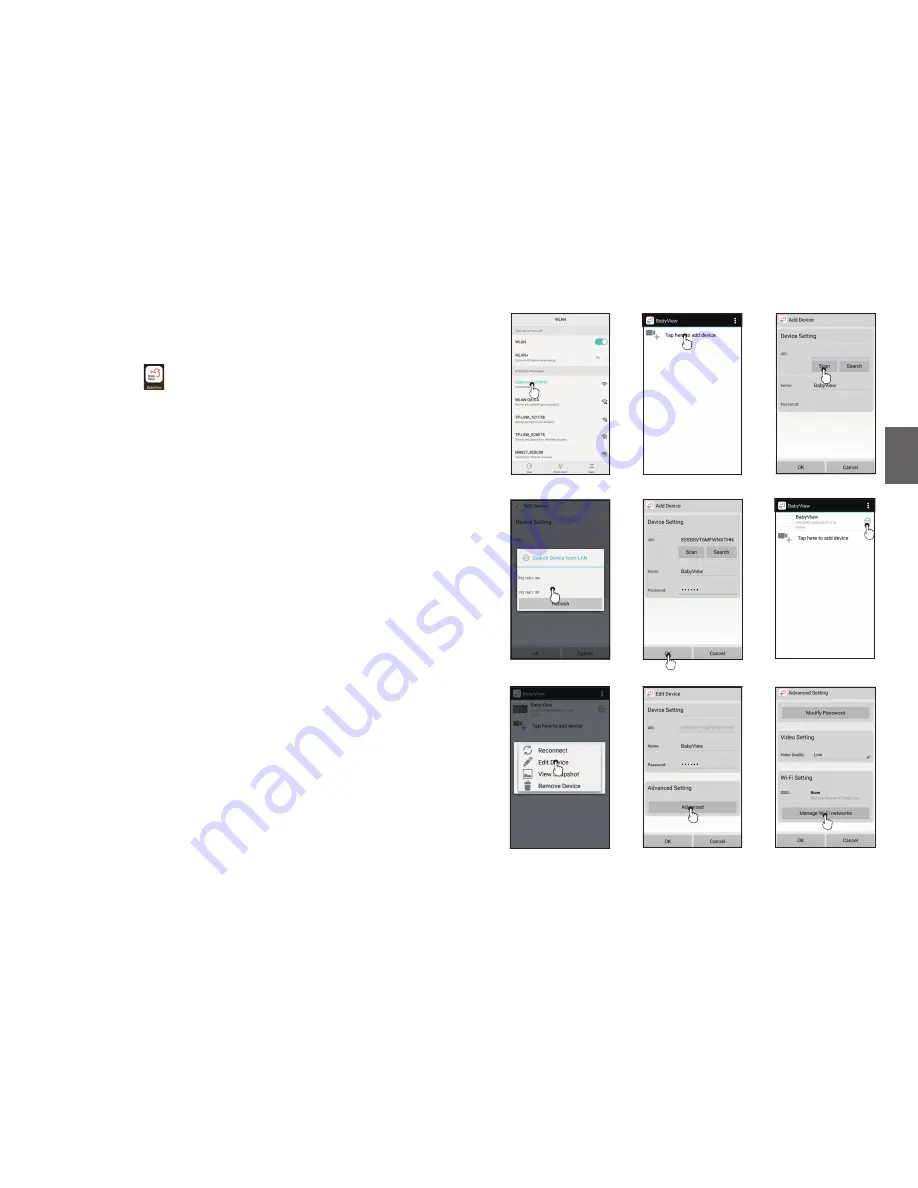
English ·
15
03
Getting Started
1. Go to the Google Play or Apple App Store to install the "BabyView" or "WiseNet
BabyView" App " ",onto your mobile phone.
2. Turn camera on.
3. Press the "reset" button on the camera.
4. Go to your phone's Wi-Fi network list and select "BabyView_XXXXXX" which contains
the last 6 characters of the camera's serial number located on the bottom of your camera
(Picture 1).
5. Open the app and press “Tap here to add device (picture 2).
6. Scan the QR code found on the bottom of the camera or search, then enter in the
default password "000000", and click "OK" when finished (picture 3~5).
The monitor will show a "remote" icon on the screen when remotely connected to the
baby unit via "BabyView" App.
7. When your camera is connected it will indicate that it is “online”
Press the down arrow and select “Edit Device”
→
"Advanced"
→
"Manage Wi-Fi
networks" (picture 6-9).
8. Select your local Wi-Fi network and enter the password (picture 10-11).
9. Make sure the SSID says “Connected”Press “OK” until you are directed back to the
camera list.To start live-viewing, select the registered camera from the list and modify
your password.
picture 4 picture 5 picture 6
picture 7 picture 8 picture 9
picture 1 picture 2 picture 3
S9ZUXXXXXXXXXXXX111A
23DZXXXXXXXXXXXX111A
Mobile Application
n
`
This app is intended for remote viewing with limited functionalities. Main
controls are available on the parent unit (monitor).In order to add additional
smart devices to the camera. Please directly scan the QR code at the bottom
of the camera that you wish to pair with, and input the existing Password for
the camera.
Содержание BabyView SEW-3057W
Страница 1: ...SEW 3057W BabyView User Manual ...
Страница 21: ...MEMO ...