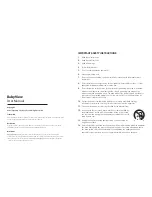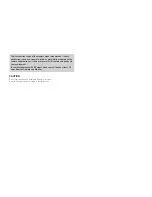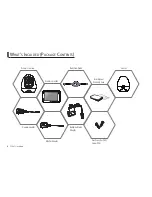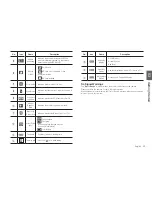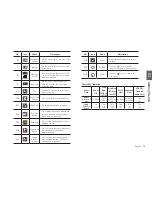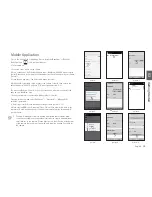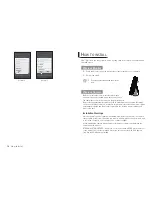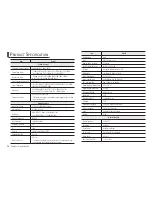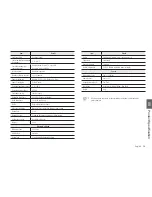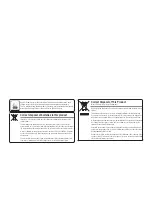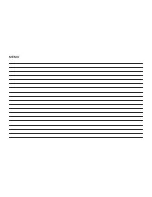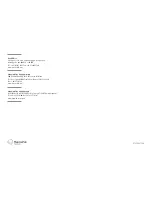10
· Getting Started
PAIR
Pairing Camera and Monitor
The units already come paired for your convenience.
The pair button is used to pair additional cameras. You can assign
numbers to the cameras.
To pair additional cameras: Quickly press the button. Do not hold down on the button.
Up to 4 Cameras may be paired.
If you have additional camera, pair your camera as follow:
1.
Power on wireless monitor and wireless camera.
2.
Touch the live view screen on the monitor to make the settings icon appear.
3.
Press the [
] button on the monitor.
4.
Select [
] icon.
5.
Select camera number.
The monitor will search for the camera when set to pairing mode.
A countdown clock will appear at the middle of the screen and will start counting
from 30 to 0.
6.
Press the [
PAIR
] button found on the bottom of the camera.
7.
If the monitor successfully pairs with the camera within the 30 seconds, the
monitor will automatically switch to the camera's current view.
Pairing BabyView Watch to your system
1.
Make sure the monitor is turned on.
2.
Touch the monitor screen, and the setting icon will appear.
3.
Press the [
] button on the monitor to show the "Menu" interface.
4.
Select the [
] icon on the monitor screen. It should be changed to[
]
icon.
5.
The monitor will search for the Bluetooth watch. When the monitor and Bluetooth
watch have paired successfully, the monitor will show that it has been paired, and
an“ [
] “ icon will show up on the Bluetooth watch.
Indicator Description
No.
Icon
Name
Description
Signal
Indicator
Shows the strength of the signal being received
from the camera.
If an 'x' shows up on the signal bar, then the
system is "out of range".
b
Digital Clock
Displays the time that is set on the monitor.
c
Camera
Number
Indicates which camera is being displayed on the
current screen.
Sound level
Indicates the sound level of the Active Camera.
b c
m
n
q
Содержание BabyView SEW-3057W
Страница 1: ...SEW 3057W BabyView User Manual ...
Страница 21: ...MEMO ...