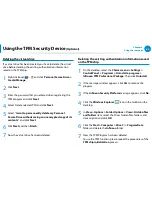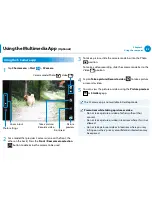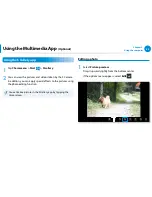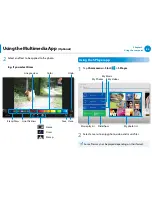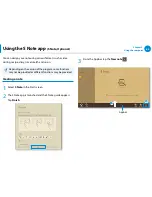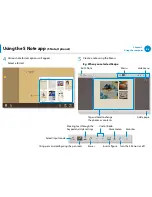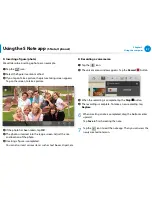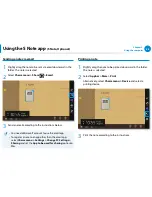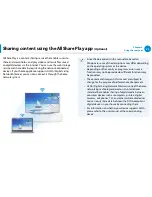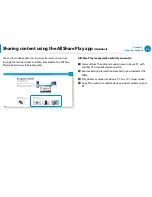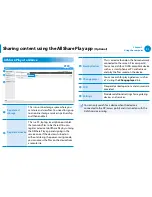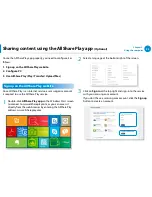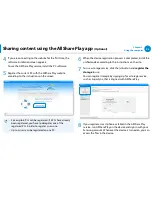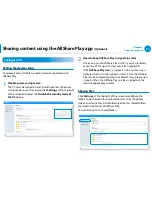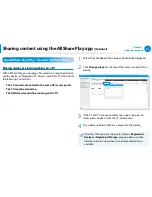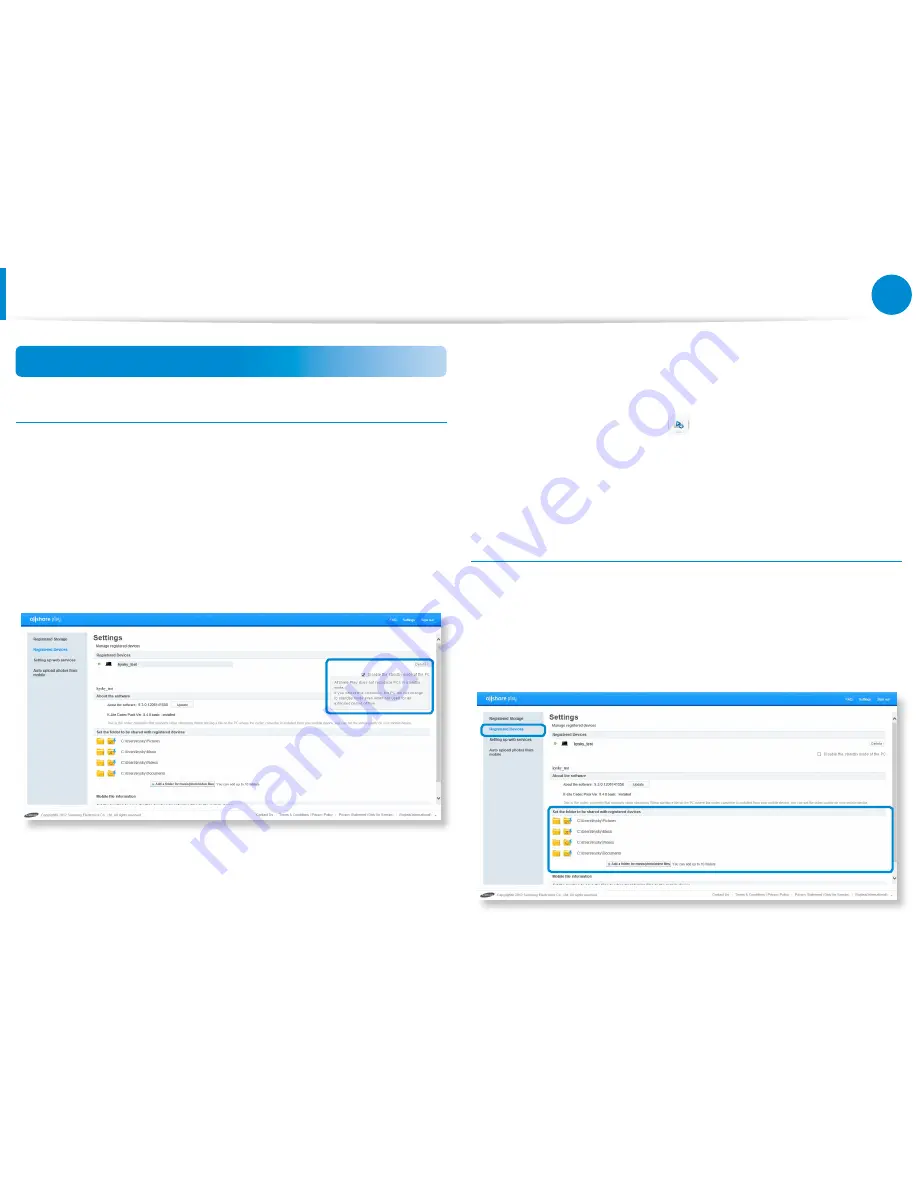
94
Chapter 3.
Using the computer
Sharing content using the AllShare Play app
(Optional)
Configure PC
Setting the device status
To remotely access the files saved on a device registered with
AllShare Play,
1
Disable power-saving mode.
The PC must be turned on and should not enter the power-
saving mode to use the service: click Settings at the top right
of the screen and select the Disable the standby mode of
the PC option.
2
Need to Keep AllShare Play in signed-in status.
Once you sign into AllShare Play on a PC, you can remotely
access the PC for up to 15 days even after signing off.
If the AllShare Play icon
appears in the system tray, it
indicates that it is in the signed-in status. Since the AllShare
Play service automatically logs out after 15 days, please sign
in again. When the AllShare Play service is signed out, the
icon will appear gray in color.
Sharing files
Click Settings at the top right of the screen to configure the
folders to be shared with registered devices. Only the photos,
videos, and music files in the folders specified as shared folders
are listed in the file list of AllShare Play.
You can add up to 10 shared folders.
Содержание ATIV Smart PC Pro XE500T1C
Страница 1: ...User Guide ...
Страница 101: ...BIOS Setup 101 Setting a Boot Password 103 Changing the Boot Priority 106 Battery 107 Chapter 4 Settings and Upgrade ...
Страница 112: ...Chapter 5 Troubleshooting Recovering Backing up the Computer Optional 112 Reinstalling Windows Optional 118 Q A 121 ...