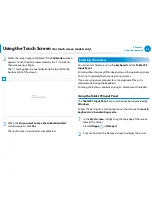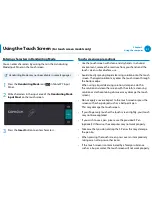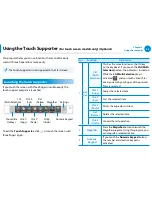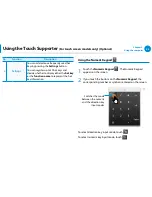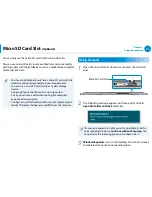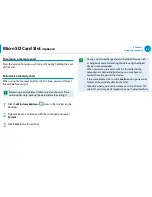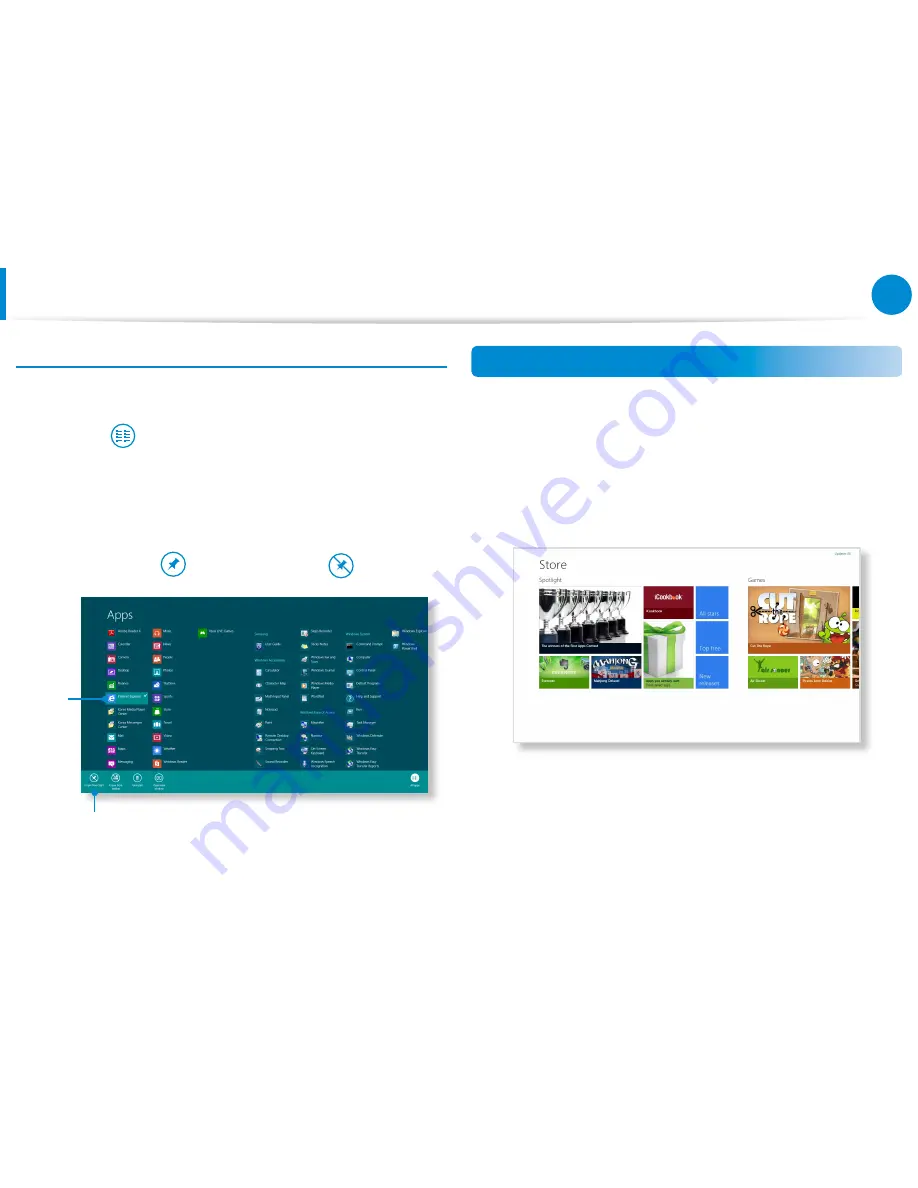
40
Chapter 2
Using Windows 8
Adding/Removing an App to/from the Start Screen
In the Start screen, slightly drag the top edge of the screen
inward.
Click All Apps
at the bottom of the screen to display all the
Apps that are currently installed.
1
If you right-click over the App to be added, the relevant menu
is activated at the bottom of your screen.
2
Click Pin to start
or Unpin from Start
.
Ex) When removing an App in the Start screen
1
2
Using the Windows Store
If you run the App Store in the Start screen, the Apps in the
Windows Store are displayed.
However, a Microsoft account is required to purchase App(s) in the
Windows Store.
Continue after registering your Microsoft Account in the
Charms.
Using Apps
Содержание ATIV Smart PC Pro XE500T1C
Страница 1: ...User Guide ...
Страница 101: ...BIOS Setup 101 Setting a Boot Password 103 Changing the Boot Priority 106 Battery 107 Chapter 4 Settings and Upgrade ...
Страница 112: ...Chapter 5 Troubleshooting Recovering Backing up the Computer Optional 112 Reinstalling Windows Optional 118 Q A 121 ...