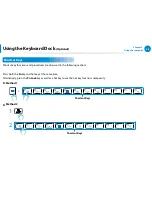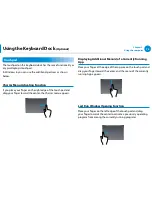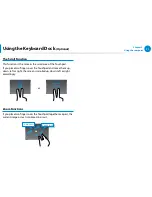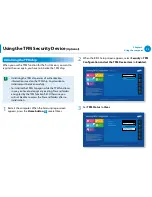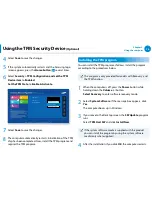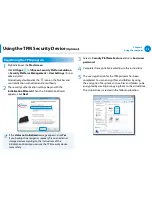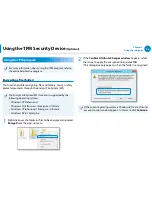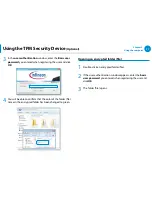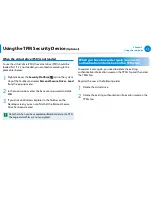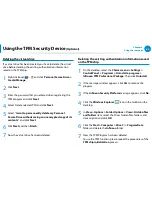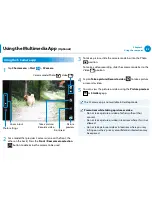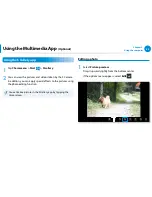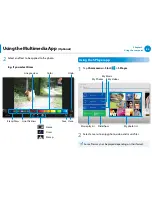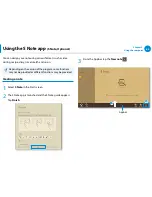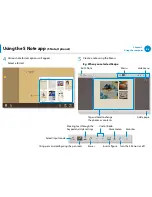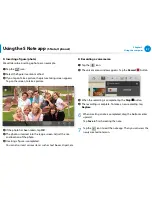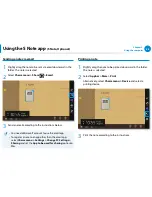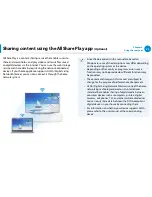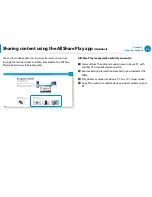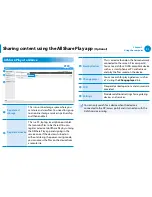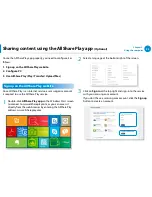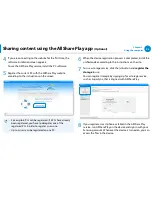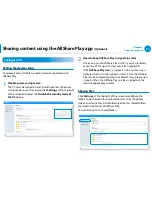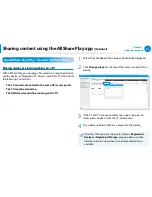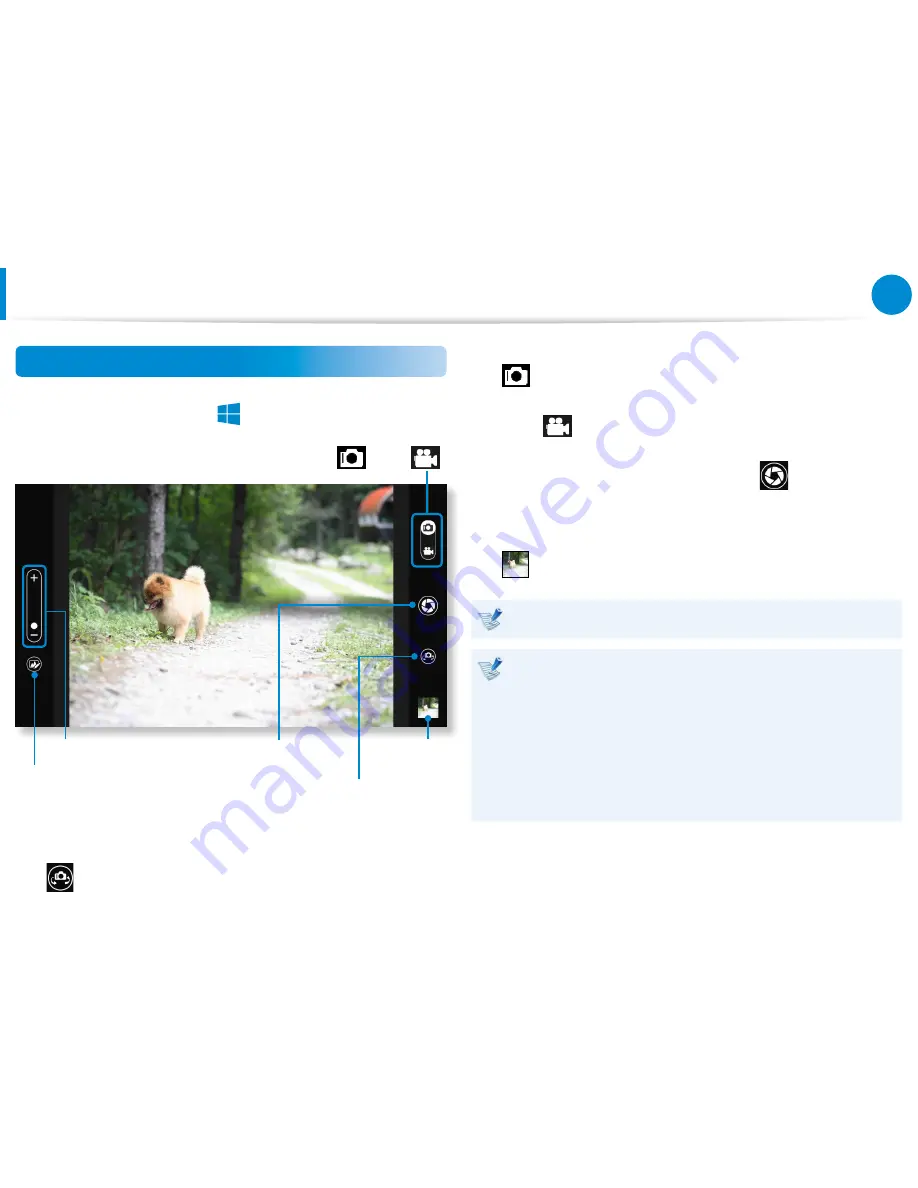
82
Chapter 3.
Using the computer
Using the Multimedia App
(Optional)
Using the S Camera app
1
Tap Charm menu > Start
검색
공유
시작
장치
설정
> S Camera.
Zoom in/out
Camera mode (Photo
, Video
)
Picture
preview
Front/rear
Take a picture/
Record a video
Photo settings
2
For a model that provides 2 cameras (one on the front, the
other on the back), Press the Front / Rear camera selection
button to determine the camera to be used.
3
To take a picture, slide the camera mode bar into the Photo
position.
To make a video recording, slide the camera mode bar to the
Video
position.
4
Tap on Take a picture/Record a video
to take a picture
or record a video.
5
You can view the picture or video using the Picture preview
or S Gallery app.
The S Camera app is not available in Desktop mode.
Precautions while taking a picture or video
Do not take a picture or video of others without their
•
consent.
Do not take a picture or video in locations where this is not
•
allowed.
Do not take picture or videos in locations where you may
•
infringe on others’ privacy or confidential information may
be exposed.
Содержание ATIV Smart PC Pro XE500T1C
Страница 1: ...User Guide ...
Страница 101: ...BIOS Setup 101 Setting a Boot Password 103 Changing the Boot Priority 106 Battery 107 Chapter 4 Settings and Upgrade ...
Страница 112: ...Chapter 5 Troubleshooting Recovering Backing up the Computer Optional 112 Reinstalling Windows Optional 118 Q A 121 ...