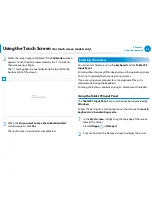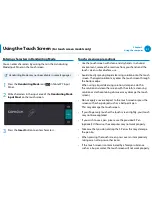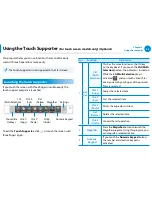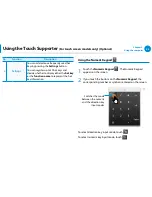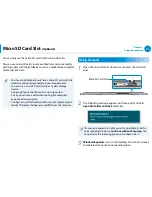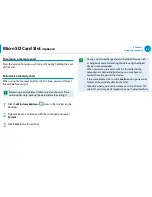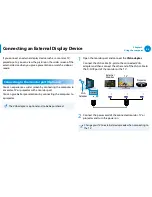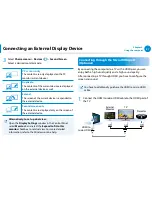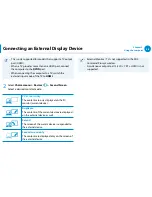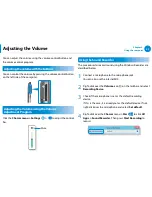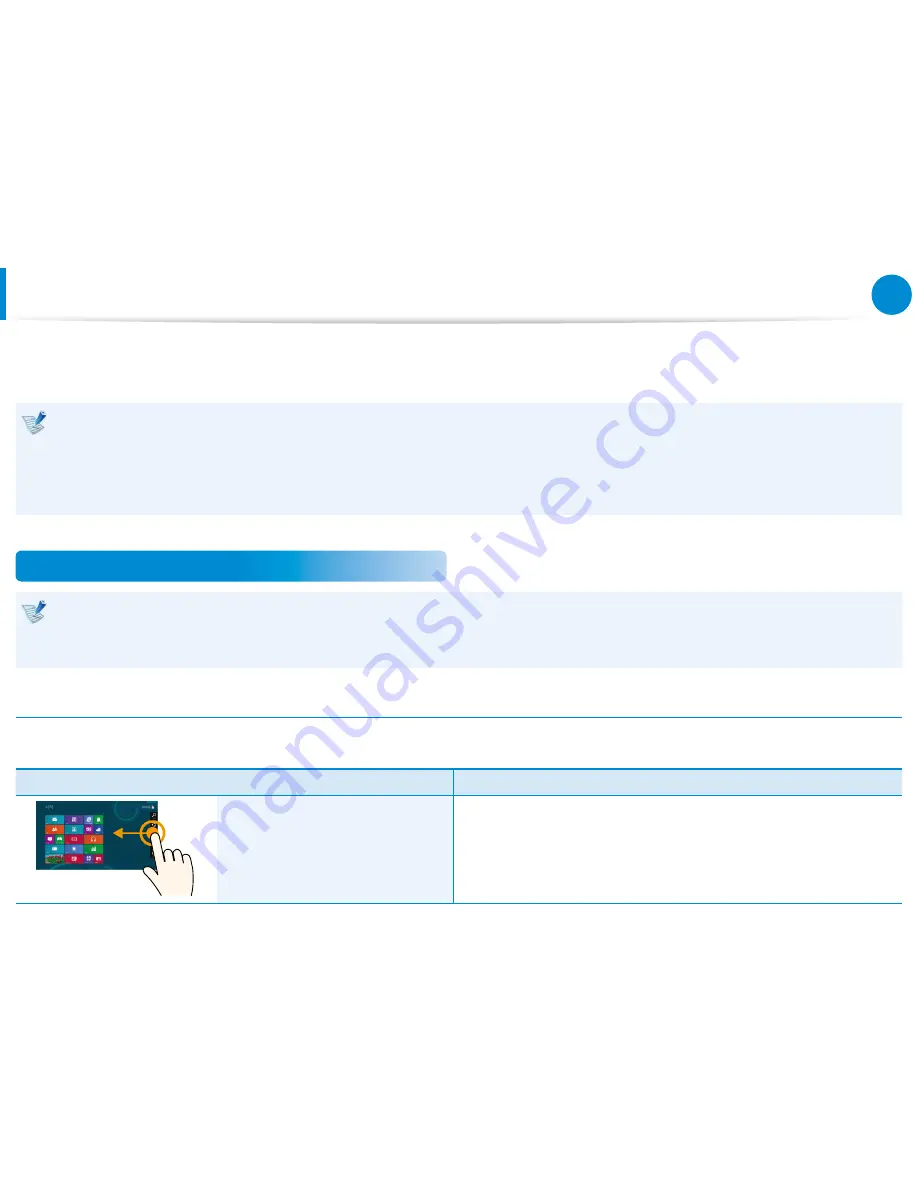
44
Chapter 3.
Using the computer
You can use the computer using the touch screen only, without using the keyboard and mouse.
The touch screen function is only supported for models which have the function installed at the factory.
Operate the touch screen using your finger or the S Pen. Other tools such as a ballpoint pen are not recognized and using sharp
•
objects may damage or scratch the surface of the LCD.
If a S Pen (optional) is provided, you can use the S Pen instead.
•
Since touching the touch screen with a conductive material such as a metallic object may cause a malfunction, take care not to
•
touch the screen with this kind of object.
Using the Touch Screen
This function is provided by touch screen models running Windows 8 and will only work for some applications.
•
In addition, note that the supported functions are dependant on the application.
•
You can use the S Pen (optional) as you use your fingers. The descriptions here are for using your fingers.
•
Learning basic touch screen operations
You can easily learn how to use the touch screen conveniently.
Touch Operation
Function Description
Dragging from the right edge
toward the center
Displays the Charms menu which is hidden at the right of the screen.
Using the Touch Screen
(For touch screen models only)
Содержание ATIV Smart PC Pro XE500T1C
Страница 1: ...User Guide ...
Страница 101: ...BIOS Setup 101 Setting a Boot Password 103 Changing the Boot Priority 106 Battery 107 Chapter 4 Settings and Upgrade ...
Страница 112: ...Chapter 5 Troubleshooting Recovering Backing up the Computer Optional 112 Reinstalling Windows Optional 118 Q A 121 ...