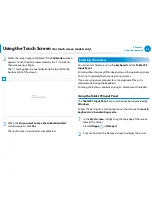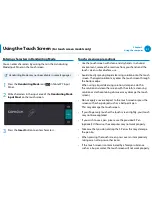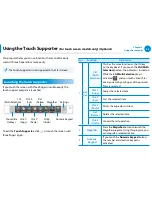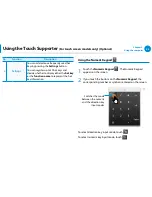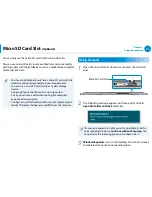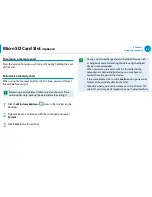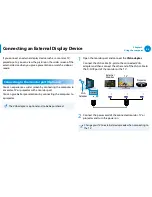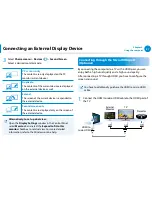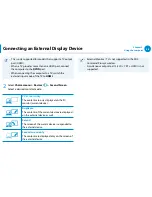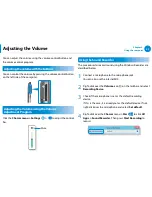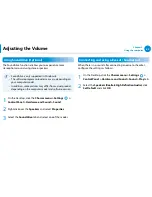46
47
Chapter 3.
Using the computer
Using the S Pen (optional)
If a S Pen is supplied with the product, you can operate the
computer with the pen instead of your fingers.
You can use the S pen as you would use your fingers.
Taking Out the S Pen
Take out your S Pen toward the right.
After using the S Pen, keep it in the S Pen slot.
S Pen structure and functions
Pen button
Pen tip
Pen tip
Ring
Pen tip
(Use this to perform the role
of the left mouse button)
This performs the function of your
finger tip when you touch the screen.
Pen button
(Use this to perform the role
of the right mouse button.)
If you press the pen button when the S
Pen tip is on the screen, circles appear
around the pointer on the screen.
Touch the screen with the S Pen while
holding down the pen button.
This performs the right-click function.
Using the Touch Screen
(For touch screen models only)
Содержание ATIV Smart PC Pro XE500T1C
Страница 1: ...User Guide ...
Страница 101: ...BIOS Setup 101 Setting a Boot Password 103 Changing the Boot Priority 106 Battery 107 Chapter 4 Settings and Upgrade ...
Страница 112: ...Chapter 5 Troubleshooting Recovering Backing up the Computer Optional 112 Reinstalling Windows Optional 118 Q A 121 ...