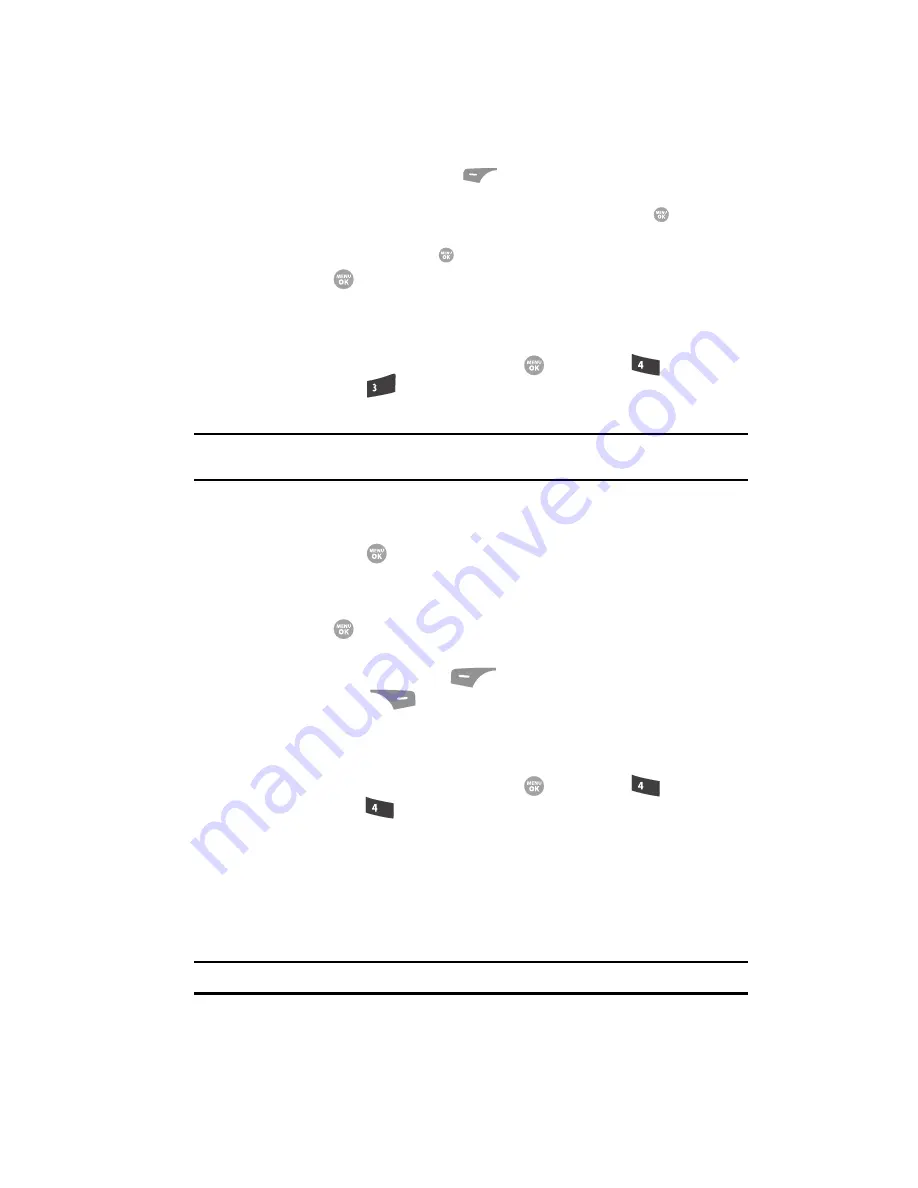
Understanding Your Contacts
63
Speed Dial Numbers
-
Press the
abc
(left) soft key (
). A pop-up menu appears in the display with
Abc
highlighted.
-
Use the navigation keys to highlight
Shortcuts
, then press the
key.
-
Use the navigation keys to highlight the desired domain type (such as, .com, .net,
or .edu), then press the
key.
5.
Press the
key to save your changes.
Speed Dial Numbers
You can assign and change Speed Dial numbers for Contacts entries.
1.
In standby mode, press the
MENU
key (
), then press
(for
Contacts
) and
for
Speed Dial
. The
Speed Dial
list appears in the
display.
Tip:
You can also assign a Speed Dial number when creating or editing a Contacts entry. See
“Assigning
Speed Dial Numbers”
on page 61 for more information.
2.
Enter a Speed Dial number in the
Go To
field or use the navigation keys to
highlight a Speed Dial number.
3.
Press the
SET
(
) key. The
Set Speed Dial
screen appears in the display.
4.
Enter a Contact name or use the navigation keys to highlight a Contact
entry.
5.
Press the
key. You are prompted to confirm the new Speed Dial
setting.
6.
Press the
Yes
(left) soft key (
) to save the new setting. Press the
No
(right) soft key (
) to discard the new setting.
Renaming a Contacts Group
Use this option to rename a group in your Contacts list.
1.
In standby mode, press the
MENU
key (
), then press
(for
Contacts
) and
for
Group
. A list of group names (like the following list)
appears in the display:
• General
• Family
• Friends
• Colleague
• Business
Note:
You cannot rename No Group.
ghi
def
ghi
ghi
















































