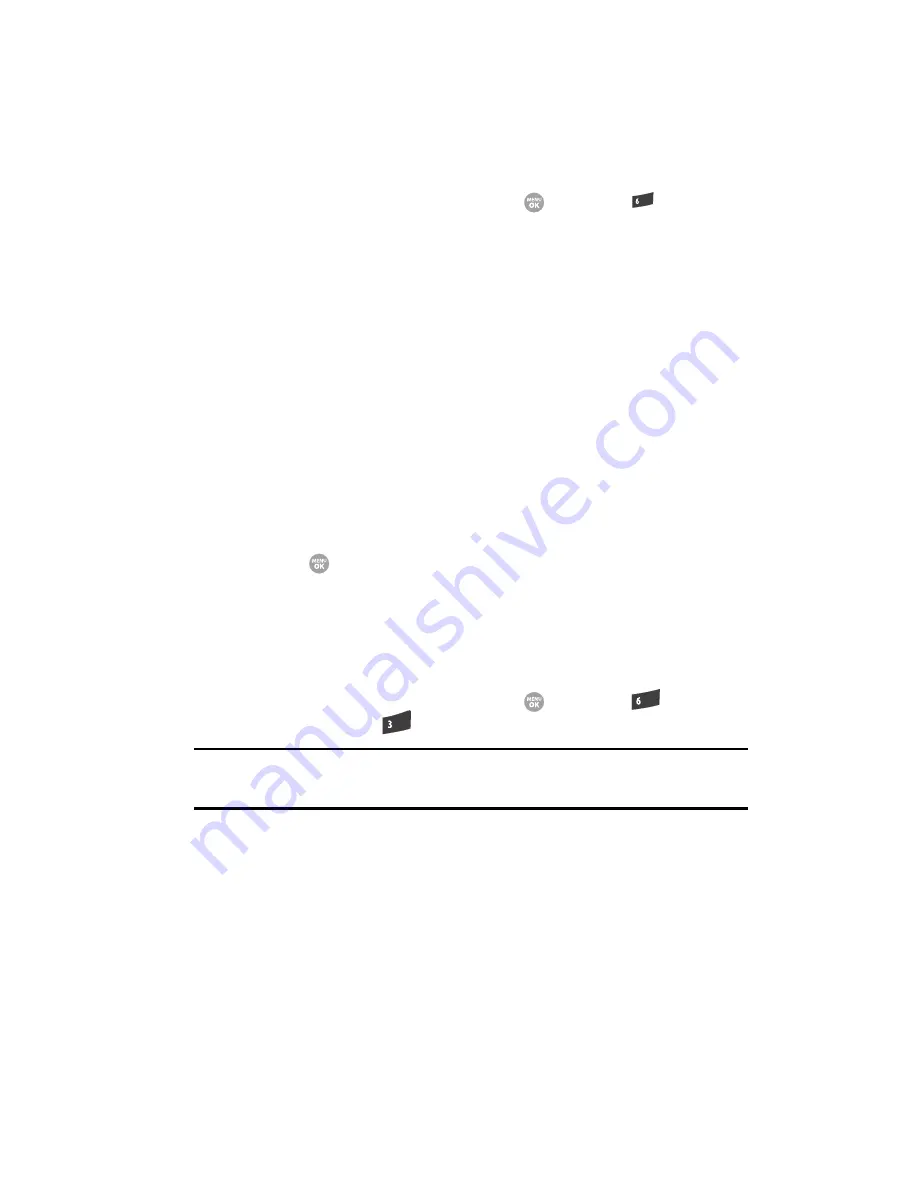
Multimedia 111
Accessing Multimedia
Accessing Multimedia
1.
In standby mode, press the
MENU
key (
), then press
for
Multimedia
. The following Multimedia
sub-menus appear in the display:
• Camera
— Lets you launch and set up your phone’s camera. (See See
“Camera-Camcorder”
on page 88 for more information.)
• Camcorder
— Lets you launch and set up your phone’s camcorder. (See See
“Camera-Camcorder”
on page 88 for more information.)
• Music Player
— Lets you play and manage music files stored on a memory
card.
• My Images
— Lets you choose the multi-media or pictures that appear in your
phone’s display.
• My Videos
— Lets you choose the videos that appear in your phone’s display.
• My Ringtones
— Lets you assign melody tones for calls, alarms, and other
alerts.
• My Sounds
— Lets you assign melody tones for calls, alarms, and other alerts.
• Shuffle
— Lets you assign multiple images and melody tones that will play in
random order for calls.
2.
Use the navigation keys to highlight a sub-menu.
3.
Press
to enter the highlighted sub-menu. The following sections
describe the above listed sub-menus in greater detail.
Music Player
Music Player lets you play downloaded music files (MP3) stored on a Memory Card.
Launching the Music Player Library Menu
1.
In standby mode, press the
MENU
key (
), then press
(for
Multimedia
) and
for
Music Player
.
Tip:
You can also directly access the Music Player by using the Music Player shortcut.
In standby mode, press the Left navigation key.
mno
mno
def






























