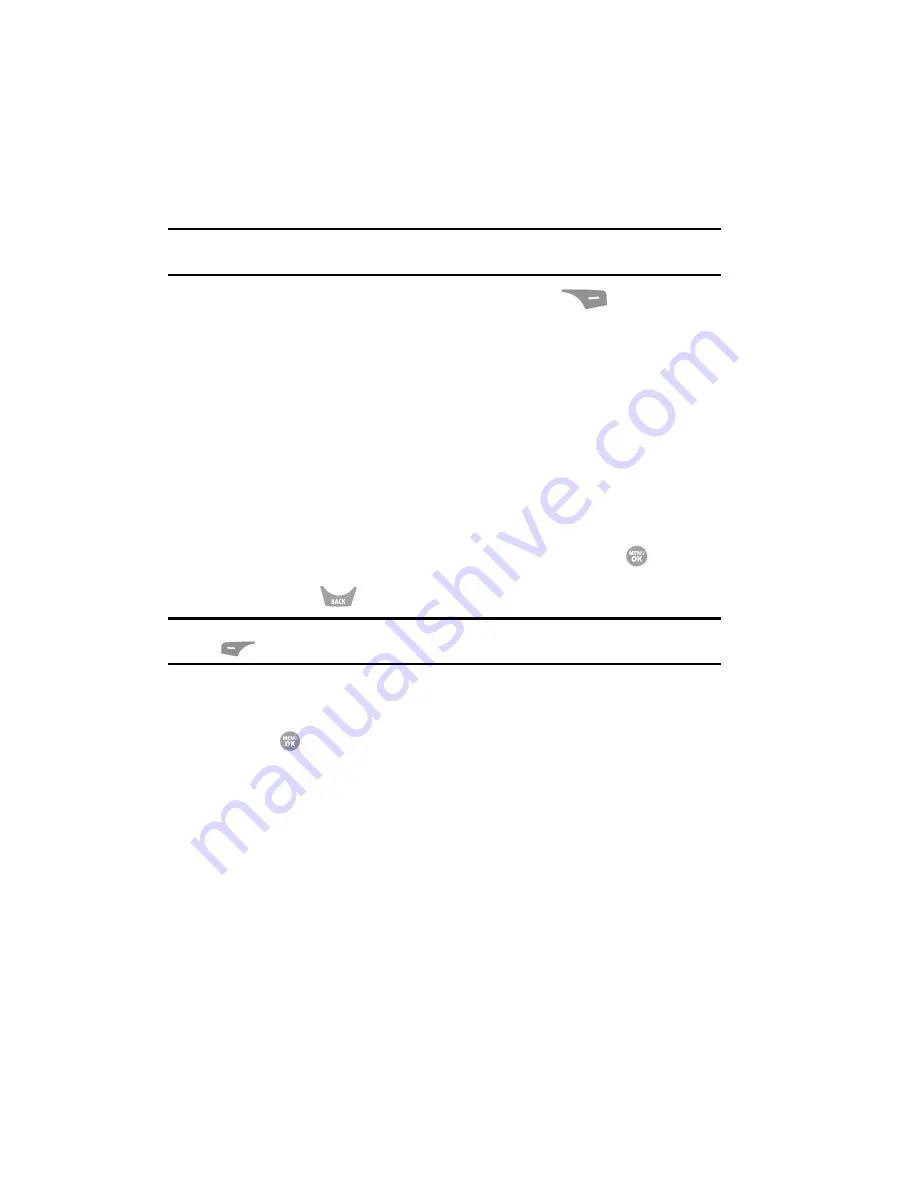
40
The In-Use Options
Access numerous menus and features even while in a call.
Note:
If the call is disconnected while accessing the In-Use Option, the In-Use Option disappears from the
display and the phone eventually returns to standby mode.
1.
While in a call, press the
Options
(right) soft key (
). The following
menu items appear in the display:
• Contacts
— The Contacts
Find
screen appears in the display.
• Call History
— View, respond to, and manage your recent outgoing, incoming,
and missed calls.
• Message
— The
Messages
menu appears in the display. (See See
“Messaging”
on page 66 for more information.)
• Connect Bluetooth
— Connects a Bluetooth device, such as a headset, in
place of the phone’s earpiece and microphone.
• Speakerphone
— Enables Speakerphone mode to share the call with others
nearby.
Do one of the following:
•
Use the Navigation key to highlight a menu or feature. Press the
key to open
the highlighted menu or to activate the highlighted feature.
•
Press the
key to exit the menu.
Tip:
You can block sound going to the other party(ies) on this call by pressing the
Mute
/
Unmute
(left) soft
key (
). This can reduce noise on conference calls.
Menu Outline
Use the menu shortcuts on the following pages to quickly access sub menus. Press
the
MENU
key (
) to access the Main Menu, then use the navigation keys to
highlight a sub-menu.
1
Messages
1.1
Send Me
ss
age
1.1.1
Text Message
1.1.2
Picture Message
1.1.3
Video Message
1.2
Inbox
1.3
Outbox
1.4
Draft
s
1.5
Voicemail






























