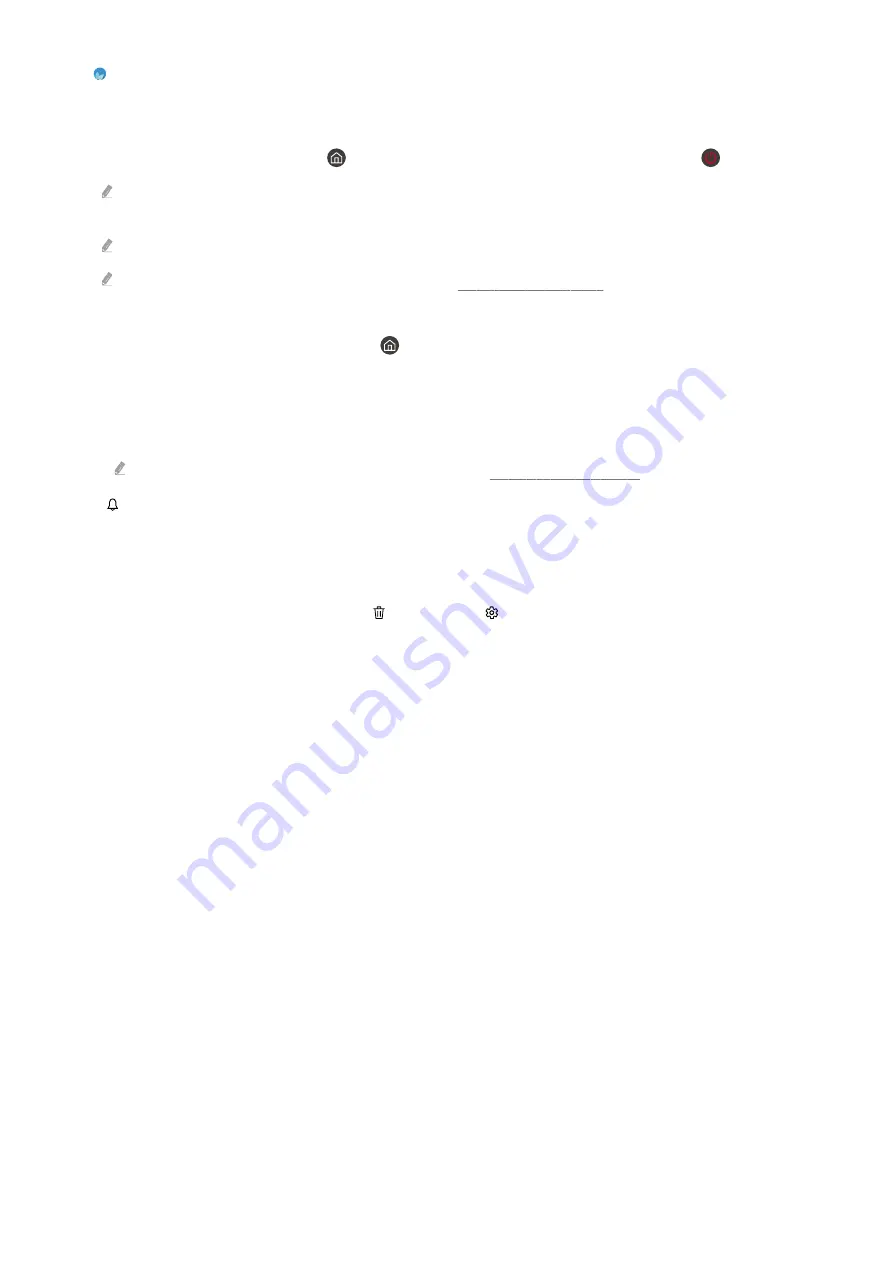
•
Ambient Mode
You can enhance your living space with decorative content that matches the surroundings or view essential real-
time information such as weather, time and news on the TV screen when you are not watching TV.
To return to the TV mode, press the
button in
Ambient Mode
. To shut off the TV, press the
button.
If you use a remote control other than the Samsung Smart Remote, there may be restrictions to entering
Ambient
Mode
.
This function may not be supported depending on the model.
For more information about the
Ambient Mode
, refer to "Using the Ambient Mode".
•
Home
This menu appears first when you press the
button. Then you can quickly use any of
Samsung Account
,
Notification
or
Privacy Choices
.
–
Samsung Account
Go to the
Samsung Account
screen to create a new account or sign out of your account.
For more information about the
Samsung Account
, refer to "Using a Samsung account".
–
Notification
You can view a list of notifications for all events that occur on your TV. A notification appears on the screen
when it is time to schedule viewing or schedule recording or when an event occurs on a registered device.
If you move the focus to
Notification
, and then press the Select button, a notification window appears on the
right containing the following functions,
Delete All
and
Settings
.
–
Privacy Choices
You can view and set the privacy policy for Smart Hub and various other services.
- 243 -




































