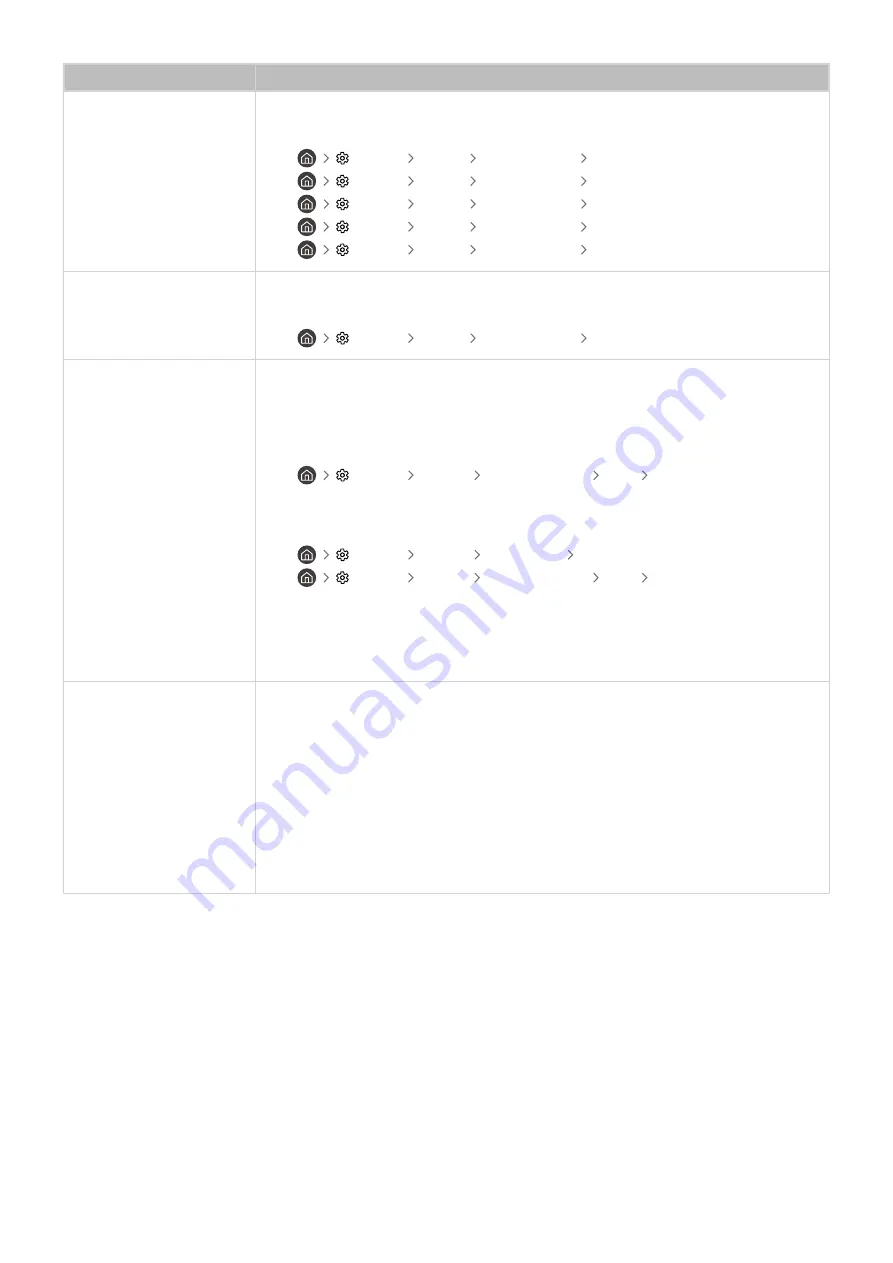
The problem
Try this!
Screen Brightness
If the colours on your TV are correct but just a little too dark or bright, try adjusting the
following settings first.
•
Settings
Picture
Expert Settings
Contrast
•
Settings
Picture
Expert Settings
Brightness
•
Settings
Picture
Expert Settings
Sharpness
•
Settings
Picture
Expert Settings
Colour
•
Settings
Picture
Expert Settings
Tint (G/R)
Blurring or Juddering
If you notice blurring or juddering on the screen, use the
Picture Clarity Settings
function to
resolve the issue.
•
Settings
Picture
Expert Settings
Picture Clarity Settings
Unwanted Powering Off
If your TV appears to turn off by itself, try disabling some of the TV's energy efficiency
functions.
See if
Sleep Timer
has been enabled. The
Sleep Timer
automatically turns the TV off after a
specified period of time.
•
Settings
General
System Manager
Time
Sleep Timer
If the
Sleep Timer
has not been enabled, see if
Auto Power Off
or
Off Timer
has been
enabled and disable it.
•
Settings
General
Eco Solution
Auto Power Off
•
Settings
General
System Manager
Time
Off Timer
In case of The Sero, check the options such as The Sero Auto On/Off and Off Timer in the
SmartThings app on your mobile device. The Sero Auto On/Off is intended to automatically
turn on The Sero when your mobile device approaches and to automatically turn off it after a
specific time when your mobile device gets far away from it.
Problems Powering On
If you are having problems powering on your TV, there are a number of things to check
before calling the service department.
Confirm that the TV's power cable is connected correctly at both ends and that the remote
control is operating normally.
Make sure that the antenna cable or cable TV cable is firmly connected.
If you have a cable box or satellite box, confirm that it is plugged in and turned on.
In case of a model that supports One Connect, check the One Invisible Connection between
the TV and One Connect.
- 162 -
















































