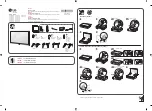1.
Configure your computer’s settings to use the Remote Access function.
Remote connection to a PC running on Windows via the RDP protocol is only supported for Windows 7 or later. And the
operating system must be a Professional or higher edition.
Remote connection to a PC running on Mac via the VNC protocol is only supported for Mac OS X 10.5 or later.
• Windows OS:
1)
Right-click the
My Computer
icon on Desktop or Windows Explorer and then click
Properties
.
2)
Click
Advanced System Settings
. The
System Properties
window appears.
3)
Click the
Remote
tab and then select the
Allow Remote Assistance connections to this computer
.
• Mac OS:
1)
Select
Menu
System
Preferences
and then click
Sharing
.
2)
Select the
Screen Sharing
and
Remote Login
check box.
3)
Run the resolution changing app downloaded from App Store and then change the resolution to 1440 x
900 or lower.
If you do not change the resolution in Mac OS, the previous image may appear while connecting a remote
computer.
- 56 -