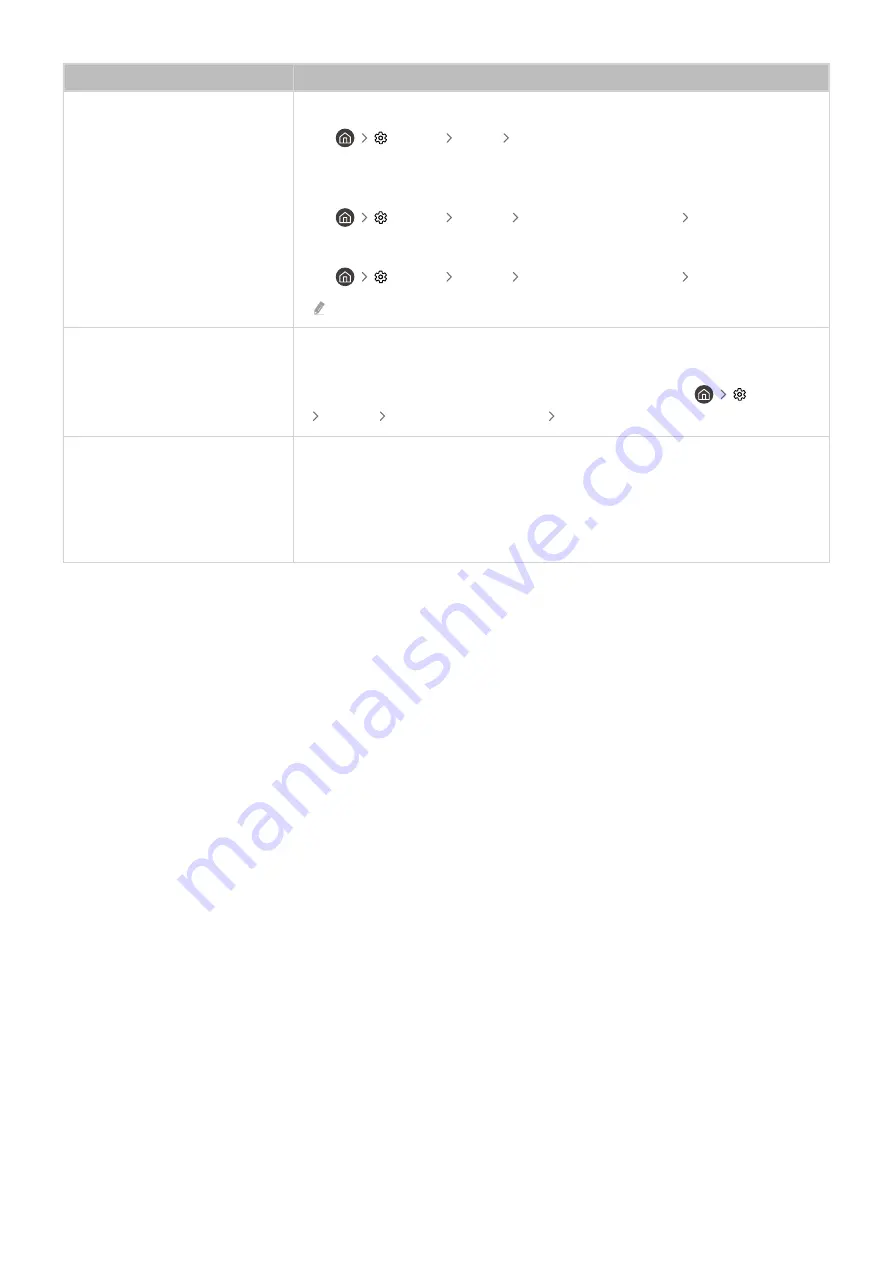
The problem
Try this!
The sound is not heard clearly.
Change to an appropriate sound mode.
•
Settings
Sound
Sound Mode
When
Intelligent Mode
and
Adaptive Sound+
are turned on, the sound effects are
automatically adjusted to the surroundings.
•
Settings
General
Intelligent Mode Settings
Intelligent Mode
To optimise the sound depending on the surroundings, select
Adaptive Sound+
.
•
Settings
General
Intelligent Mode Settings
Adaptive Sound+
This function may not be supported depending on the model.
The volume of the external device
cannot be adjusted.
Check the cable connection between the TV and the external device.
When connecting an external speaker such as home theatre via HDMI, make sure it is
connected to the HDMI (eARC) port on the TV. Make sure that the
Settings
General
External Device Manager
(HDMI-CEC)
is active on your TV.
I want to turn off and on the TV
and audio device at the same
time.
When you connect the Samsung Soundbar to the TV via Bluetooth, the power turns off
and on together. It may not be supported depending on the Samsung Soundbar
model.
When you connect an audio device that supports HDMI-eARC to the HDMI (eARC) port
on the TV, the power turns off and on together.
- 167 -
















































