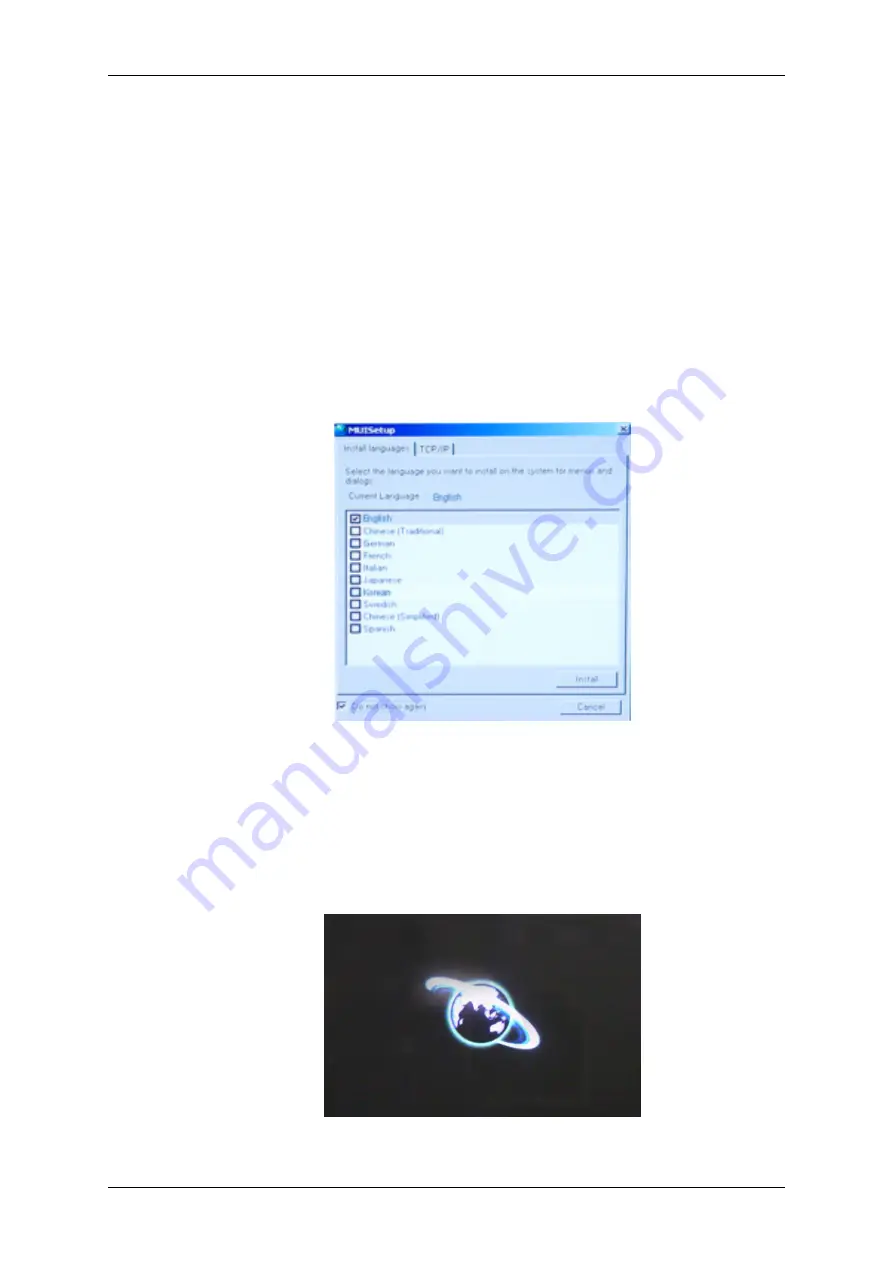
•
To setup
MagicInfo
on a Windows screen, a keyboard and mouse are required.
•
To setup
MagicInfo
on a Windows screen, refer to the MagicInfo Server Help.
It is highly recommended not to turn off the AC power during an operation.
•
For pivoted LCD Displays, ticker transparency is not supported.
•
For pivoted LCD Displays, a screen resolution of up to 720*480(SD) is supported for movies.
•
For drive D:,
EWF
is not applied.
•
When the contents of Setup have been changed when
EWF
is in the
Enable
state, to save the
changes in the disk, you must
Commit
them.
•
By selecting
Disable
,
Enable
or
Commit
, the system is restarted.
Magicinfo
1. Select
Magicinfo
in the
Source List
menu.
2. The MUTSetup screen appears.
Select the language you want to use.
3. Press the Install button.
If you select Do not show again and click the Install button, the Scheduler screen is displayed after
rebooting.
4. Connect your keyboard and mouse and press the “ALT + F12” keys on your keyboard.
Adjusting the LCD Display
Содержание 520DXN - SyncMaster - 52" LCD Flat Panel Display
Страница 1: ...SyncMaster 520DX 520DXn LCD Monitor User Manual ...
Страница 19: ...Introduction ...
Страница 38: ...Note You can connect USB devices such as a mouse or keyboard Applicable to the DXn model only Connections ...
Страница 48: ...6 Choose a folder to install the MagicInfo Pro program 7 Click Install Using the Software ...
Страница 103: ...Zoom Displays a reduced picture Close Closes the image control Menu Adjusting the LCD Display ...
Страница 107: ...TCP IP Changes the TCP IP settings Connection Modifies the network settings Adjusting the LCD Display ...






























