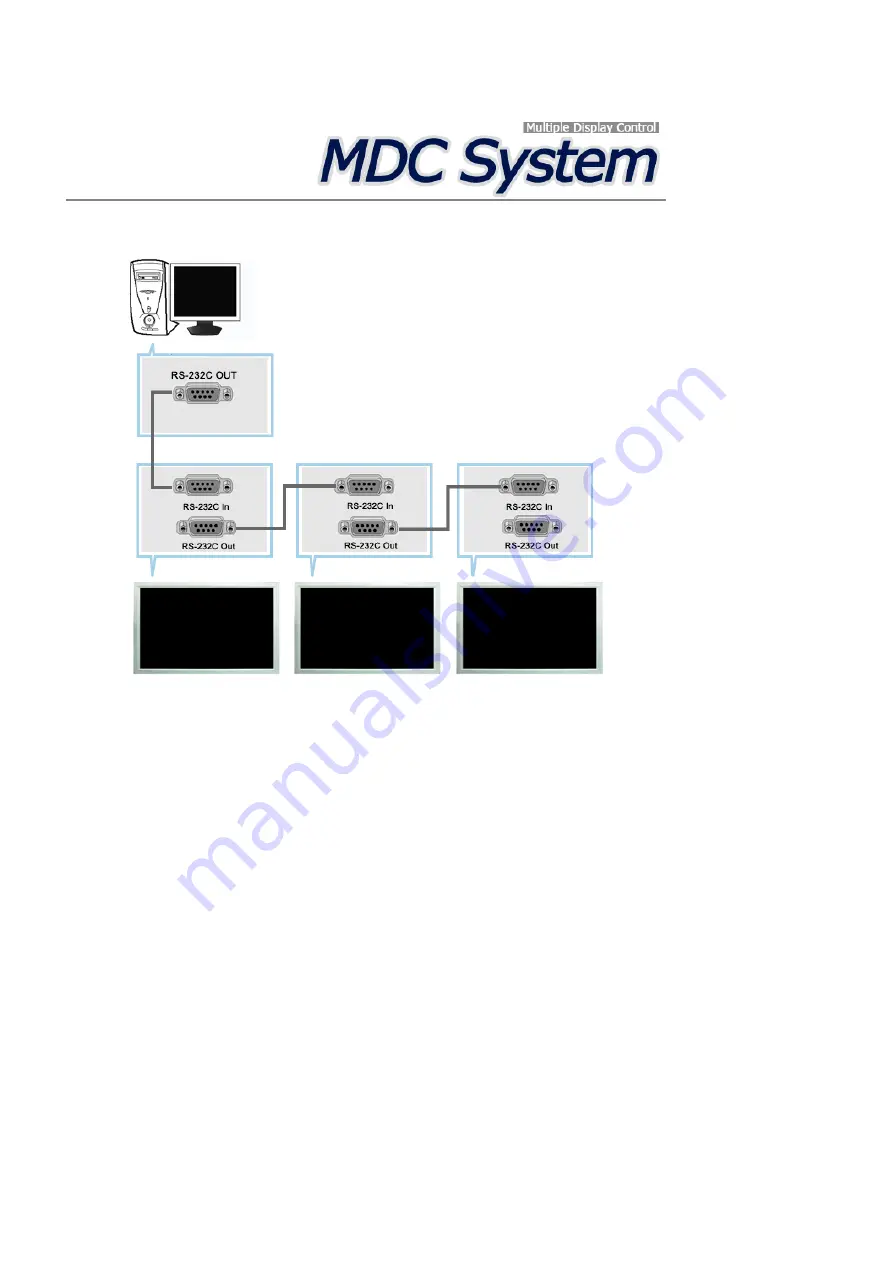
Introduction
A Multiple Display Control (MDC) is an application allowing various displays to be easily and simultaneously
operated on a PC. RS-232C, a standard of serial communication, is used for the communication between a PC and
a display. Therefore, a serial cable should be connected between the serial port on a PC and the serial port on a
display.
Main Screen
Click Start > Program > Samsung > MDC System to start the program.
Select a set to see the volume of the selected set within the slider.
Содержание 520DXN - SyncMaster - 52" LCD Flat Panel Display
Страница 1: ...SyncMaster 520DX 520DXn LCD Monitor User Manual ...
Страница 19: ...Introduction ...
Страница 38: ...Note You can connect USB devices such as a mouse or keyboard Applicable to the DXn model only Connections ...
Страница 48: ...6 Choose a folder to install the MagicInfo Pro program 7 Click Install Using the Software ...
Страница 103: ...Zoom Displays a reduced picture Close Closes the image control Menu Adjusting the LCD Display ...
Страница 107: ...TCP IP Changes the TCP IP settings Connection Modifies the network settings Adjusting the LCD Display ...






























