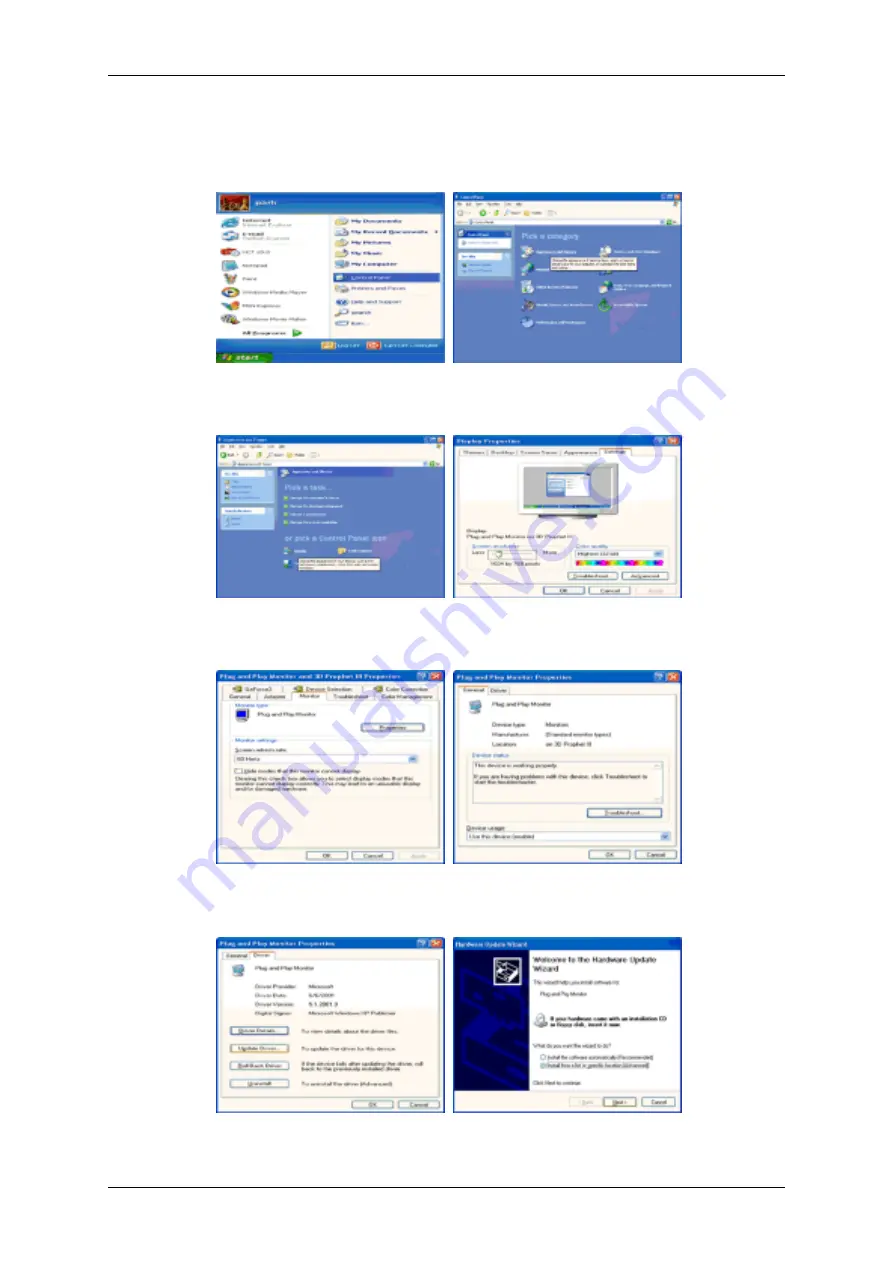
1.
Insert CD into the CD-ROM drive.
2.
Click "Start"
→
"Control Panel" then click the "Appearance and Themes" icon.
3.
Click "Display" icon and choose the "Settings" tab then click "Advanced...".
4.
Click the "Properties" button on the "Monitor" tab and select "Driver" tab.
5.
Click "Update Driver..." and select "Install from a list or..." then click "Next" button.
6.
Select "Don't search, I will..." then click "Next" and then click "Have disk".
Using the Software
Содержание 520DXN - SyncMaster - 52" LCD Flat Panel Display
Страница 1: ...SyncMaster 520DX 520DXn LCD Monitor User Manual ...
Страница 19: ...Introduction ...
Страница 38: ...Note You can connect USB devices such as a mouse or keyboard Applicable to the DXn model only Connections ...
Страница 48: ...6 Choose a folder to install the MagicInfo Pro program 7 Click Install Using the Software ...
Страница 103: ...Zoom Displays a reduced picture Close Closes the image control Menu Adjusting the LCD Display ...
Страница 107: ...TCP IP Changes the TCP IP settings Connection Modifies the network settings Adjusting the LCD Display ...






























