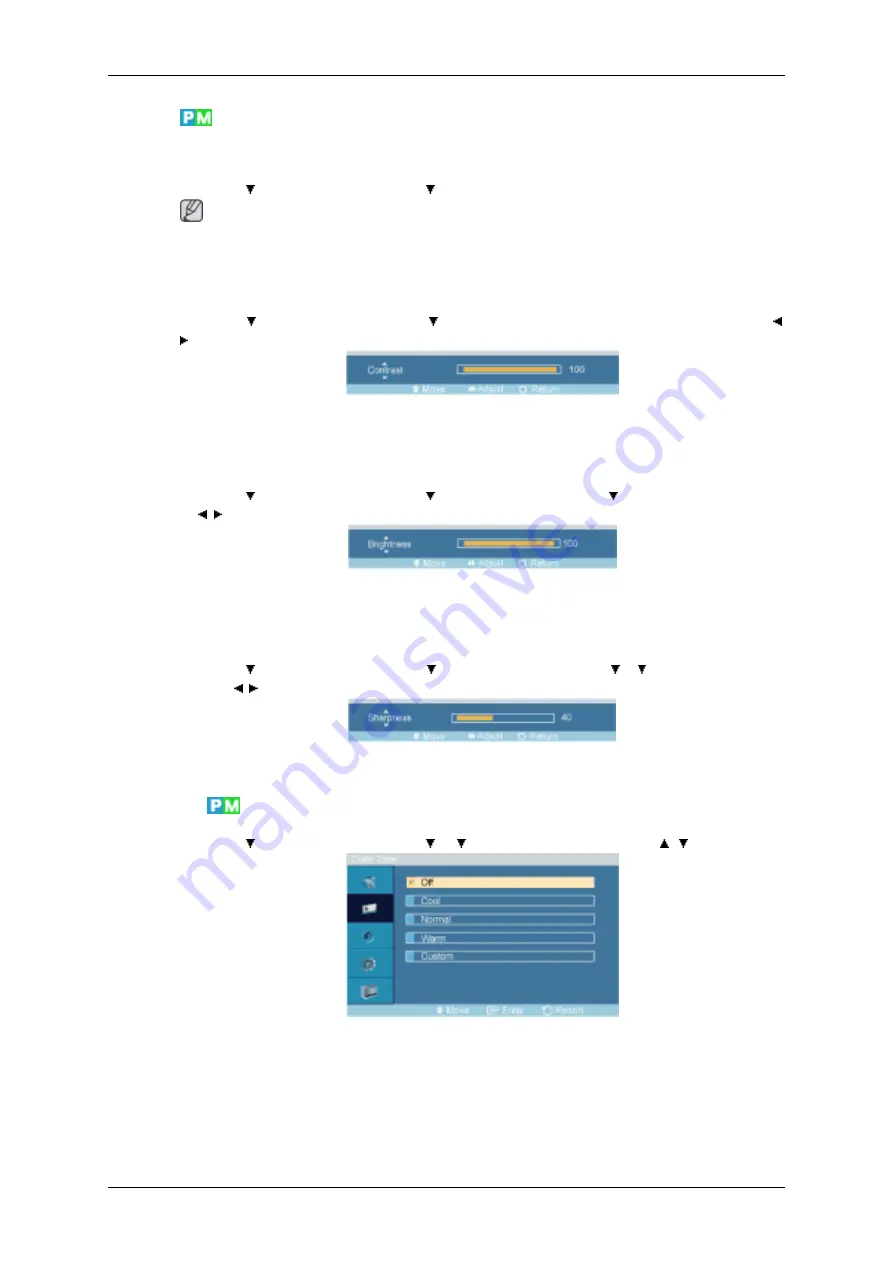
Custom
By using the on-screen menus, the contrast and brightness can be changed to your personal preference.
MENU
→
→
ENTER
→
[
Picture
]
→
→
ENTER
→
[
Custom
]
Note
By adjusting the picture using the
Custom
function,
MagicBright
will change to
Custom
mode.
Contrast
MENU
→
→
ENTER
→
[
Picture
]
→
→
ENTER
→
[
Custom
]
→
ENTER
→
[
Contrast
]
→
,
→
ENTER
Adjusts the Contrast.
Brightness
MENU
→
→
ENTER
→
[
Picture
]
→
→
ENTER
→
[
Custom
]
→
→
ENTER
→
[
Brightness
]
→
,
→
ENTER
Adjusts the Brightness.
Sharpness
MENU
→
→
ENTER
→
[
Picture
]
→
→
ENTER
→
[
Custom
]
→
→
→
ENTER
→
[
Sharp-
ness
]
→
,
→
ENTER
Adjusts the Sharpness.
Color Tone
MENU
→
→
ENTER
→
[
Picture
]
→
→
→
ENTER
→
[
Color Tone
]
→
,
→
ENTER
The color tones can be changed.
1.
Off
2.
Cool
3.
Normal
Adjusting the LCD Display
Содержание 520DXN - SyncMaster - 52" LCD Flat Panel Display
Страница 1: ...SyncMaster 520DX 520DXn LCD Monitor User Manual ...
Страница 19: ...Introduction ...
Страница 38: ...Note You can connect USB devices such as a mouse or keyboard Applicable to the DXn model only Connections ...
Страница 48: ...6 Choose a folder to install the MagicInfo Pro program 7 Click Install Using the Software ...
Страница 103: ...Zoom Displays a reduced picture Close Closes the image control Menu Adjusting the LCD Display ...
Страница 107: ...TCP IP Changes the TCP IP settings Connection Modifies the network settings Adjusting the LCD Display ...






























