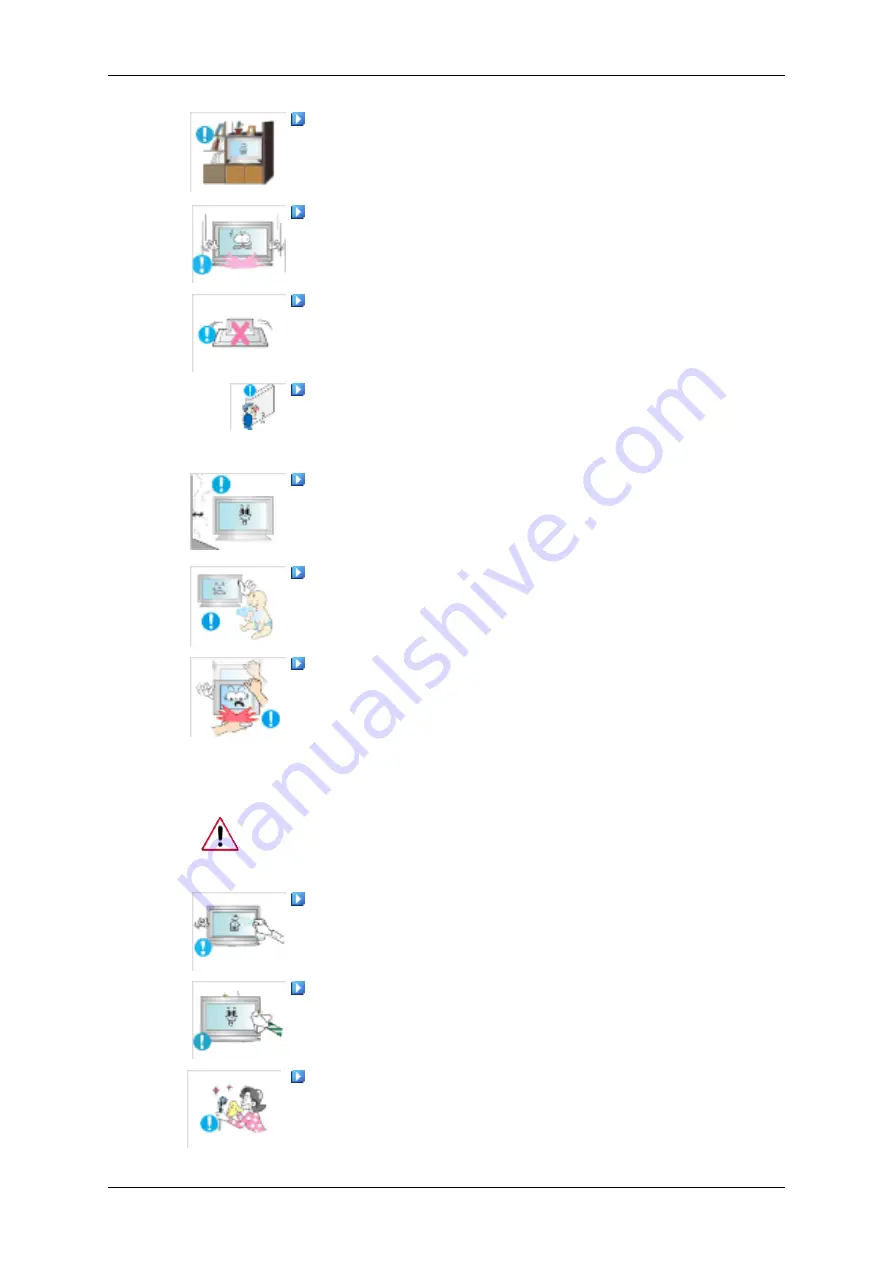
Do not install it in a badly ventilated location such as a bookcase or
closet.
•
Otherwise, this may result in fire due to an increase in the internal
temperature.
When putting the product down, make sure to put it down softly.
•
Otherwise, this may result in damage to the screen display.
Do not place the front of the product on the floor.
•
Otherwise, this may result in damage to the screen display.
Ensure that an authorized installation company installs the wall mount.
•
Otherwise, it may fall and cause personal injury.
•
Make sure to install the specified wall mount.
Install your product in a well ventilated location. Ensure that there is
a clearance of more than 10 cm from the wall.
•
Otherwise, it may result in fire due to an increase in the internal tem-
perature.
Ensure that the packaging vinyl is kept away from children.
•
Otherwise, it may result in serious harm (suffocation) if children play
with it.
If the height of your monitor is adjustable, do not place any object or
part of your body on the stand when lowering it.
•
This may cause damage to the product or the person carrying it.
Clean
When cleaning the monitor case or the surface of the TFT-LCD screen, wipe
with a slightly moistened, soft fabric.
Do not spray cleaner directly onto the surface of the product.
•
Otherwise, this may result in the discoloration and distortion of the
structure and the screen surface may peel off.
Clean the product using a soft cloth with a monitor cleaner only. If
you must use a cleaner other than the monitor cleaner, dilute it with water
at a ratio of 1:10.
When cleaning the power plug pins or dusting the power outlet, clean
it with a dry cloth.
•
Otherwise, it may result in fire.
Safety Instructions
Содержание 520DXN - SyncMaster - 52" LCD Flat Panel Display
Страница 1: ...SyncMaster 520DX 520DXn LCD Monitor User Manual ...
Страница 19: ...Introduction ...
Страница 38: ...Note You can connect USB devices such as a mouse or keyboard Applicable to the DXn model only Connections ...
Страница 48: ...6 Choose a folder to install the MagicInfo Pro program 7 Click Install Using the Software ...
Страница 103: ...Zoom Displays a reduced picture Close Closes the image control Menu Adjusting the LCD Display ...
Страница 107: ...TCP IP Changes the TCP IP settings Connection Modifies the network settings Adjusting the LCD Display ...



















