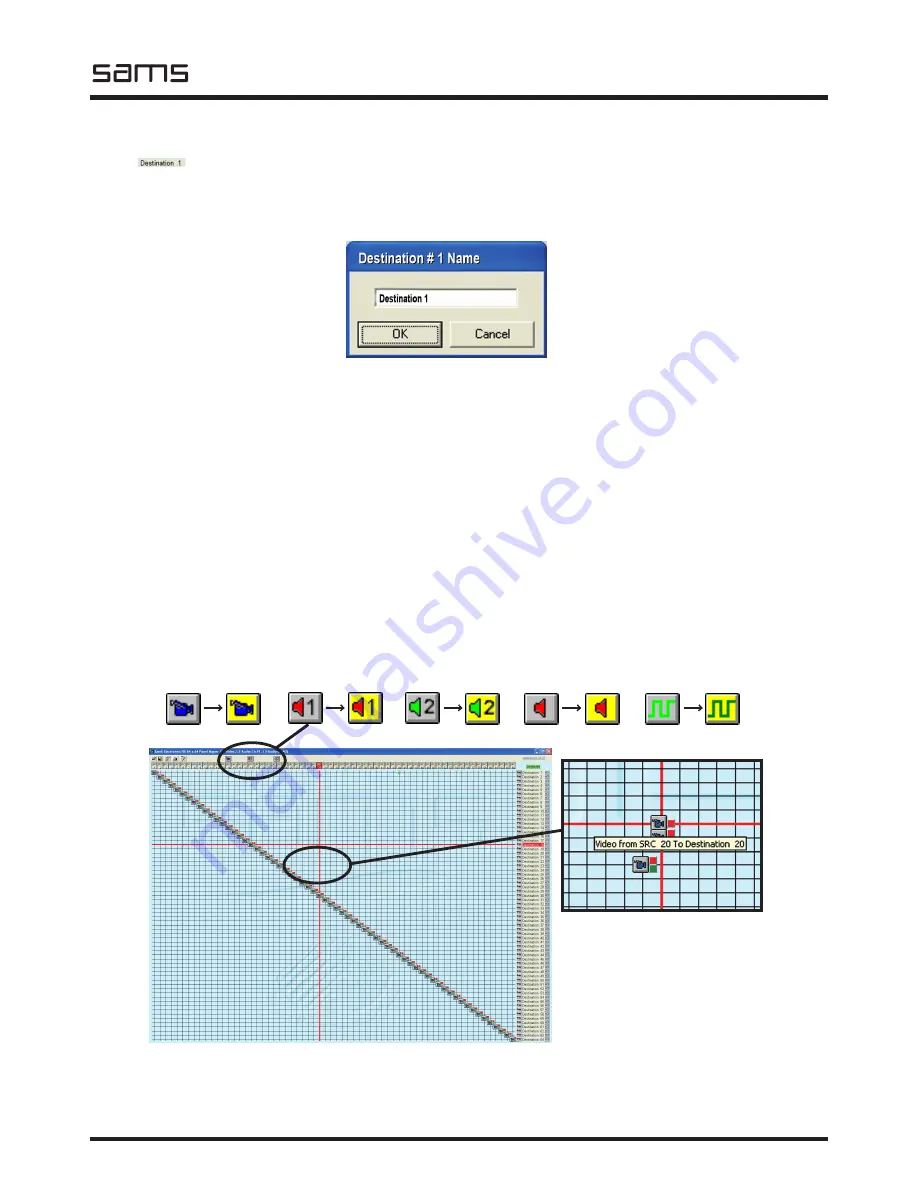
HDV
Routing switchers
Sams elektronik d.o.o. • [email protected] • www.sams.rs
elektronik
21
NAMING OF DESTINATIONS
Each destination can get their name based on the conditions of the matrix. This feature is
very useful for subsequent configuration of additional commands, but to get a clearer insight into what
actually connects.
Double click the left mouse button over the default names of the destination, a window opens where
you can rename the destination. After renaming press OK.
Type a new name in the field
LINKING
Depending on the configuration of signal types, parameters for crossing will occur in the central part of
the main menu options: VIDEO - AUDIO 1 / AUDIO 2 - DATA or VIDEO - AUDIO 1 - AUDIO 2. Click the
icon activates the signal type. Then shall these icon turns yellow. Reconnection will be made only for
those types of signals whose icon is active (yellow).
For those who need to accurately see the section, press the “X” on the keyboard (picture below). The
intersection of horizontal and vertical lines will be bold red line.
Place the arrow at the intersection (XY) and press the left mouse button. If you want to connect
this connection, press the OK button. Otherwise, press CANCEL. If you pressed OK, the connection is
established and it can be seen on the screen. Move your mouse over the icon that is connected, it will
display the “tool tip text”, which explains what kind of signal, from which source and the destination
that goes. If there are multiple types of signals in this section, on each icon will be explained what is
connected.
The intersection and text for
explanation
V i d e o
off
(grey)
V i d e o
on
(yellow)
Audio 1
off
(grey)
Audio 1
on
(yellow)
Audio 2
off
(grey)
Audio 2
on
(yellow)
Audio1-2
off
(grey)
Audio1-2
on
(yellow)
Data
off
(grey)
Data
on
(yellow)






















