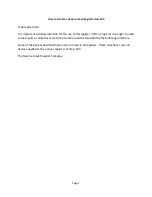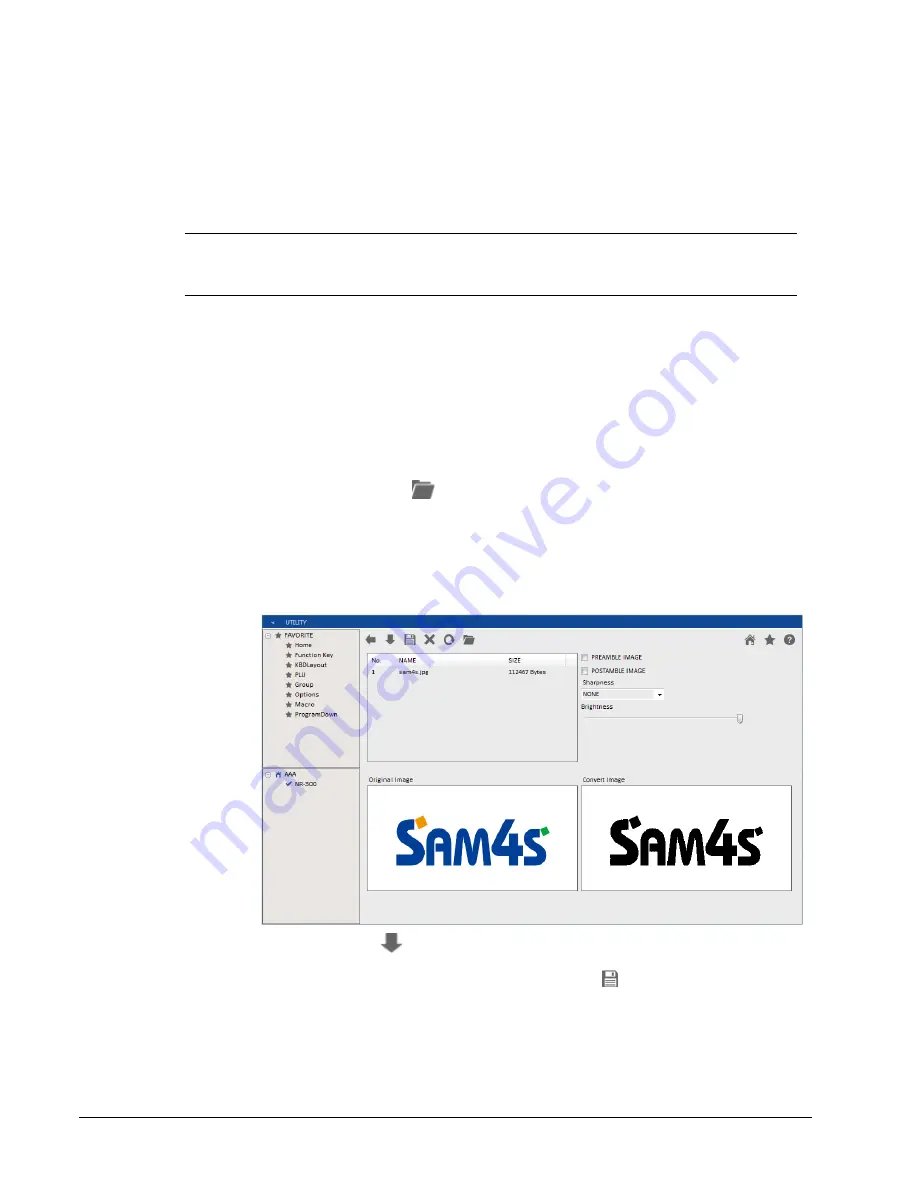
90
• Service Mode
SAM4S ER-230EJ Manual
Load/Save Receipt Images
You can load a preamble and postamble image on your receipt. Before loading, the images
must be converted by the PC Utility to .img format. After conversion, they can be loaded
directly by connecting a PC to the ER-230EJ or by copying the images to a SD card and
loading (or saving the image) using the SD utility program described here.
Note that after loading the images, you must set “
LOGO
(Print preamble image /
Print postamble image)” of the “
Options Programming
” in the “
Program Mode
” to
activate the image printing.
Use the SAM4s PC Utility (eSpresso) to convert the Image
1.
Install the
eSpresso
on your PC and run it.
2.
If you start the
eSpresso
for the first time, you must define the store and register,
or if the store and register is already defined, you can select the store from the
register list. The
eSpresso
program starts.
3.
At the
eSpresso
, choose Image Logo from the Edit Program menu.
4.
Click the FILE OPEN (
) button. Select the image file that you wish to use
from the Open dialog and click the Open command button.
5.
You can view the original and the converted image of a seleted image.
6.
You can change the properties of the image. (Sharpness and Brightness)
7.
You can select the PREAMBLE IMAGE or POSTAMBLE IMAGE.
8.
Click the DOWN (
) button. “Download completed” message is displayed.
※
If you want to save the converted image, Click the SAVE (
) button. (Saved images
are stored in My Documents folder.)