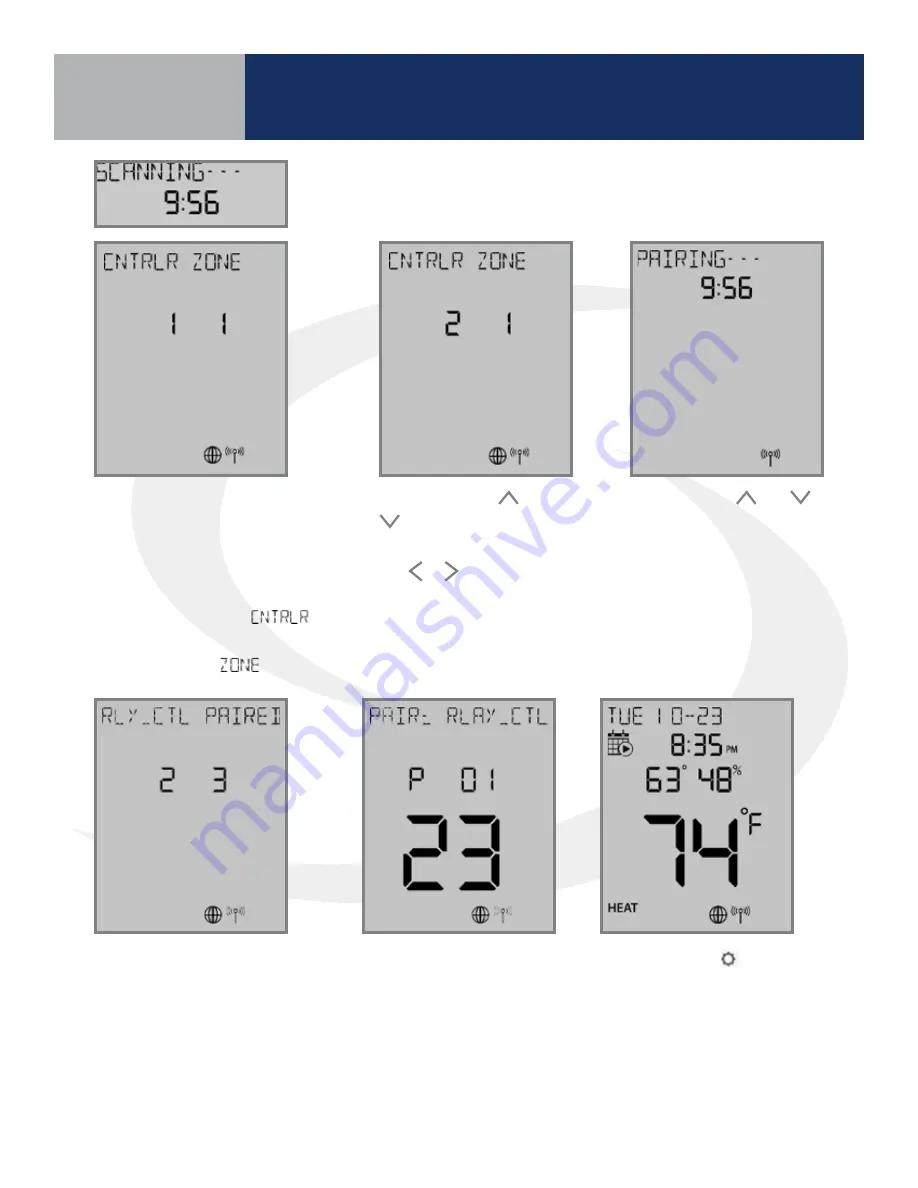
6 .3
When the AWRT10RF Thermostat has
found all controllers in the network, it
will display the default relay controller
value (1) and the default zone value (1) .
If there is more than 1 relay controller on
the network, the left value
will
flash . If there is only one relay controller
on the the right value
will flash .
Step 4. Use the and
keys to change the
CONTROLLER value, then
the or key to switch to
the ZONE .
Step 6. Press the key to exit
parameter setup and go to the Home
Screen . The display shows the current
date & time, target temperature,
relative humidity, network/internet
status and room temperature .
The AWRT10RF Thermostat
will enter parameter setup
mode, starting with parameter
P 01 . The current device type
along with the Zigbee channel
number will be displayed .
Once the AWRT10RF Thermostat has joined the network, SCANNING-
- - is displayed with a 10-minute countdown timer showing the time
allowed to find all the relay controllers on the network
Step 5. Use the and keys
to change the ZONE value, then
press SELECT . The AWRT10RF
Thermostat will then display
PAIRING- - - as it associates with
the selected controller and zone
When paired, RLY_CTL
PAIRED will be displayed
briefly along with the
CNTRLR value and
ZONE value .
Step 7. Press and hold the lighted flashing button on the AC10RF for 5 seconds until the red LED stops
flashing . The AKL Relay Controller is now paired .
Section 6
AWRT10RF Pairing without Internet
Connection (AC10RF Coordinator)
Содержание AX10RF
Страница 1: ...Wireless Controls System Guide As of December 31 2018...
Страница 4: ......






























