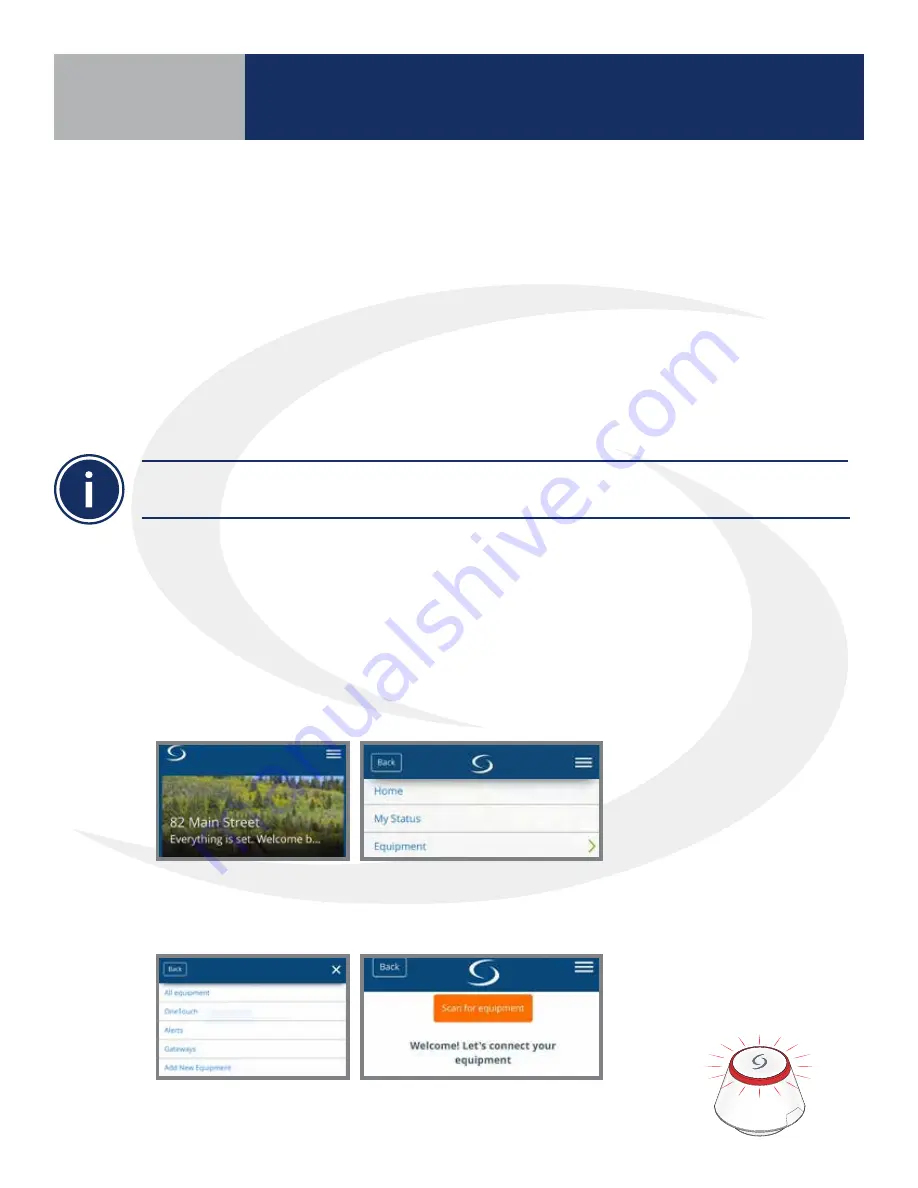
4 .5
Before beginning, it is important that the ARV/AVA Radiator Valve Actuator is installed and adapted
properly as detailed in the installation instructions . The following is a review of those instructions .
ARV/AVA Radiator Valve Actuator Installation Review
Step 1. Install the batteries and wait until the LED is
solid red before installing the actuator on the radiator
valve . Remember that knurled nut on the actuator
should only be finger tight . Using pliers or other tools
can damage the device .
DO NOT BEGIN pairing with the ARV/AVA Radiator Valve Actuator unless the light is out and there is no
motor activity. Listen closely to the Valve Actuator to be sure it is not operating before proceeding.
Step 2. After attaching the actuator to the valve,
press any of the buttons to initialize the ARV10RFM
or AVA10M30RF Radiator Valve Actuator . This process
may take several minutes, and the valve may continue
to initialize after the light is no longer illuminated .
ARV/AVA Radiator Valve Actuator Pairing Procedure
Before pairing, the radiator valve actuators and optional AX10RF Receiver (if desired) must be
installed and powered in accordance with the installation instructions include with the devices .
• The LED ring on the SG888ZB Gateway should be solid blue
• The LED on the ARV/AVA Valve Actuator(s) should be off with NO MOTOR ACTIVITY,
• If an AX10RF Receiver is used, the LED backlight on the Auto/Manual switch of this device
should be flashing red with the switch in the Auto position .
Step 1. Open the SALUS Smart Home mobile application and select the drop down menu from the
upper right side of the screen select:
Equipment
Add New Equipment
Scan for Equipment
Step 2. Click the “Scan for equipment” button . The SG888ZB Basic Gateway’s LED
will flash red as it searches for devices .
Pairing with ARV10RFM or AVA10M30RF Radiator Valve Actuators
Section 4
AWRT10RF Pairing with
Internet Connection (SG888ZB Gateway)
Содержание AX10RF
Страница 1: ...Wireless Controls System Guide As of December 31 2018...
Страница 4: ......






























