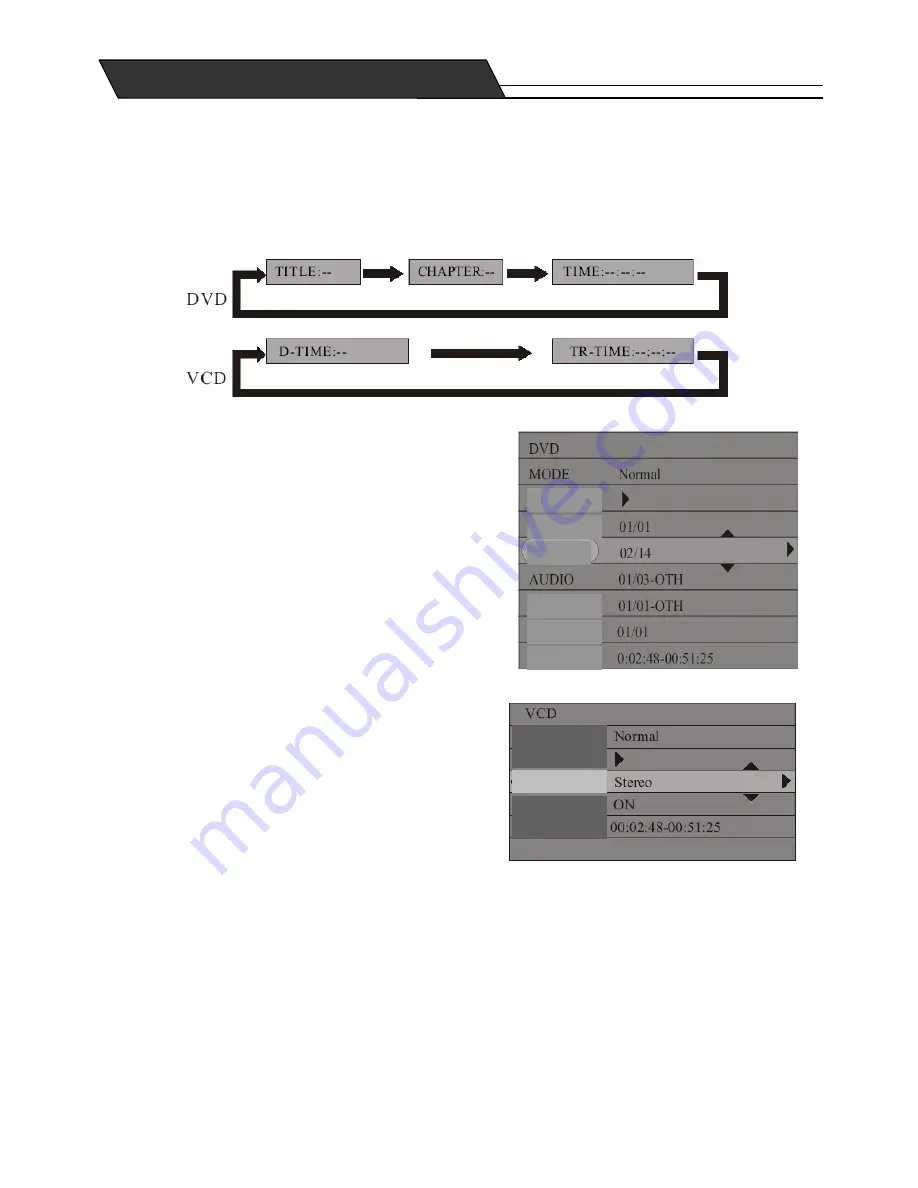
37
Using the GOTO Button
1.
During playback you can use the
Goto
button to access various playback options.
Use the GOTO button to display corresponding values and change directly to the desired location.
♦
The following example shows DVD playback operation.
♦
For CD and music discs the
Goto
button has no function.
Audio Selection
Some DVD discs may have more than one OSD
language. Select the language you like to use for menu
display.
1.
Enter the playback control menu and select “Audio”.
The some digits below the icon show the total number of
OSD languages and the number of the current
language.
2.
Use the
Arrow
buttons
Up/Down
to select “Audio”
and press the
Enter
button to confirm.
3.
This function allows you to switch between different
languages by pressing the
Audio
button directly.
Audio Channel Selection
This function is available for CD and Music discs.
1.
Enter the playback control menu and use the
Arrow
buttons
Up/Down
to select “Audio”. Then press the
Enter
button to confirm.
2.
Use the
Arrow
buttons
Up/Down
to select “Stereo”,
“Right”, or “Left” and press
Enter
to confirm.
3.
This function allows you to switch between different
audio tracks by pressing the
Audio
button directly
Playback Mode
Trick
Chapter
Subtitles
Angle
Time
Track
Mode
Trick
Audio
PBC
Time
Содержание HDD-2510
Страница 1: ...HDD 2510 250GB HDD GEBRUIKSAANWIJZING DVD SPELER HDD DVD RECORDER...
Страница 59: ...HDD 2510 250GB HDD MANUEL D UTILISATION LECTEUR DVD ENREGISTREUR HDD DVD...
Страница 116: ...HDD 2510 250GB HDD OPERATING INSTRUCTIONS DVD PLAYER HDD DVD RECORDER...
Страница 174: ...BEDIENUNGSANLEITUNG HDD2510 HDD DVD RECORDER...






























