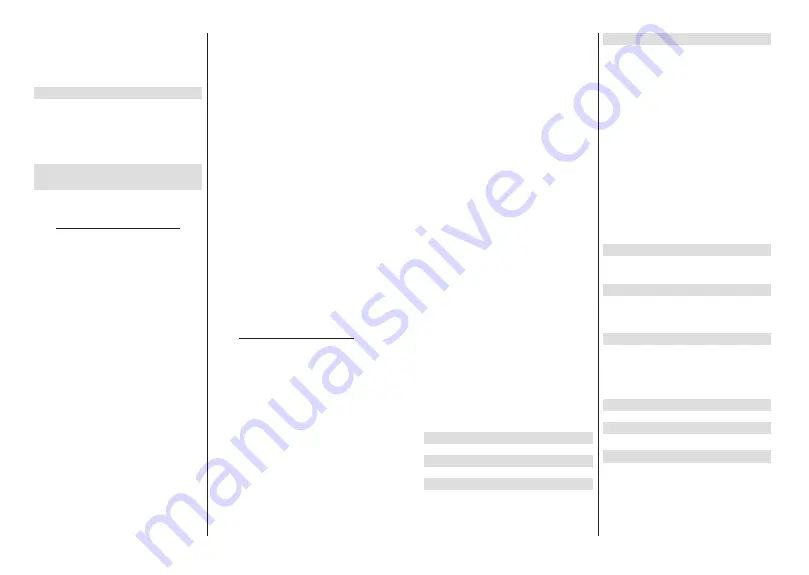
English
- 13 -
Wow:
7XUQWKH:DNH2Q:/$1IXQFWLRQRQDQGRႇ
This function allows you to turn on or awaken your
TV via network.
Wol:
7XUQWKH:DNH2Q/$1IXQFWLRQRQDQGRႇ7KLV
function allows you to turn on or awaken your TV via
wireless network.
Ethernet
Connected/Not connected:
Displays the status of
the internet connection via Ethernet, IP and MAC
addresses.
Proxy settings:
Set a HTTP proxy for browser manu-
ally. This proxy may not be used by other apps.
IP settings:
&RQ¿JXUH\RXU79¶V,3VHWWLQJV
Channel
Channels
Options of this menu may change or become inac-
tive depending on the
Channel Installation Mode
selection.
Channel Installation Mode - Antenna
Automatic Channel Search:
Start a scan for analogue
and digital channels. You can press the
Back
button to
cancel the scan. The channels that have already been
found will be stored in the channel list.
Update Scan:
Search for updates. Previously added
channels will not be deleted, but any newly found
channels will be stored in the channel list.
Analogue Manual Scan:
Start a manual scan for
analogue channels. Enter the
Start Frequency
and
then select
Scan Up
or
Scan Down
. When a channel
is found the scan will be completed and the found
channel will be stored in the channel list.
Single RF Scan:
Select the
RF Channel
by using
the Right/Left directional buttons.
Signal Level
and
Signal Quality
of the selected channel will be shown.
Press
OK
to start scan on the selected RF channel.
The found channels will be stored in the channel list.
Manual Service Update:
Start a service update
manually.
LCN:
Set your preference for LCN. LCN is the Logical
Channel Number system that organizes available
broadcasts in accordance with a recognizable channel
number sequence (if available).
Channel Scan Type:
Set your scan type preference.
Channel Store Type:
Set your store type preference.
Favourite Network Select:
Select your favourite
network. This menu option will be active, if more than
only one network is available.
Channel Skip:
Set channels to be skipped when
switching the channels via
Pro/-
buttons
on the remote. Highlight the desired channel/s on the
list and press
OK
to select/unselect.
Channel Sort:
Replace the positions of the two
selected channels in the channel list. Highlight the
desired channels on the list and press
OK
to select.
When the second channel is selected, the position of
this channel will be replaced with the position of the
¿UVWVHOHFWHGFKDQQHO
Channel Move:
Move a channel to the position of
another channel. Highlight the channel you want to
move and press
OK
to select. Then do the same for a
second channel. When the second channel is selected,
WKH¿UVWVHOHFWHGFKDQQHOZLOOEHPRYHGWRWKHSRVLWLRQ
of that channel.
Channel Edit:
Edit channels in the channel list. Edit the
name and channel number of the selected channel and
display
Network Name
,
Frequency
,
Color System
and
Sound System
information related to that channel
if available. Depending on the channel other options
may also be editable. You can press the
Blue
button
to delete the highlighted channel.
Analogue Channel Fine-tune:
Fine-tune an analogue
channel. A list of available analogue channels will be
displayed. Select the desired one from the list and
press
OK
button. Then change the frequency of the
channel by pressing Left/Right directional buttons.
Press
OK
to store the new frequency for that channel.
Press
Back
to cancel. This item may not be visible,
depending on whether or not the last watched channel
was analogue.
Clear Channel List:
Delete all channels stored in the
channel list of the selected channel installation mode.
$GLDORJXHZLOOEHGLVSOD\HGIRUFRQ¿LJKOLJKW
OK
and press
OK
button to proceed. Highlight
Cancel
and press
OK
to cancel.
Channel Installation Mode - Cable
Automatic Channel Search:
Start a scan for analogue
and digital cable channels. If available, operator op-
tions will be listed. Select the desired one and press
OK
.
Scan Mode
,
Channel Scan Type
,
Frequency
and
Network ID
options may be available. The options
may vary depending on the operator and the
Scan
Mode
selections. Set the
Scan Mode
as
Full
if you
don’t know how to set up other options. Highlight
Scan
and press
OK
to start the scan. You can press the
Back
button to cancel the scan. The channels that have
already been found will be stored in the channel list.
Single RF Scan:
Enter the
Frequency
value.
Signal
Level
and
Signal Quality
of the selected
Frequency
will be shown. Highlight
the
Scan
option and press
OK
to start scan. The found channels will be stored
in the channel list.
LCN:
Set your preference for LCN. LCN is the Logical
Channel Number system that organizes available
broadcasts in accordance with a recognizable channel
number sequence (if available).
Channel Scan Type:
Set your scan type preference.
English
- 14 -
Channel Store Type:
Set your store type preference.
Favourite Network Select:
Select your favourite
network. This menu option will be active, if more than
only one network is available.
Channel Skip:
Set channels to be skipped when
switching the channels via
Pro/-
buttons
on the remote. Highlight the desired channel/s on the
list and press
OK
to select/unselect.
Channel Sort:
Replace the positions of the two
selected channels in the channel list. Highlight the
desired channels on the list and press
OK
to select.
When the second channel is selected, the position of
this channel will be replaced with the position of the
¿UVWVHOHFWHGFKDQQHO
Channel Move:
Move a channel to the position of
another channel. Highlight the channel you want to
move and press
OK
to select. Then do the same for a
second channel. When the second channel is selected,
WKH¿UVWVHOHFWHGFKDQQHOZLOOEHPRYHGWRWKHSRVLWLRQ
of that channel.
Channel Edit:
Edit channels in the channel list. Edit
the name and channel number of the selected channel
and display
Network Name
,
Frequency
,
Color Sys-
tem
,
Sound System, Modulation
and
Symbol Rate
information related to that channel. Depending on the
channel other options may also be editable. You can
press the
Blue
button to delete the highlighted channel.
Analogue Channel Fine-tune:
Fine-tune an analogue
channel. A list of available analogue channels will be
displayed. Select the desired one from the list and
press
OK
button. Then change the frequency of the
channel by pressing Left/Right directional buttons.
Press
OK
to store the new frequency for that channel.
Press
Back
to cancel. This item may not be visible,
depending on whether or not the last watched channel
was analogue.
Clear Channel List:
Delete all channels stored in the
channel list of the selected channel installation mode.
$GLDORJXHZLOOEHGLVSOD\HGIRUFRQ¿LJKOLJKW
OK
and press
OK
button to proceed. Highlight
Cancel
and press
OK
to cancel.
Note:
Some options may not be available and appear as
grayed out depending on the operator selection and operator
related settings.
Channel Installation Mode
Set this option as
Antenna
or
Cable
.
Auto Channel Update
7XUQWKHDXWRFKDQQHOXSGDWHIXQFWLRQRQRURႇ
Channel Update Message
7XUQWKHFKDQQHOXSGDWHPHVVDJHIXQFWLRQRQRURႇ
This item may not be visible, depending on the
Chan-
nel Installation Mode
selection.
Parental Controls
7R HQWHU WKLV PHQX 3,1 VKRXOG EH HQWHUHG ¿UVW 'HIDXOW
password is set to
1234
,I\RXKDYHGH¿QHGDQHZSDVVZRUG
after the initial setup process use the password that you have
GH¿QHG6RPHRSWLRQVPD\QRWEHDYDLODEOHRUYDU\GHSHQGLQJ
on the country selection during the initial setup.
Channels Blocked:
Select channel/s to be blocked
from the channel list. Highlight a channel and press
OK
to select/unselect. To watch a blocked channel
SDVVZRUGVKRXOGEHHQWHUHG¿UVW
Program Restrictions:
Block programmes according
to the age rating information that are being broadcast-
HGZLWKWKHP<RXFDQWXUQRQRURႇUHVWULFWLRQVVHW
ratings systems, restriction levels and age limits using
the options of this menu.
Inputs Blocked:
Prevent access to the selected input
source content. Highlight the desired input option and
press
OK
to select/unselect. To switch to a blocked
LQSXWVRXUFHSDVVZRUGVKRXOGEHHQWHUHG¿UVW
Change PIN:
Change the default PIN. Highlight this
option and press
OK
. You will need to enter the old
3,1¿UVW7KHQQHZSDVVZRUGHQWU\VFUHHQZLOOEHGLV
-
SOD\HG(QWHUWKHQHZSDVVZRUGWZLFHIRUFRQ¿UPDWLRQ
Audio Channel
Set the audio channel preference, if available. This
item may not be visible, depending on whether or not
the last watched channel was analogue.
Audio Language
6HWRQHRIWKHOLVWHGODQJXDJHRSWLRQVDV¿UVWDXGLR
language preference. This item may not be visible,
depending on whether or not the last watched channel
was digital.
Second Audio Language
Set one of the listed language options as second
audio language preference. If in the
Audio Language
setting selected language option is not supported, this
language preference will be considered. This item may
not be visible, depending on whether or not the last
watched channel was digital.
Open Source Licenses
Display Open Source Software license information.
Version
Displays system version number.
Accounts & Sign In
Google:
This option will be available if you have signed
LQWR\RXU*RRJOHDFFRXQW<RXFDQFRQ¿JXUH\RXUGDWD
syncing preferences or remove your registered account
on the TV. Highlight a service listed in the
Choose
synced apps
section and press
OK
to enable/disable
data sync. Highlight
Sync now
and press
OK
to sync
all enabled services at once.






























