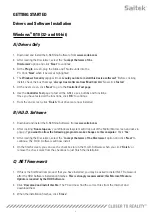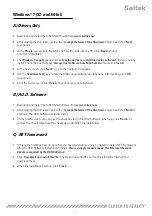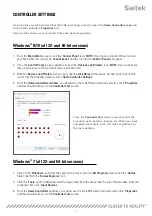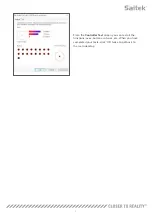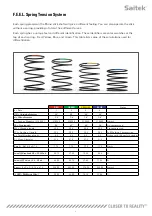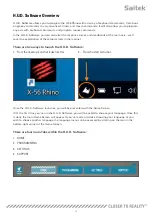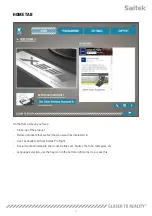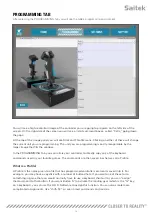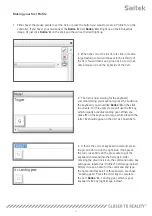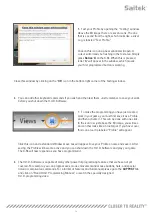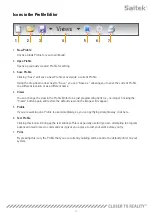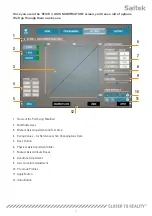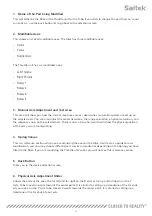3
THROTTLE OVERVIEW
A. Throttle Rotaries with inset buttons
B. 2-position Slider
C. Thumb Controls with 2 HATs, Thumb Button, Mini
AnalogStick
D. Twin Throttles with Throttle Lock
E. Throttle Tension Adjuster
F. 3-position Mode Switch
G. Base Controls with 7 Toggles and 2 Rotaries
Press: Digital Strafe Down
Press: Digital Strafe Up
Roll: Analog: Roll left/right (if no rudder pedals)
Left switch (pinky) frontside Left: Digital Strafe left
Roll: Map zoom in/out
Throttle: Analog: With large deadzone if not using digital
Left switch (pinky) frontside Right: Digital Strafe right
Button frontside Left: Quickmenu
Button frontside Right: Abilities Menu
C) Mini Analog Stick:
Settings-> Controls->Menu Navigation->Misc(at the bottom)
scroll vertical: X-axis
scroll horizontal: Y-axis
Settings-> Controls->Platform movement
First person analog:
FP walk: Y-axis
FP look left right: X-axis
Содержание X-56 RHINO H.O.T.A.S. SYSTEM
Страница 1: ...USER MANUAL COMBAT SERIES X 56 RHINO H O T A S SYSTEM HANDS ON THROTTLE AND STICK...
Страница 26: ...25...