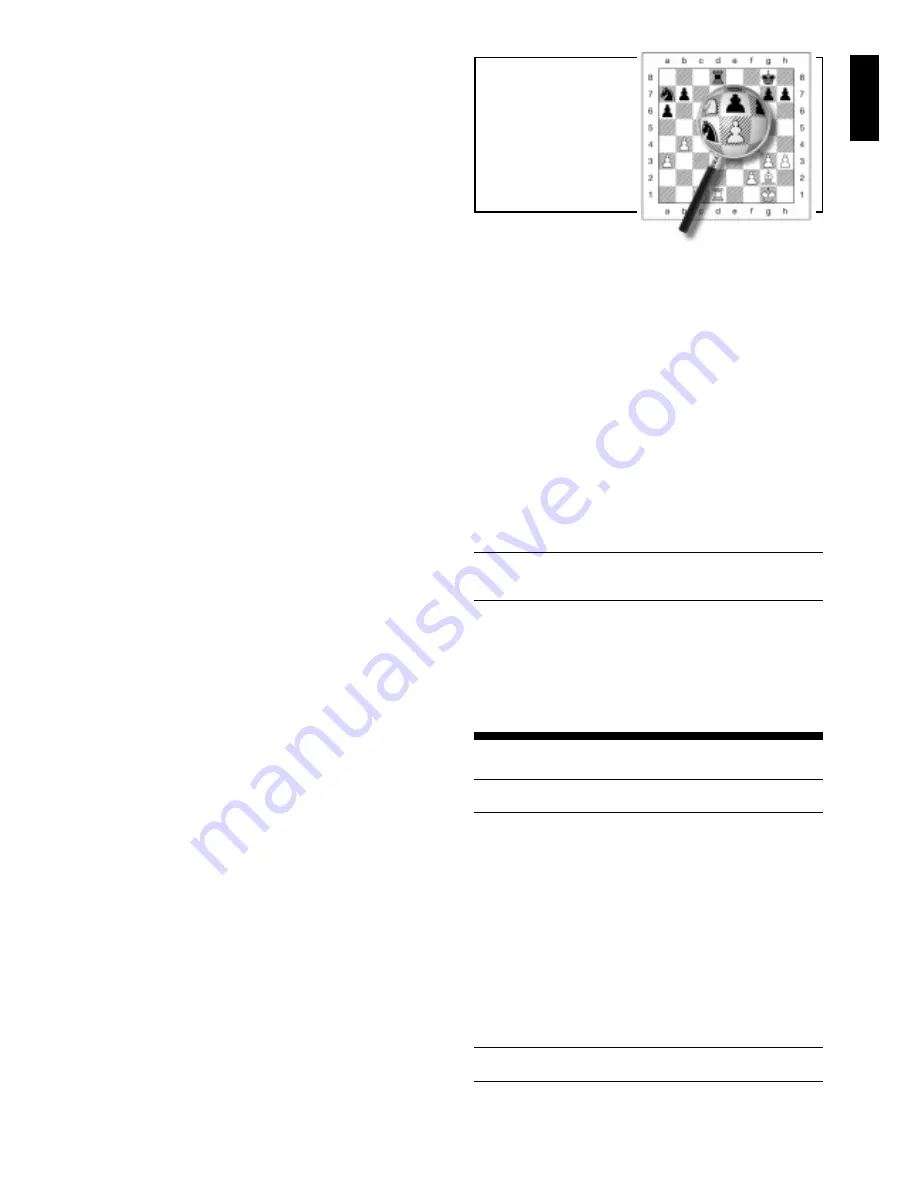
3
ENGLISH
Study famous
chess games in
the greatest
detail…
The Tutorial Lessons
offer you this unique
opportunity—take a
look at Section 4!
move back as described in Section 1.4.
2.4 Check, Mate, and Draw
When a King is in check, the computer will say
Check!.
After the move is made,
CHECK
flashes in the display for a
few seconds, along with the checking move. The display
then reverts back to showing the clock. Note that when the
computer is in check, the display will revert back to normal
immediately after the
CHECK
display.
If the computer discovers a forced mate against its oppo-
nent, it first displays its move as usual. After the move has
been made on the board, the computer flashes a mate
announcement along with the move for several seconds
(e.g.,
=in 2
for a mate in two moves). The display then
goes back to showing the clock.
When a game ends in checkmate,
Checkmate! is an-
nounced, and the display flashes
MATE
(along with the
mating move) for a brief time after the move has been made.
The display then goes back to showing the clock.
The computer recognizes draws by stalemate, three-fold
repetition, and the 50-move rule. The voice will announce
the draw, and the display flashes
End
(along with the draw-
ing move) for a brief time after the move has been made.
The display then goes back to showing the clock.
2.5 Need a Hint? Just Ask!
Whenever you need help, the computer is glad to oblige!
Press HINT/INFO on your turn, and the computer will display
a suggested move. Displaying this hint usually takes one to
five seconds, but can sometimes take longer. To accept the
hint, make that move on the board. To make a different
move, disregard the hint and make a move of your own, or
press NO/X to cancel the hint display. Note: The hint move is
based on an optimum level rather than the current level.
2.6 Interrupting the Search
To interrupt the computer while it is thinking, simply press
YES/
?
?
?
?
?
. This forces the computer to play the best move it
has found so far. This feature can be useful on the higher
levels, where the computer can take a long time to move,
and on the Infinite and Tactical Levels, where the computer
keeps thinking indefinitely unless you stop it.
On the Problem Solving Levels, pressing YES/
?
?
?
?
?
does not
cause the computer to make a move. Instead, the computer
displays ----- to indicate that it was interrupted before it found
a mate. To continue play, switch to another level.
2.7 Changing Sides
To change sides with the computer, press YES/
?
?
?
?
?
when it
is your turn—the computer will then make the next move for
your side. Change sides as often as you wish!
If you want the computer to play the first move for White
at the start of a game, first press YES/
?
?
?
?
?
and NO/X together
to reset for a new game. Then, press YES/
?
?
?
?
?
again—and the
computer will start the game with a White move!
To have the computer play chess against itself, press
YES/
?
?
?
?
?
after each move—watch as it plays for both sides of
the board, one move after another. Study its strategies—you
might improve your own game!
2.8 Book Openings
At the beginning of a game, the computer’s reply is often
instantaneous on many levels, because it is playing moves
from its
openings library. The computer’s library includes
most major openings and many positions from grandmaster
play. If the current board position is in its library, the com-
puter plays a response to that position from memory, instead
of thinking about the move. The computer uses its openings
library on all levels except the Problem Solving Levels and
certain handicapped levels.
This chess computer also offers various other unique
ways for you to learn more about book openings. Section 5.2
describes how to set Playing Mode Options to study indi-
vidual openings. And in Section 4, you’ll be delighted to find
in-depth voice tutorials on many of the most popular chess
openings—it’s a great way to strengthen your game!
2.9 Thinking on the Opponent’s Time
As you play, you may notice that the computer sometimes
replies to your moves immediately, even in the middle of
games played on the higher levels. This is because the
computer thinks on your time, using the time you are con-
templating your next move to think ahead and plan its own
strategies. It tries to anticipate the move you are likely to
make, and calculates its responses for that particular move
while you are still thinking. If the computer has guessed
correctly, there is no reason for it to keep on calculating—it
immediately plays the move it has already found!
Note that the computer does not think on the opponent’s
time on the Fun Levels.
2.10 Game Memory
You may interrupt a game at any time and turn the unit off
by pressing GO/STOP. Play is then suspended, and the
computer stores your current position and game (up to 64
individual moves) for up to one year. When you switch back
on again, you can continue right where you left off!
Tip: If you power your unit with an AC-DC adapter, you
should still keep good batteries installed, to ensure that
memory contents are not lost if the unit is unplugged!
2.11 Auto Power Down
The Auto Power Down option is an energy-saving feature,
causing the computer to automatically turn itself off after
about 15 minutes if no keypresses or moves are made
during that time. To continue where you left off, press GO/
STOP to turn the computer back on.
Note that the computer
will not turn itself off while it is thinking about a move.
3. PLAYING LEVELS
See “PLAYING LEVELS AT A GLANCE!” for a listing
of all 100 playing levels.
Your chess computer has 100 unique playing levels to
choose from. These levels are divided into two basic groups:
• 60 HANDICAPPED LEVELS: These special Fun Levels
offer beginners and average players a chance to learn
about chess and build their skills. On many of the Fun
Levels, you’ll even see the computer make mistakes on
purpose—so that you can learn from it!
• 40 COMPETITION LEVELS: These playing levels offer
intermediate and more advanced players a great variety!
They include levels for tournament play, casual and
tactical play, problem solving, and speed chess. When
you set the level, keep in mind that when the computer
has more time to think about its moves, it gets stronger
and plays better—just like a human chess player!
Setting a Playing Level
See “WANT TO SET A PLAYING LEVEL? HERE’S
HOW!” for a detailed example of setting a level.
For a complete overview of all 100 playing levels, please
refer to the Level Chart. The levels are also described indi-
vidually in this section.






















