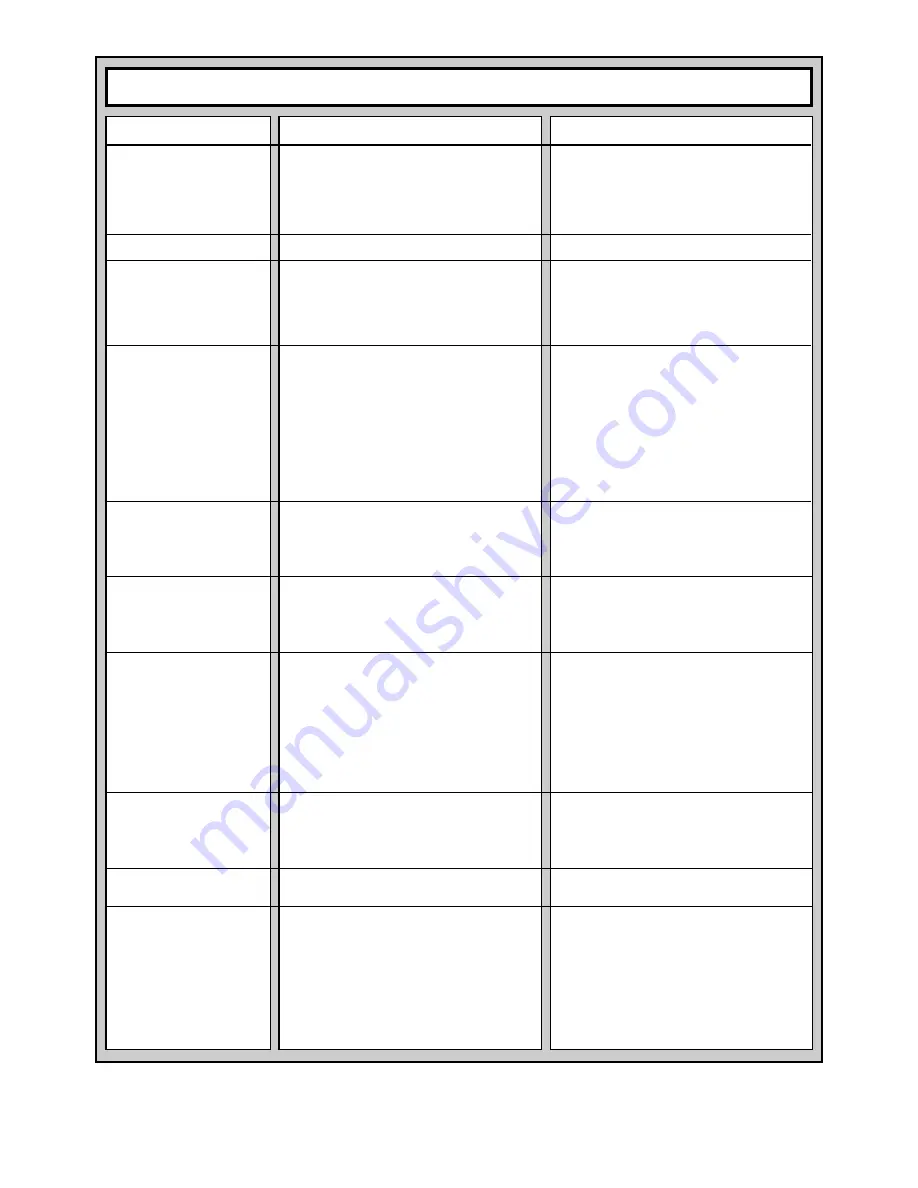
14
TROUBLESHOOTING GUIDE
SYMPTOMS
The computer doesn’t react,
or “freezes” during a game.
Display is difficult to read.
The computer will not make a
move.
The computer will not accept
your move.
Error message shows when a
square is pressed.
The computer seems to be
making illegal moves.
The computer is making
instant or irrational moves.
The computer is silent.
You cannot hear a voice, only
beeps.
You hear a repeating series of
beeps.
POSSIBLE CAUSES
• Batteries not installed correctly.
• Batteries weak or bad.
• Static discharge or an electrical disturbance has
caused a lock-up.
• Batteries may be running out.
• Auto Response option may be turned off.
• You may be on a level where the computer
thinks for a long time.
• Is it your turn? Is your King in check? Will your
move put your King into check? Are you trying
to castle incorrectly? Are you moving to an
illegal square?
• The computer is thinking (its color symbol is
flashing in the display).
• You have not entered the computer’s last move
correctly (wrong from or to square).
• You have not entered the computer’s last move
correctly.
• You may be in Option Mode, Level Mode, Verify
Mode, etc.
• The computer has made a special move, such
as en passant, castling, or a pawn promotion.
• Your board position is incorrect—pieces have
been moved.
• The batteries are running out.
• The computer may be on a lower Fun Level,
where it moves quickly and makes mistakes so
the beginner can benefit from studying them.
• Some or all of the Opening Rules Options may
be activated.
• The batteries are running out.
• The volume is turned all the way down.
• Both Sound Level 0 (
-Snd
) and Coach Level 0
(
-Coch
) are in effect, resulting in completely
silent game operation.
• Sound Level 1 (
Snd1
) is in effect.
• The computer has announced its move and is
waiting for you to move its piece.
• The computer is waiting for you answer a
question or give some input during a tutorial.
• The computer is reminding you to do something,
for example, to put a captured piece back on the
board after a take-back.
ACTION TO TAKE
• Install batteries as shown in the
Quick Start.
• Replace the batteries.
• Press into the hole marked ACL to reset the
computer, as described in Section 8.1.
• Replace the batteries with fresh alkalines.
• The computer only responds to your moves
automatically if Auto Response is ON (see
Section 5.1).
• You may interrupt the computer and force it to
make a move by pressing YES/
?
?
?
?
?
.
• Review the chess rules—check the rulebook or
take advantage of the tutorials (see Section 4).
Note that your current game may be erased if
you select a tutorial. Verify the position to be
sure it is correct (see Section 7.1).
• Interrupt the computer, if desired, by pressing
YES/
?
?
?
?
?
.
• Check the display, and press the correct square
to complete the computer’s move.
• Check the display, and press the correct square
to complete the computer’s move.
• Press NO/X to return to normal play and con-
tinue the game.
• Review the chess rules. Verify the position as
described in Section 7.1.
• Verify the position, as described in Section 7.1.
• Replace the batteries with fresh alkalines.
• Press LEVEL to see which level is selected.
Change to a higher level, if desired.
• Turn the Opening Rules Option(s) OFF, if
desired, as noted in Section 5.3.
• Replace the batteries with fresh alkalines.
• Push up the Volume Control Slider.
• Check the selected Sound and Coach Levels
(see Section 5.1). Change, if desired.
• Check the selected Sound Level (see Section
5.1). Change, if desired.
• Check the displayed computer move and make
its move on the board.
• Check the display to see what the computer is
expecting you to do. Press SAY AGAIN once or
twice, if necessary, to hear what was said last.
• Check the display and board lights, and take the
appropriate action. Press SAY AGAIN once or
twice, if necessary, to hear what was said last.














