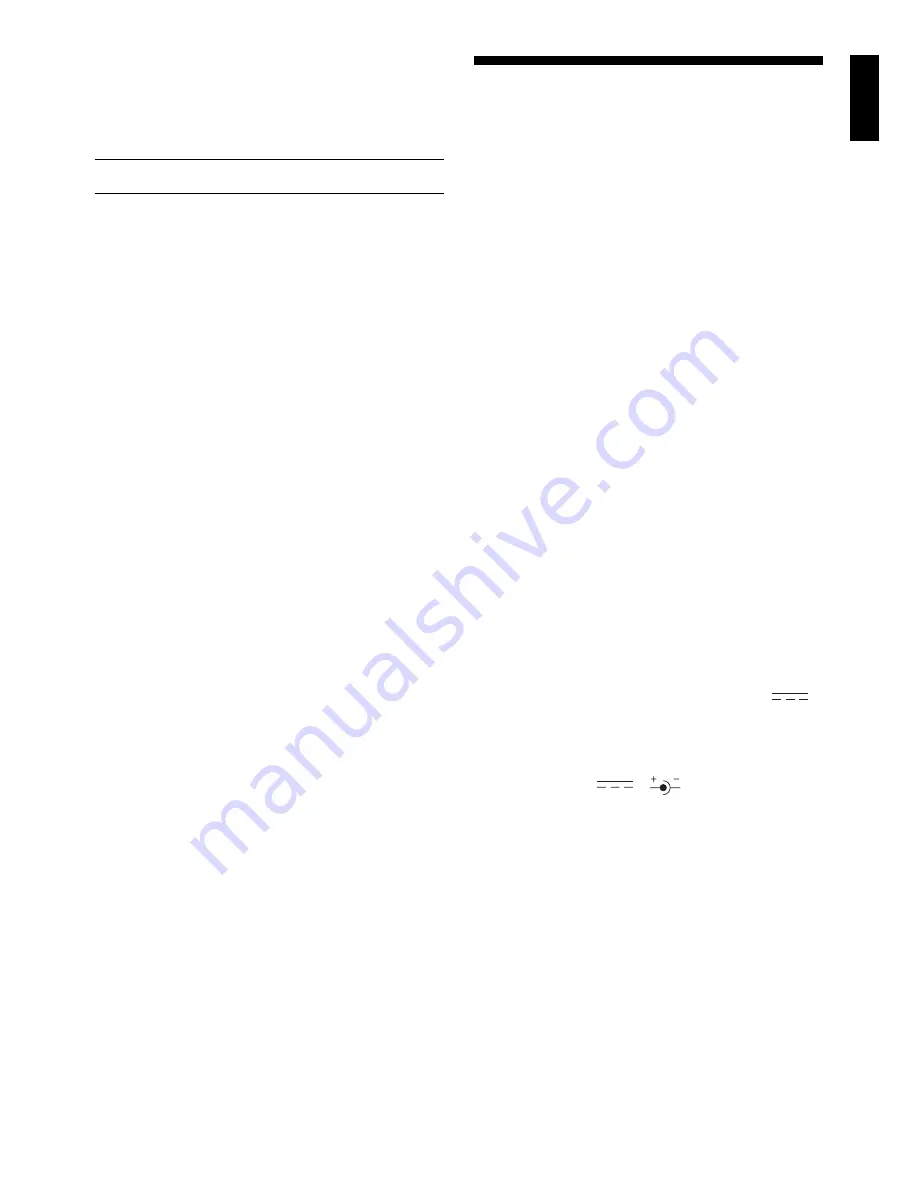
13
ENGLISH
When there are no more pieces of that type, the board lights
go out and only the piece symbol remains in the display.
Repeat the above procedure using the other Piece Sym-
bol Keys, verifying the entire board if desired. Press NO/X to
return to normal play.
7.2 Changing Positions
See “TRY OUT POSITION MODE!” to get an idea of
how this feature works.
Your computer allows you to set up board positions to
play from or chess problems you want the computer to solve.
Caution: All previous moves in your current game will be
erased from the computer’s memory if you make changes to
the position during a game.
Press POSITION to enter Position Mode, and the display
shows
-POS-
. You may change or set up a board position
whenever it is your turn to move. After you have set up your
desired position, press NO/X. The computer will ask if you
want to play from this new position; press YES/
?
?
?
?
?
to confirm
and to exit Position Mode.
• To remove a piece from the board, press the piece on
its square and then remove it. Notice that the display
indicates the piece type and color, along with a minus
sign and the location for that square.
• To move a piece from one square to another, press
the piece on its original square, pick it up, and then
press it on the new square. As you do this, the display
will show a minus sign for the first square, and a plus
sign for the second square.
• To add a piece to the board, first press the Piece
Symbol Key for that piece (
!
,
@
,
#
,
$
,
%
, or
&
). Make
sure the display shows the correct color symbol for the
piece you want to add. If not, press BLACK or WHITE to
change the color. When the display shows the correct
piece type and color, place that piece on the desired
square and press down. The display shows a plus sign,
along with the location for that square. To add another
piece of the same type, simply press down on another
square. To add a different piece, press a different Piece
Symbol Key and follow the same steps as above.
• To clear the board, press YES/
?
?
?
?
?
while you are in
Position Mode. The display will show
_
to symbolize
an empty chessboard, and the computer will ask
Clear
board? Press YES/
?
?
?
?
?
once more to confirm that you do
want to clear the board. Then add pieces as described
previously. If you do not want to clear the board, press
NO/X to cancel. This feature can be handy when you
want to set up a position with only a few pieces, where it
would be easier to start out with an empty board!
• Once you have changed the position as described
above, make sure the color indicator in the display is
showing the correct color of the side to move. Change
the color, if necessary, by pressing BLACK or WHITE.
• To exit Position Mode, press NO/X. When the com-
puter asks for confirmation with
End
?, press YES/
?
?
?
?
?
to
return to normal play with your new board position.
Note that any legal board position can be set up using the
above procedures. The computer will not permit you to set
up an illegal position, such as one where there are more
than the prescribed number of pieces for a normal game, or
one where a King is in check and is not to move. In such
cases, after you press NO/X to exit Position Mode, and then
YES/
?
?
?
?
?
to confirm, the computer will display
Error
. You will
not be allowed to exit Position Mode until you have set up a
legal board position.
8. TECHNICAL DETAILS
8.1 The ACL Function
Computers sometimes “lock up” due to static discharge or
other electrical disturbances. If this should happen, take out
the batteries and use a pin or another sharp object to press
into the hole marked ACL in the base of the unit for at least
one second. This resets the computer.
8.2 Care and Maintenance
Your chess computer is a precision electronic device, and
should not be subjected to rough handling or exposed to
extreme temperatures or moisture. Be sure to disconnect the
adapter (if applicable) and remove the batteries before
cleaning this unit. Do not use chemical agents or liquids to
clean the unit, as they may damage the plastic.
Weak batteries should be replaced promptly, since they
can leak and damage the computer. Please also note the
following regarding the use of batteries.
Warning: Use only
alkaline or zinc carbon batteries. Do not mix different
types of batteries or new and used batteries. Do not
recharge non-rechargeable batteries. Use only the rec-
ommended batteries or equivalent. Be sure to observe
the correct polarity when inserting batteries. Worn out
batteries should be removed from the unit promptly. Do
not short circuit the supply terminals.
If an AC-DC adapter is used with this unit, it must be as
specified in Section 8.3. An adapter is not a toy and should
be handled with care. Please also note the following regard-
ing the use of an AC-DC adapter.
Warning: Use a center
positive adapter with safety isolating transformer. The
polarity symbols confirming its center positivity should
be clearly marked on the adapter, and the adapter must
comply with CEE publication 15. The adapter should be
regularly examined for potential hazards such as dam-
age to the plug, cable or cord, casing or other parts. In
the event of damage, the adapter should not be used.
8.3 Technical Specifications
Clock Frequency:
16 MHz
Keys:
17
LED Lamps:
64; 3 mm
LCD Display:
48-segment, 5-digit
Speaker:
78 mm diameter
Batteries:
6 x (1.5V) “C” (AM2/R14) cells
Dimensions:
410 x 270 x 40 mm
Weight:
1.3 Kg
AC-DC Adapter:
9V/300mA center-positive
(EN 60742 compliant)
Please retain this information for future reference.
The manufacturer reserves the right to make technical changes without
notice in the interest of progress.














