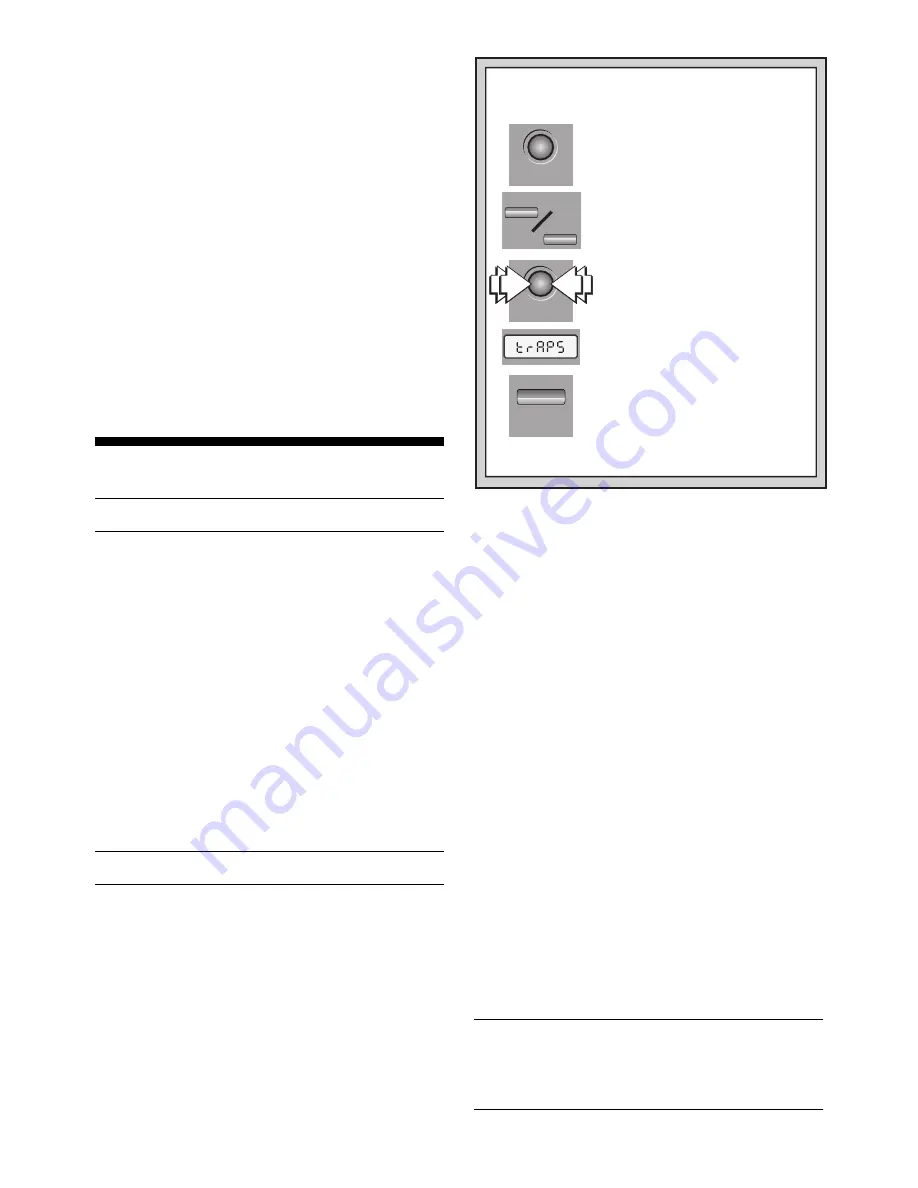
6
3.6 Tactical Level
LEVEL DESCRIPTION
ALTERNATING DISPLAY
99
Tactical Play (no time limit) ...........
L 99 tact
On the Tactical Level, the computer plays differently
because it employs a different search method. On this level,
the computer’s goal is to find the best tactical sequence
more quickly than it would on a normal playing level. This
level is similar to the Infinite Level described in Section 3.7,
in that it searches indefinitely until you stop the search by
pressing YES/
?
?
?
?
?
, or until it finds a forced mate. Use the
Tactical Level for experimentation, allowing the computer to
concentrate fully on special tactical positions!
3.7 Infinite Level
LEVEL DESCRIPTION
ALTERNATING DISPLAY
100 Infinite (no time limit) .....................
L100 9:99:99
On the Infinite Level, the computer searches indefinitely,
until it finds a forced mate or until you stop the search by
pressing YES/
?
?
?
?
?
. If the search is halted, the computer makes
the move it currently thinks is best. Try experimenting with
this level—set up special board positions and let the com-
puter analyze them for you! It will think for hours and even
days on end, trying to come up with the best possible move.
And don’t forget to watch it as it thinks—take advantage of
the Rotating Display feature described in Section 5.4!
4. TUTORIAL LESSONS
About the Tutorials
See “LEARN ALL ABOUT CHESS WITH 100 VOICE
TUTORIALS!” for a listing of all the Tutorial Lessons.
One of the most unique features of this computer is its
ability to teach you all about the game of chess! With 100
Tutorial Lessons to choose from, you can improve your skills
tremendously with this feature. And, with over three hours of
human voice instructing you, you’ll feel like you have a
personal trainer sitting right by your side! Perfect for all types
of players, the tutorials cover a broad range of lessons:
• Basic chess moves and elementary rules
• Various types of basic endgames
• Detailed information on opening rules and systems
• Advice on tactical play and combinations
• In depth studies of pawn structure
• Examples of typical mating schemes
• Replays and annotated studies of famous chess
matches and games played by world champions
These built-in tutorials have so much to offer—and, as
you will see, the voice that guides you through each tutorial
makes learning so easy! Simply follow the spoken instruc-
tions, watch the display window and board lights—you’ll be
amazed at how much fun it is to learn chess this way!
4.1 Selecting a Tutorial Lesson
See “WANT TO SELECT A TUTORIAL? HERE’S
HOW!” for an illustrated, step-by-step example!
Refer to the Tutorial Chart to choose one of the built-
in lessons. Press TUTORIAL, and the display will show the
current Tutorial Lesson. Use the FWD and BACK keys to
increase or decrease the lessons by one. As a shortcut,
pressing TUTORIAL increases the lessons by ten. When
your desired tutorial is displayed, press YES/
?
?
?
?
?
to enter your
selection into the computer and start your tutorial. Please
also note the following:
• Tutorial Lessons can be changed at any time. If you
change in the middle of a tutorial, that lesson is discon-
tinued and the new one begins.
• To view the current Tutorial Lesson at any time, press
TUTORIAL. If you then press NO/X to exit, level and
clock settings will not be changed, and any current
lesson will not be interrupted.
• If you should press an invalid key during a tutorial, you’ll
hear
That key is not allowed here, That is incorrect,
or
Invalid key.
• To exit Tutorial Mode during a lesson, press NO/X at any
time (except when the computer is waiting for an answer
or input from you). The computer will ask if you want to
leave the lesson—press YES/
?
?
?
?
?
to confirm. Note that the
board position is the same as when you left the tutorial.
Reset for a new game, if desired, by simultaneously
pressing YES/
?
?
?
?
?
and NO/X.
• The Sound and Coach Levels may be changed auto-
matically by the current tutorial. These same Sound and
Coach Levels will remain in effect when you exit Tutorial
Mode.
• Do not attempt to change the Sound or Coach Levels
during a tutorial.
• When a tutorial ends, the level of play and/or certain
Option Mode settings may be changed automatically,
depending on which tutorial you have completed. Check
the current settings for your own information, and then
try to practice what you have just learned!
4.2 Tips on Taking Tutorials
Now you’re ready to start your selected tutorial! The voice
coach automatically takes over, and the computer explains
exactly what you should do. Depending on the tutorial you
have chosen, the computer may start by explaining a game
concept, or having you set up a certain position. If a tutorial
asks you to set up a new game (the display shows
Start
),
set up the pieces and then press YES/
?
?
?
?
?
to continue. Along
the way, you may be asked to solve quizzes such as finding
the best move and identifying key squares—anything can
happen! You will see displays such as
test
and
t:f
(true-
false) as the computer tests you. To respond, you might have
to press a square, make a move, or simply press YES/
?
?
?
?
?
or
NO/X to answer a question or confirm a true-false statement.
While the unit awaits your input, “reminder beeps” will sound.
After you respond, the tutorial will continue.
Remember: If you don’t hear what the computer says,
press SAY AGAIN. Pressing this key repeatedly may
also give you other previously spoken information. You
can use this feature regardless of the current Sound
Level—pressing SAY AGAIN will always repeat the
phrase(s) that you would have heard on Sound Level 4.
TUTORIAL
TUTORIAL
YES/
?
BACK
FWD
1. Press TUTORIAL and the current
Tutorial Lesson is displayed.
Let’s say you want to select the
tutorial on Opening traps.
WANT TO SELECT A TUTORIAL?
HERE’S HOW!
See the Tutorial Chart for a complete
list of all 100 Tutorials.
2. Press FWD or BACK to increase or
decrease the tutorials by one. Watch
for Tutorial Lesson 30 (
tu 30
),
displayed as
trAPS
.
3. When
tu 30
and
trAPS
are
displayed, you have found the
correct tutorial.
4. Press YES/
?
to enter this lesson
into the computer. That’s it!
SHORTCUT: To skip over ten
lessons at a time, press TUTORIAL
repeatedly!
For more info on choosing Tutorials, see Section 4.














