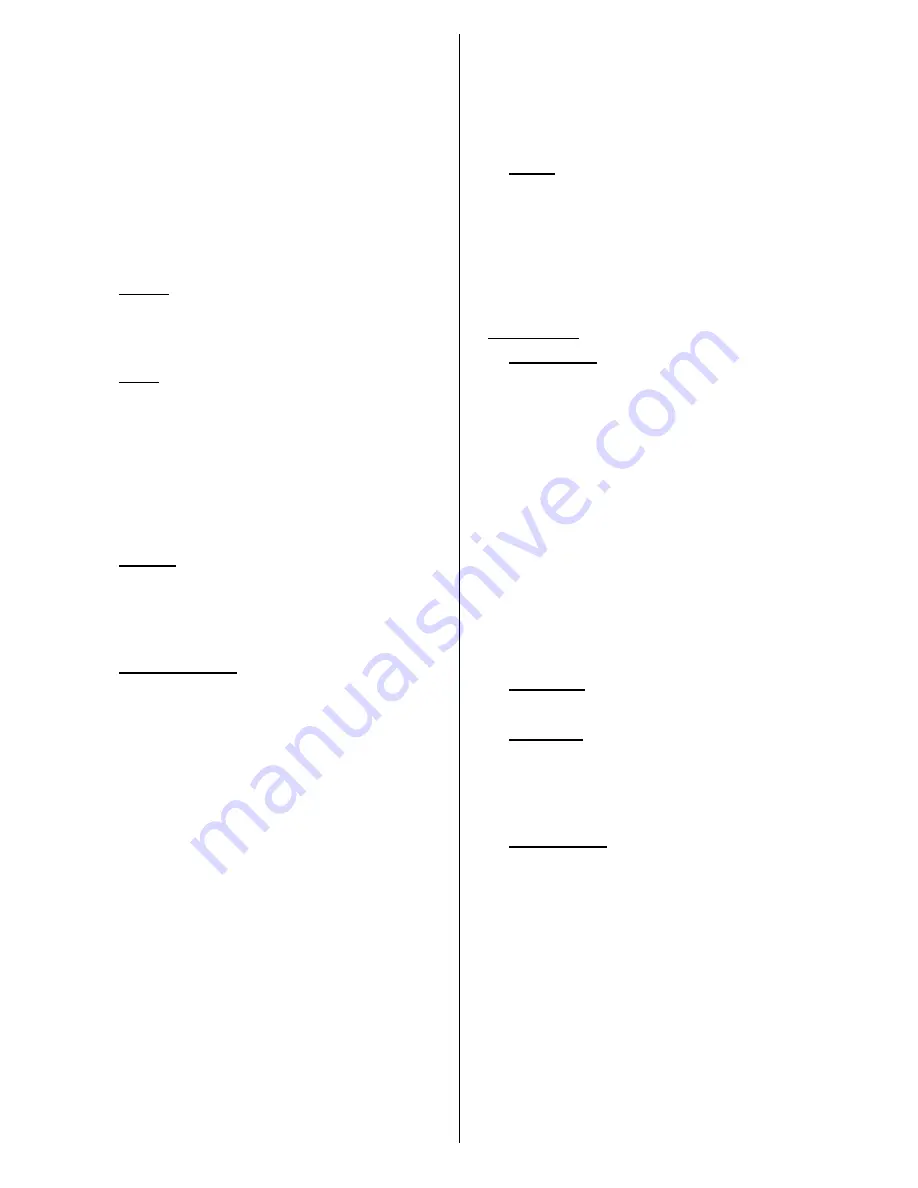
English
- 13 -
button on your wireless router/modem to establish the
connection. This way you wont need to enter or select
a network name and the related password.
By turning the
Scanning always available
option on
you can allow google location service and other apps
to scan for networks and get location information, even
when WLAN is turned off.
Ethernet:
Under the
Ethernet
caption you can see
the LAN status (
Connected
-
Not connected
) and
also MAC/IP addresses if connected. You can also
set a proxy server and change the IP settings using
the related options.
1.2. Sound
You can set your sound preferences. You can enable/
disable
System sounds
and set the
Surround sound
option as
Auto
,
Always
or
Never
.
1.3. Apps
Under this menu option applications installed on
your Display will be listed.
App Permissions
,
Downloaded Apps
and
System apps
options will
be available. You can display the information of the
apps and manage them using the available options.
You can also manage the permissions required by the
applications. You can turn on and off the permissions
for each application.
1.4. Display
Resolution
and
Orientation
options will be available.
You can set the resolution and the orientation of the
Display manually by selecting one of the listed options
or set as
Auto
.
1.5. Storage & reset
Using the options of this menu you can display the
storage status informations, manage the connected
storage devices and reset the Display to factory
default.
Device storage:
Storage informations for
Internal
shared storage
and other connected storage devices
will be displayed if available. Under the
Device
storage
option the connected storage devices which
are used as an internal storage will be listed. For these
devices
Eject
and
Erase & format as removable
storage
options
will be available. To safely remove
a storage device use the
Eject
option. In this case
the device will not be removed from the device list
but its state will be shown as
Not connected
. Use
the
Erase & format as removable storage
option
to format a storage device and use it as a removable
storage device again.
Removable storage:
Under this option the removable
storage devices connected to the Display will be listed
if any available. To safely remove a storage device use
the
Eject
option. Use the
Erase & format as device
storage
option
to format a storage device and use it
as an internal storage device. In this case the device
will be listed under the
Device storage
option.
reset: Factory data reset
option wil be available. Use
this option to clear user data (i.e system app updates,
user apps, audio, video, photos) and reset the Display
to factory default.
1.6. About
Using the options of this menu you can display detailed
informations about the Android system, manage the
system updates or restart the Android launcher. You
can manually check if a system update is available on
the network or on the connected storage device using
the
System Update
option and restart the Android
launcher using the
Restart
option.
2. Preferences
2.1. Date & time
Set the date and time options of your Display.
Automatic date & time:
You can
enable or disable
network-provided date&time data by setting this option
accordingly. This option is enabled by default.
Set date:
You can set the date using this option. This
option will be inactive if the
Automatic date & time
option is enabled.
Set time:
You can set the time using this option. This
option will be inactive if the
Automatic date & time
option is enabled.
Set time zone:
You can set the time zone using this
option.
Use 24-hour format:
You can use this option to toggle
between the 24-hour and 12-hour time formats.
2.2. Language
Select your language preference.
2.3. Keyboard
There are different types of keyboards, mainly used to
provide input methods for non Latin languages. You
can select your keyboard language and keyboard
type.
2.4. Accessibility
This option is for hard of hearing and visually impaired
people. Configure the accessibility settings for Android
source. Some of the settings may not be applied.
Captions:
This option is for Closed Caption(CC)
settings.
Display
- Enable/Disable CC
Display options -
Set the text Language and size
Caption style -
Set caption style
High-contrast text:
You can increase the contrast of
all texts system-wide.
Services:
Available services will be displayed.
Vestel System Bar Service -
You can enable,
disable or configure this service using the options





























