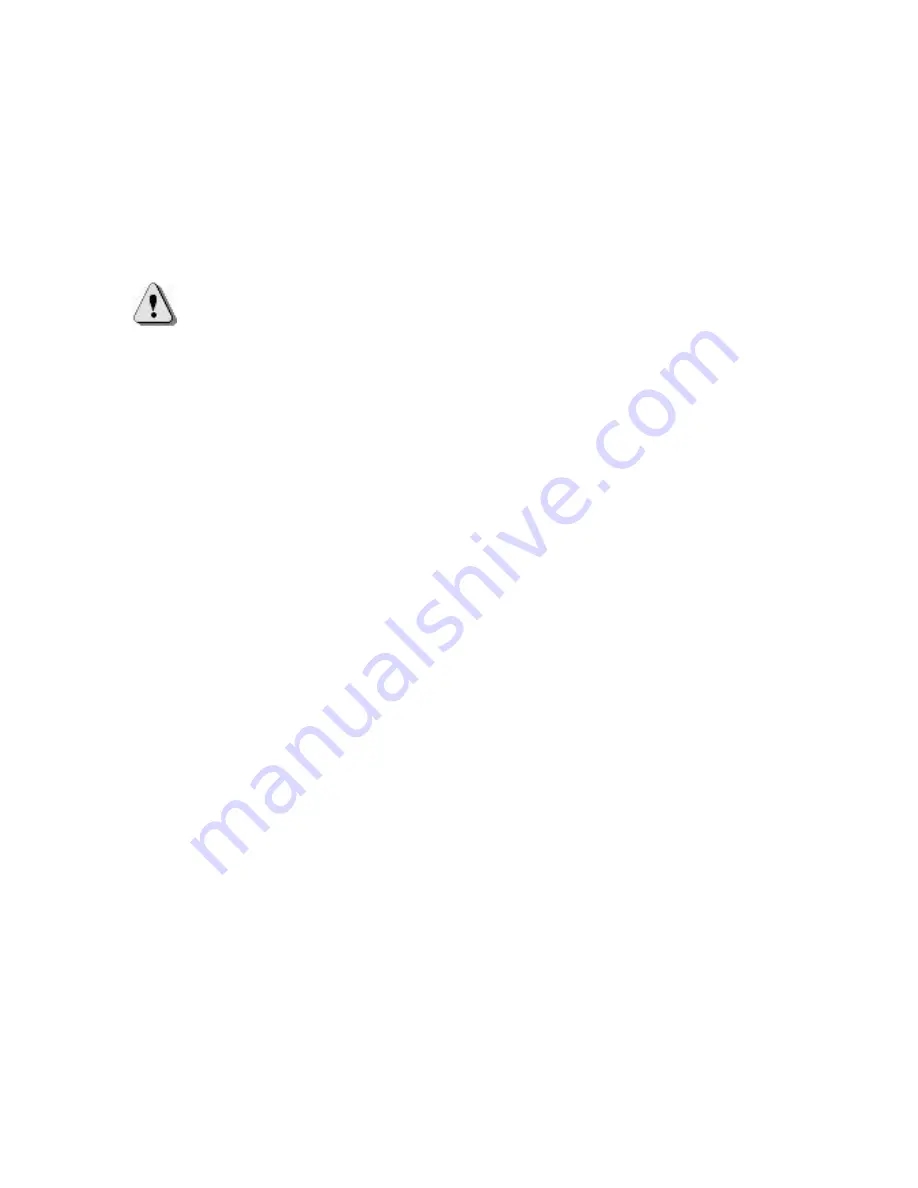
20
1.6
Setting up the WA 3050
Complete the procedures for setting up your WA 3050 as
described in the
WA 3050 Wireless Assistant Installation
Guide
.
Caution
Following are some important points to
consider during the setup process and whenever you
repeat any of the setup procedures:
§
Your WA 3050 device cannot be used if the main
battery has not been installed. Verify that the battery is
present before connecting your unit to external power
or before placing it in the cradle.
§
It is imperative that the main battery is fully charged
(no blinking LEDs) before using your device for the
first time, or before turning it on after an extended
period of disuse (longer than one month) without
having recharged the battery. Make sure that the
device is charging when it is connected to external
power or inserted in the cradle. You may need to
remove and reinsert the adapter plug several times
before the charging LED indicates that the device is
charging (GSM LED blinking amber).
§
Above all, the main battery must be charged and
installed before the installation or replacement of the
backup battery.
§
On the back of your WA 3050 device is a small door
that provides access to the connector for CompactFlash
support.
This door must be kept shut at all times
except during the use of the CompactFlash support
feature
.
Содержание WA 3050
Страница 1: ...Wireless Assistant SAGEM WA 3050 Owner s Guide ...
Страница 12: ......
Страница 30: ......
Страница 59: ...Voice communication ...
Страница 60: ......
Страница 98: ......
Страница 99: ...SMS fax WAP e mail Web browser ...
Страница 100: ......
Страница 146: ......
Страница 147: ...Organizer mobile computing multimedia ...
Страница 148: ......
Страница 156: ...156 Tip To change the way information is displayed in the list tap Tools and then Options To create a contact 1 Tap New ...
Страница 159: ...159 Note To change the way information is displayed in the list tap Tools and then Options To create a task 1 Tap New ...
Страница 163: ...163 ...
Страница 196: ...196 7 Write a new sentence The lazy dog and the highlighted text will be replaced by the new sentence ...
Страница 200: ...200 9 Select the word quick and use the Case Change gesture 10 This turns the word quick to QUICK ...
Страница 217: ...Customising your device managing resources appendices ...
Страница 218: ......
Страница 225: ...225 5 Tap the Reminders tab to select options for system reminders 6 When you are done tap ...
Страница 276: ......
Страница 298: ......
















































