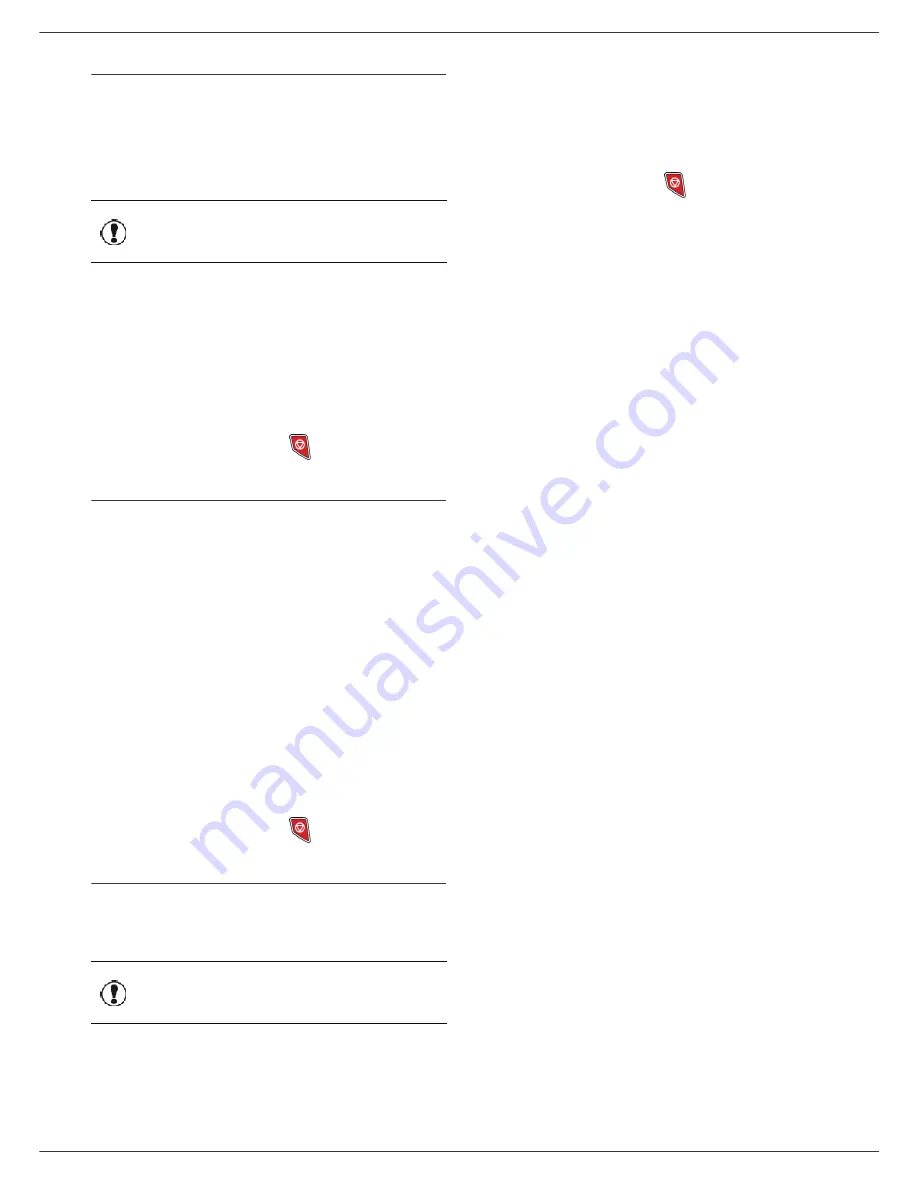
MF5462
- 51 -
11 - Telephony (option)
Customising telephony settings
This function lets you set the handset ringing time upon
call reception.
This parameter, used to define for how long the
handset(s) rings before terminating a call, is by default set
to 30 seconds.
893 - ADVANCED FCT / DECT / RINGING TIME
1
Press , enter
89
using the keypad. Confirm
with
OK
.
2
Select
RINGING TIME
using the or
button
and confirm with
OK
.
3
Enter the desired time in seconds (15 to 60) using
the numerical keypad.
4
Confirm with
OK
.
5
To exit this menu, press
.
Modifying the flash duration (R key)
If you connect your machine to a private automatic branch
exchange or use it in a foreign country, you may need to
modify the flash duration in order to use your telephone
correctly with regard to the following functionalities:
outgoing 2nd call, incoming 2nd call, conference call.
Contact your administrator, who will supply the
appropriate time period, and proceed to the new settings.
894 - ADVANCED FCT / DECT / FLASH TIME
1
Press , enter
89
using the keypad. Confirm
with
OK
.
2
Select
FLASH TIME
using the or
button and
confirm with
OK
.
3
Select the desired time in milliseconds (80 to 600)
using the or
button.
4
Confirm with
OK
.
5
To exit this menu, press
.
Unregistering DECT handset
This function is used to unregister a handset from the
DECT base. You will no longer be able to make or receive
calls with a handset once you unregister it.
892 - ADVANCED FCT / DECT / UNREGISTER
1
Press , enter
89
using the keypad. Confirm
with
OK
.
2
Select
UNREGISTER
using the or
button and
confirm with
OK
.
The LCD screen displays the list of handsets
registered to the DECT base.
3
Select the handset to unregister using the or
button and confirm with
OK
.
4
Confirm with
OK
.
5
To exit this menu, press
.
Important
This menu is available only if the
USB-DECT base is connected to the
machine.
Important
This menu is available only if the
USB-DECT base is connected to the
machine.
















































