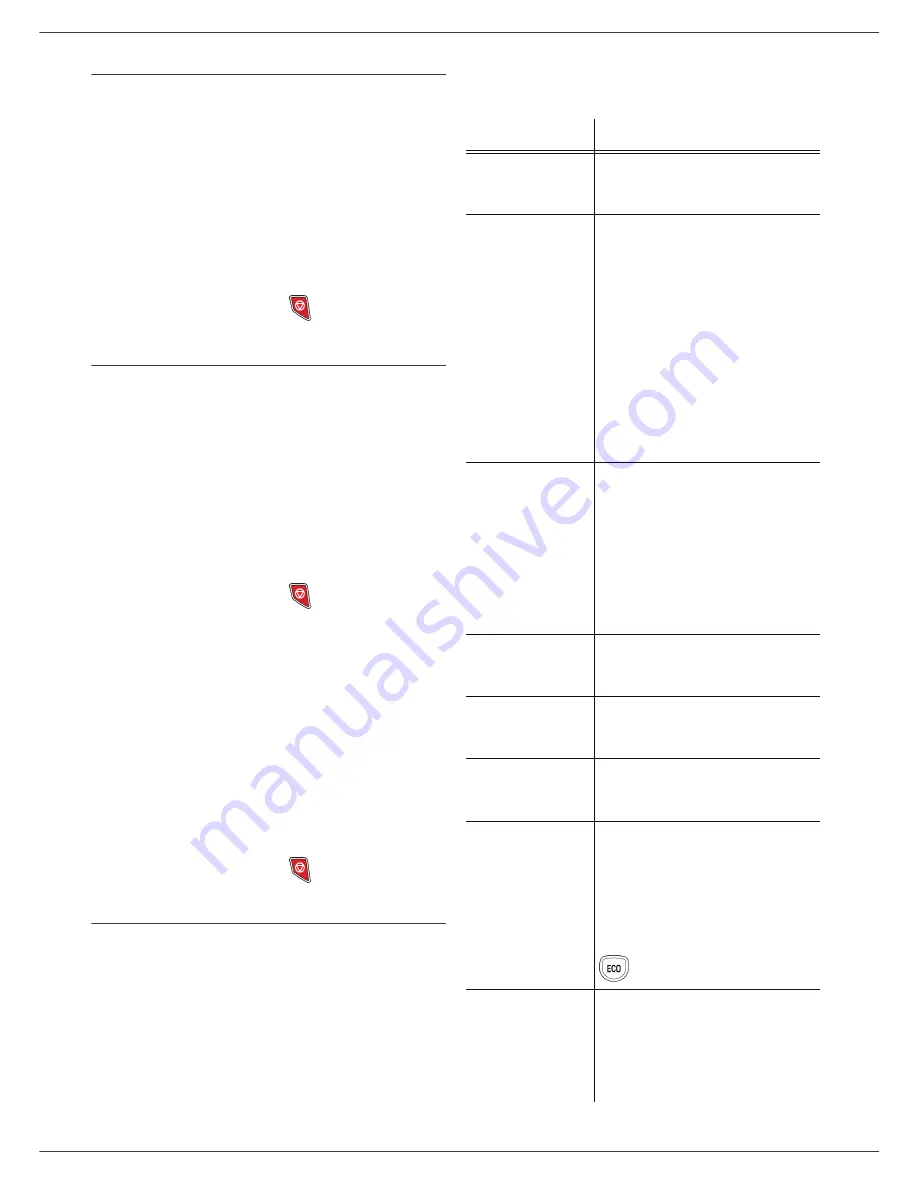
MF5462
- 35 -
6 - Parameters/Setup
Adjust to page
This menu allows you to print out received faxes
automatically adjusting them to the page format.
Received faxes are then automatically reduced or
enlarged to fit the page format which is used on the
machine.
To turn adjust to page mode on:
245 - SETUP / RECEPTION / AUTO ADJUST.
1
Press , enter
245
using the keypad.
2
Select the option
ON
or
OFF
and confirm with
OK
.
3
To exit this menu, press
.
Received faxes reduction mode
This menu allows you to reduce received faxes for
printing. This adjustment can be automatic or manual.
Automatic mode:
This mode automatically resizes received faxes.
To set automatic mode:
246 - SETUP / RECEPTION / REDUCTION
1
Press , enter
246
using the keypad.
2
Select
AUTOMATIC
and confirm with
OK
.
3
To exit this menu, press
.
Manual mode:
The machine proposes a 70 to 100 % reduction. Outside
these values, the machine beeps for error. This fixed
reduction will be used when printing received documents,
regardless of the used paper format.
To set the manual mode:
246 - SETUP / RECEPTION / REDUCTION
1
Press , enter
246
using the keypad.
2
Select
FIXED
and confirm with
OK
.
3
Enter the reduction value (between 70 and 100)
and confirm with
OK
.
4
To exit this menu, press
.
Technical Parameters
As delivered your machine is preset by default. However,
you may adjust it to meet your requirements by resetting
the technical parameters.
To set the technical parameters:
29 - SETUP / TECHNICALS
1
Press , enter
29
using the keypad.
2
Select the desired parameter and confirm with
OK
.
3
With the keys or , modify the parameter
settings by following the table below and press
OK
.
Parameter
Signification
1 - Scanning mode
Default value of the scan mode
resolution for the documents to be
transmitted.
2 - TX header
Important
: this parameter is by
default activated on the US model
and cannot be modified.
If this parameter is on, your header
will appear on all documents sent
to your subscribers with your
name, number, date and number
of pages.
Warning:
If you send a fax from
the document loader, the
transmission header will not
appear on the document your
correspondent receives.
3 - TX speed
Transmission speed for outgoing
documents.
For a quality telephone line
(compatible, no echo),
communications occur at
maximum speed.
However, it may be necessary to
restrict the transmission speed for
some calls.
4 - Echo protect
If this parameter is on, the on-line
echo will be reduced during long
distance calls.
6 - EPT mode
For some long distance calls
(satellite), the on-line echo may
disturb the call.
7 - COM. display
Choice between transmission
speed displayed or number of the
page in progress.
8 - Eco energy
Choosing the printer standby
delay: the printer will switch to
standby after a delay (in minutes)
of NON-operation or during the
period of time of your choice.
Note
: you can also access this
parameter by pressing the
key from the idle screen.
10 - RX header
If this parameter is on, all
documents received by your fax
will include the subscriber’s header
with his/her name, number (if
available) fax print date and the
page number.
















































