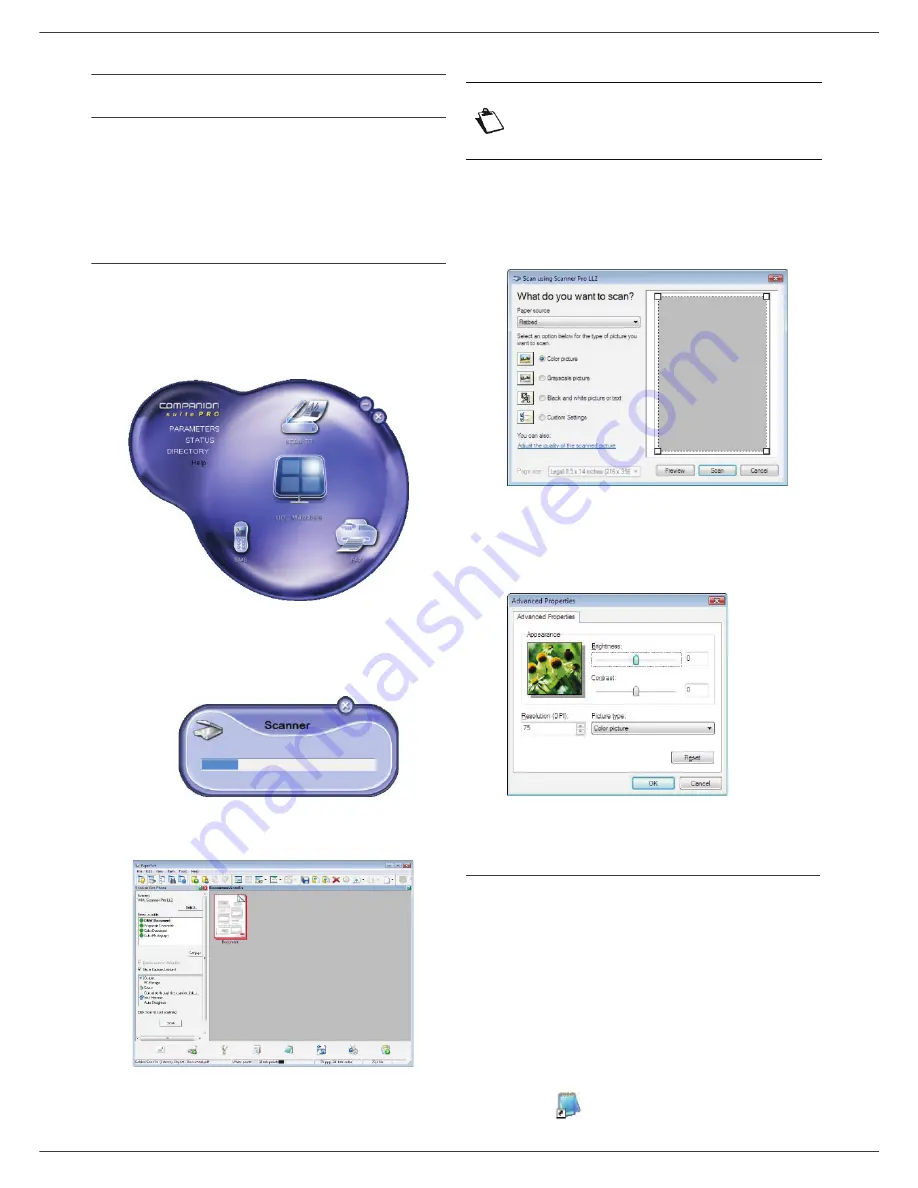
MF5462
- 59 -
12 - PC Features
Companion Suite Pro functionalities
Document analysis
The document analysis can be carried out in two ways:
• either by the
S
CAN
T
O
function (application accessible
from the Companion Director window or from the
SCAN
button on the machine),
• or directly from a standard compatible application.
Analysis with Scan To
Run the application by clicking on the
C
OMPANION
D
IRECTOR
icon located on your desktop or from the menu
S
TART
>A
LL
P
ROGRAMS
> C
OMPANION
S
UITE
>
C
OMPANION
S
UITE
P
RO
LL2 > C
OMPANION
D
IRECTOR
.
1
Click on the
S
CAN
T
O
graphical image or press the
SCAN
button on your machine and select
SCAN-
TO-PC
.
2
You can follow the ongoing digitisation on a screen.
3
At the end of the digitisation, the scanned picture
appears in the PaperPort window.
To scan a document from PaperPort:
1
Click on
F
ILE
>
S
CAN
.
2
Select the desired scanner, document feeder or
flatbed.
3
Customise the advanced properties of the
digitisation by clicking on the
A
DJUST
THE
QUALITY
OF
THE
SCANNED
PICTURE
link.
4
Adjust the desired parameters and click on the
OK
button.
5
Click on the
S
CAN
button, you can follow the
ongoing digitisation on a screen.
Character recognition software (OCR)
The character recognition function allows to create a
usable data file for desktop applications from a hardcopy
document or from a picture.
The character recognition only works for printed
characters, such as printer outputs or typed text.
Nevertheless you can request for a handwritten text block
to be kept intact (a signature for instance) by outlining it.
Given your machine environment and the character
recognition from your machine, the OCR is done with a
Drag&drop of a document from the PaperPort to the
Notepad icon
.
Note
If the PaperPort software is not
installed on your hard drive, the
scanned picture will appear on your
desktop in TIFF format.






























