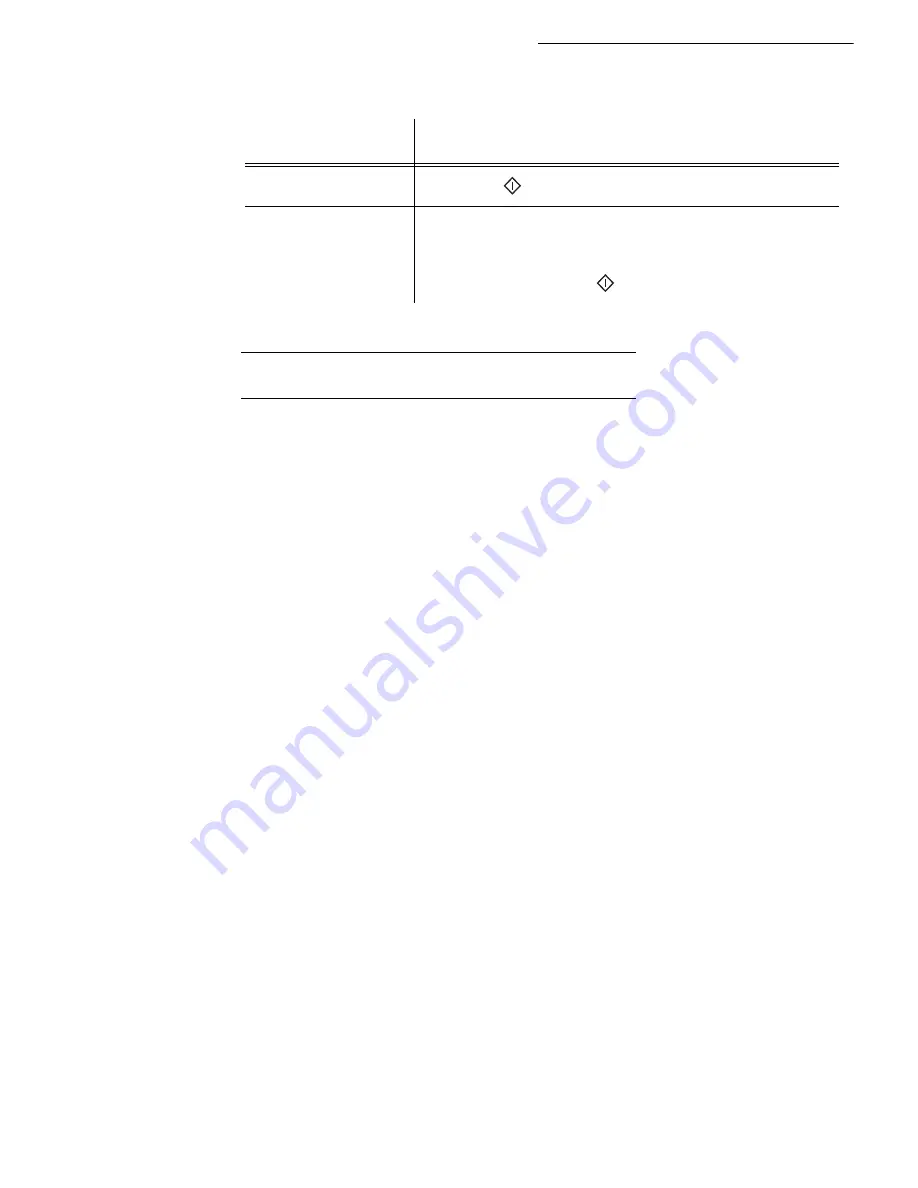
5-16
p
Depending on the type of poll you should:
L
OCKS
There are restrictions to the use of your fax:
• To lock the printing of received documents (refer to paragraph
Fax answering machine
,
page 3-5),
• locking the keyboard,
• locking the numbers.
Entering the locking code
The operator access parameters are confidential; they are protected by a four-digit interlock code that
the authorised operators must know.
To access the locking code:
M 811 OK - ADVANCED FCT / LOCK / LOCKING CODE
Enter your four-digit interlock code on the keypad.
Confirm by pressing
OK
.
Confirm the interlock code by entering the code one more time.
Press
OK
to confirm.
Remark:
When a code is already registered, the machine asks you to give the former code before allowing you to modify it.
Locking the keyboard
This function allows you to prevent access to non-authorised persons. An access code must be entered
each time a person wants to use the machine.
To access the keypad unlocking menu:
M 812 OK - ADVANCED FCT / LOCK / LOCK KEYBD.
Enter the four-digit interlock code.
Press key
OK
to confirm.
With keys
or
of the navigator, select the option
WITH.
Choice
Procedure
Immediate poll
Press
.
Delayed poll
Press
OK
Next to the current time, enter the time you wish to poll the
document and press
.
Содержание FAX 4640
Страница 1: ...TELECOM User Manual SAGEM FAX 4640...
Страница 4: ......
Страница 24: ...1 16 Installation...
Страница 40: ...3 10 Setting your machine...
Страница 46: ...4 6 Directory...
Страница 72: ...5 26 p...
Страница 100: ...6 28 Maintenance...
















































