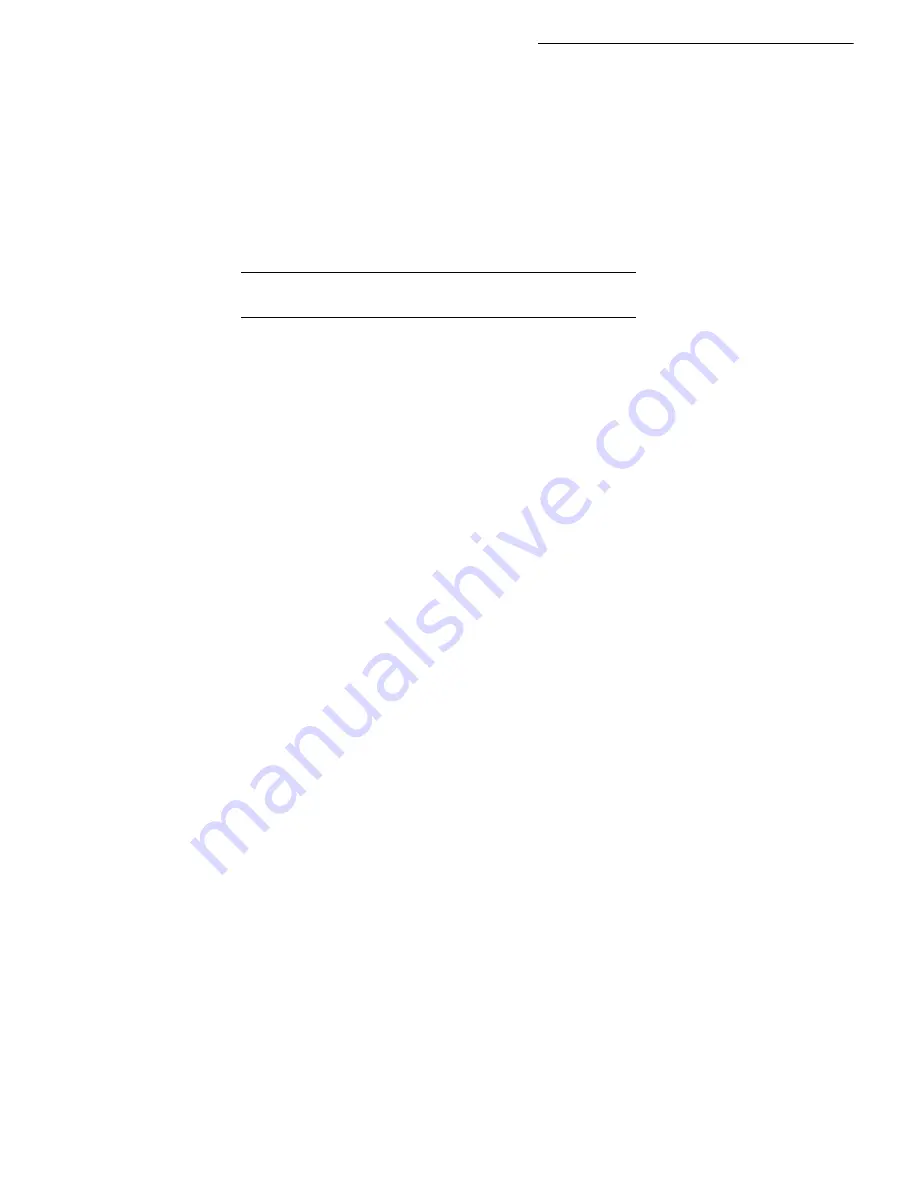
5-10
p
Set the required contrast value with keys
or
and press
OK
to confirm.
Set the required brightness value with keys
or
and press
OK
to confirm.
Choose the type of paper,
NORMAL
,
THICK
with keys
or
and press
OK
to confirm.
Choose the paper tray,
AUTOMATIC
,
UPPER
or
LOWER
with keys
or
and press
OK
to
confirm.
S
PECIFIC
COPY
SETTINGS
When the copy quality is no longer satisfactory, you can perform a calibration. To do so, refer to
paragraph
Scanner calibration
, page 6-17.
Moreover, a high number of controls let you improve the copy quality.
Scanner settings:
•
RESOLUTION
to set the photocopy resolutation.
•
ZOOM
settings to reduce or magnify any portion of a document by choosing the origin and value
of the zoom to apply to that portion.
• The assembly parameter to choose between
ASSEMBLED
or
NOT ASSEMBLED
copies.
• The
ORIGIN
parameter to choose the origin to be applied to the document.
•
CONTRAST
to choose the photocopy contrast.
•
BRIGHTNESS
is used to make your original document lighter or darker.
•
L/R MARGINS
to shift the margins or your original document to the left or to the right.
Printer settings:
•
PAPER
is used to tell your machine what type of paper you use by default.
•
TRAY
is used to tell your machine which paper tray shoud be used by default.
•
L/R MARGINS
to shift the margins of your document to the left or to the right.
Caution -
All the settings performed through this menu will become the machine's
default settings
.
To access to the settings:
M 84 OK - ADVANCED FCT / SCAN. & PRINT
Select the
SCANNER
or the
PRINTER
to be set and press
OK
to confirm.
Use the keys
or
of the navigator to scroll the described hereafter settings you want to
modify.
Scanner settings
Resolution
Set the desired resolution
FAST
,
QUALITY
or
PHOTO
with keys
or
.
Confirm your setting by pressing key
OK
.
Содержание FAX 4640
Страница 1: ...TELECOM User Manual SAGEM FAX 4640...
Страница 4: ......
Страница 24: ...1 16 Installation...
Страница 40: ...3 10 Setting your machine...
Страница 46: ...4 6 Directory...
Страница 72: ...5 26 p...
Страница 100: ...6 28 Maintenance...
















































