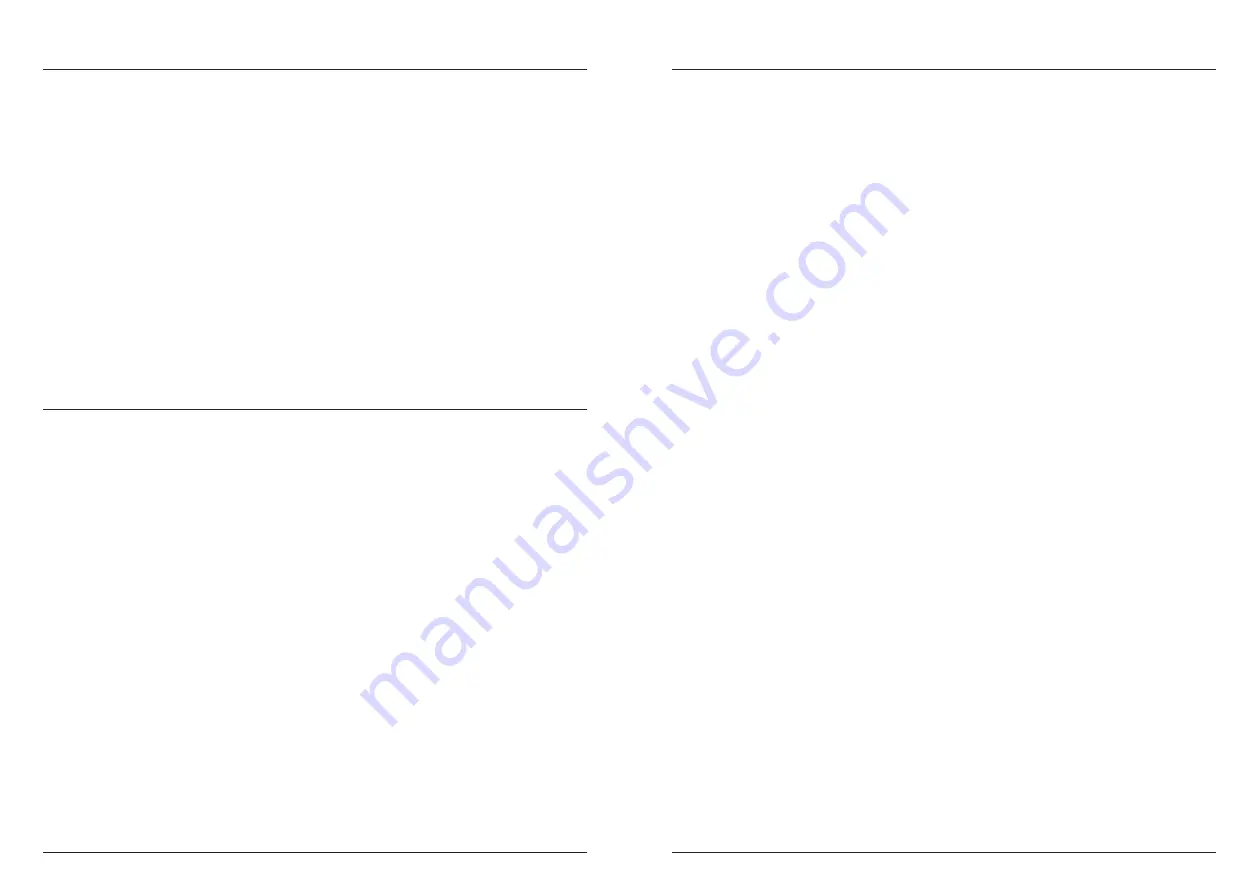
More info, articles, tutorials and videos at:
support.safescan.com
More info, articles, tutorials and videos at:
support.safescan.com
42
43
English
English
Updating the device
1.
Check the currency software version on your machine. The soft/
firmware versions are displayed in the Menu. Press [MENU]w
and then press 'Versions' to see the current versions.
2.
Go to www.safescan.com/downloads.
3.
Fill in the category, product and part number. The latest software
updates version will be shown.
4.
Compare the version numbers and details to see if a software
update is necessary.
5.
If a software update is required: Download the software package
and follow the included update procedure instructions.
Software updates
Central banks are constantly updating their banknotes to
incorporate the newest security features and make it even harder
for counterfeiters to succeed. Safescan’s dedicated currency
management team will make sure your Safescan 2985-SX bank-
note counter can keep pace with these changes.
All Safescan devices are tested yearly at the Central Banks. To
make sure your machine is up to date, please check our website
regularly to see if there are updates available and needed for your
device.
Technical Specifications
Supported currencies:
Regional currency packs (European,
Asian, American and Middle Eastern
available online. Please visit www.
safescan.com for up to date availability.
Counting modes:
Fit
(Value counting with banknote
fitness function)
Mix
(Value counting for sorted &
unsorted currencies)
Sort
(Value counting with denomination
sorting or sheets counting with size-
sorting and detection (None, UV, MG or
UV + MG)
Face
(Sort banknotes per face side.)
Orient
(Sort banknotes per orientation.)
V-sort
(Sort banknotes per
denomination version (Old / New))
V-mix
(Count banknotes in batches of
a preset value.)
Count
(Sheet count, with detection
settings: Off, UV, MG or UV + MG
Serial number scanning
Yes
Fitness sorting function
2985-SX: No, 2995-SX: Yes
Counting speed:
720, 900 and 1.200 banknotes/minute
Banknote feature detection:
UV, MG, MT, IR, Image, 3D-size,
Thickness, Paper Quality
Banknote size range:
50 x 110 mm ~ 90 x 180 mm
Hopper capacity:
500 banknotes
Stacker capacity:
220 banknotes
Power:
AC 100-240V / 50-60Hz.
Power consumption:
60W maximum
Dimensions:
(W x D x H) 259 x 254 x 255 mm
Weight:
9.2 kg
Operating Temperature:
15-35 °C / 59-95 °F.

















