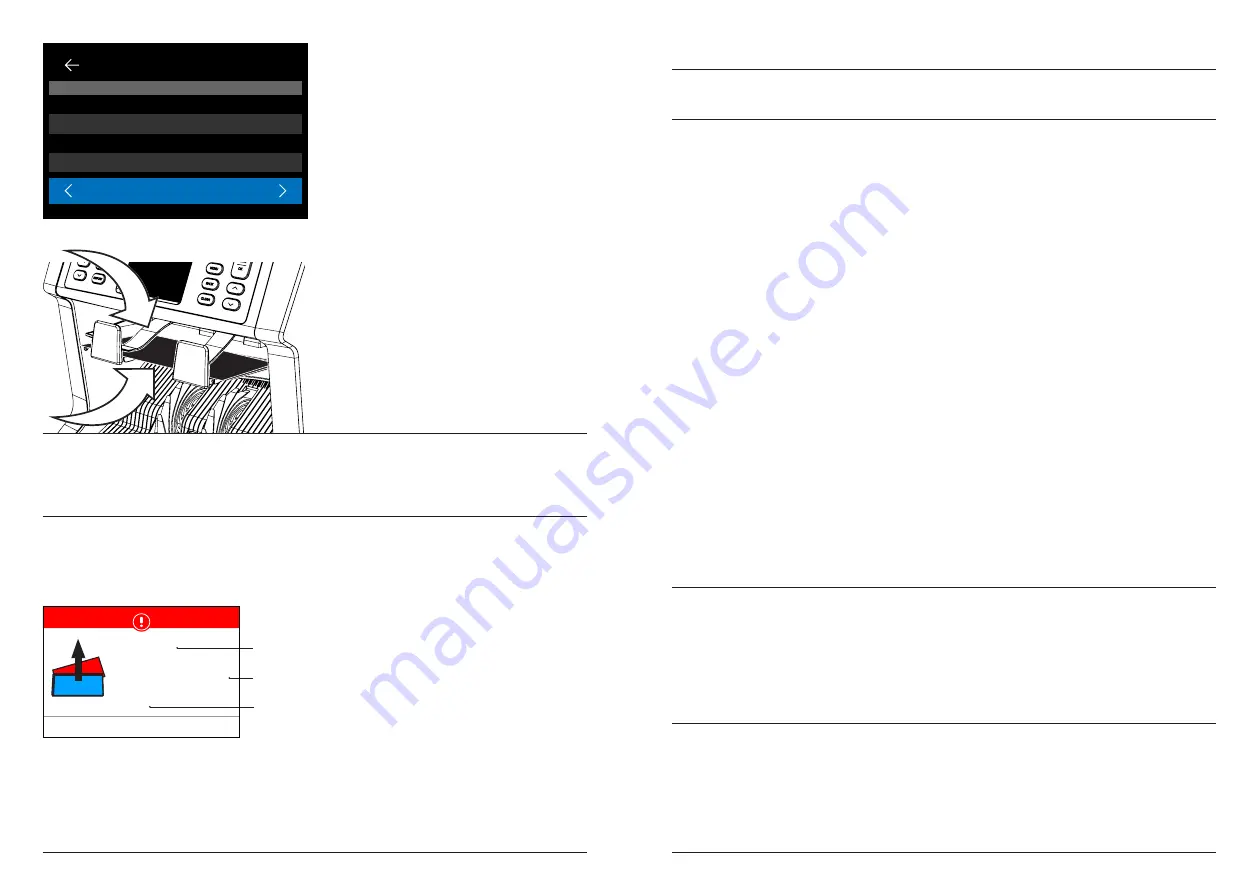
More info, articles, tutorials and videos at:
support.safescan.com
More info, articles, tutorials and videos at:
support.safescan.com
24
25
English
English
Error messages
List of rejection and error messages
A variety of messages
can be displayed.
These messages can
occur during start up
or during counting. The
error message screen
shows the main error, the
explanation and solution
and the error message
number.
When the device detects an issue with a banknote during counting,
it will stop, sound an alarm and display an error message. Read the
message and follow the instructions to solve the problem.
Main error
Explanation
Error message
number
#1
#1
#15
Slant banknotes
OK
Error: D9
Banknotes has not been fed
straight through the machine.
Place banknotes neatly and
centered onto the hopper
1.
The number on the left-
hand side of the screen
indicates the location of the
banknotes: Number 1 is the
first banknote that has been
transported to the reject
pocket.
2.
If multiple banknotes are
transported to the reject
pocket, the number 1
banknote is located at the
bottom of the stack.
3.
The reason for rejection is
shown on the right hand
side.
3 / 3
EUR Report
Position Description
6 - 8
12
13-15
Image distorted
Denomination version difference
UV-Error
1
Different denomination
Error
Cause
Solution(s)
UV, MG,
IR, IMAGE
INCOMPLETE,
IMAGE
DISTORTION,
IMAGE, NOT
RECOGNIZED
- Banknote is suspect.
- The sensors may be
dirty or blocked by
dust.
- The image or
integrated UV
& IR features of
banknotes may
become weaker
when a banknote
is old, heavily used
or when it has
accidentally been
washed.
- Count the banknote
again to make
sure if a suspected
banknote is
detected.
- Follow the cleaning
procedure.
- Check if the
banknotes are dirty,
damaged or worn
out.
- Make sure that the
device is not in
the vicinity of any
magnetic fields or
devices transmitting
any signal since
this may disrupt the
integrated sensors.
DIFFERENT
DENOMINATION
- A banknote
of a different
denomination than
the first counted
banknote has been
detected.
- Check the rejected
stack for a different
denomination.
























